Avira Antivirus offers basic protection against viruses, worms, Trojans, rootkits, adware, and spyware that has been tried and tested over 100 million times worldwide. Avira firewall has default settings to allow safe traffic to pass to your computer, but blocks unknown or unauthorized ports. You can add a firewall rule to configure Avira to allow open ports for applications that are not covered by the default settings. Here is the instruction to tell you how to do it.
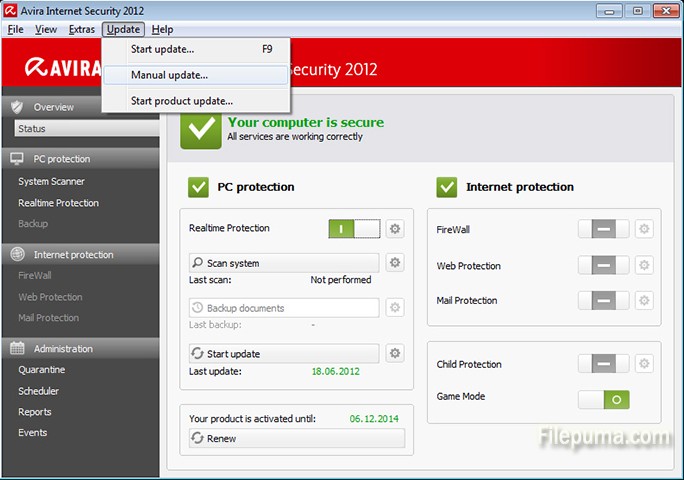
1. Start AntiVar.
2. Click “Online Protection” and select “Firewall.” Click “Configuration.”
3. On the left menu, open “Firewall” and click “Adapter Rules.” Highlight “Incoming Rules” and click “Add Rule.” Name the new firewall rule a name and click “OK.”
4. Click “<empty>” in the new firewall rule and follow the prompt to enter a port or range of ports to open for incoming traffic. To open more than one port under a single rule, separate the port numbers with a comma. Click “Apply” to save the new rule.
5. Click “Outgoing Rules” to create a new rule. Click “Add Rule,” name the rule and select “Outgoing TCP Rule.” Click “<empty>” in the new firewall rule and enter a port or range of ports to open for outgoing traffic. Click “Apply”.

Leave a Reply