VLC is a free and open source cross-platform multimedia player and framework that plays most multimedia files as well as DVD, Audio CD, VCD, and various streaming protocols. It has an on-screen interface used to display information regarding the media you are playing. But if you don’t need any information about this, you could just disable the words. Here is the instruction.
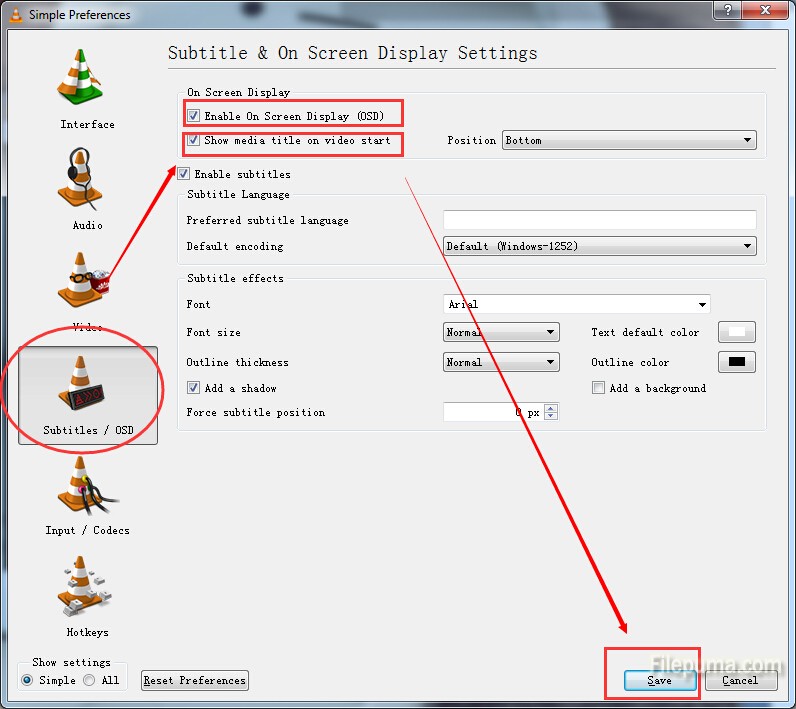
1. Download and install VLC from here:
http://www.filepuma.com/search/VLC%2520Player/#gsc.tab=0&gsc.ie=UTF8&gsc.sort=&gsc.q=VLC%20Player
2. Open VLC. Click “Tools—-Preferences.” Click the “Subtitles & OSD” button to open the on-screen display settings.
3. Uncheck the box next to “Enable On Screen Display (OSD)” to remove words from VLC screen.
4. Uncheck the box next to “Show media title on video start” to prevent the file name from appearing each time you start a video.
5. Click the “Save” button to save your settings..

Leave a Reply