In an era where digital streaming services reign supreme, the nostalgic allure of physical media often gets overshadowed. However, for audiophiles and music enthusiasts alike, the tangible experience of owning and playing audio CDs remains unmatched. Yet, with the convenience and ubiquity of digital music, one might wonder about the compatibility between the two worlds. Enter VLC Media Player, a versatile and multifunctional software renowned for its capability to handle various media formats. In this review, we delve into the process of ripping music from audio CDs using VLC, exploring its functionality, ease of use, and overall effectiveness.
VLC Media Player stands as a beacon of open-source software excellence, revered for its cross-platform compatibility and extensive codec support. Originally developed by the VideoLAN project, VLC has evolved into a powerhouse media player, boasting a plethora of features beyond mere playback. From streaming media to converting files, VLC’s prowess extends far beyond its humble origins.
1. Download and install VLC Media Player. Launch VLC on your computer.
2. Click on “Media—-Convert/Save,” then click on the “Disc” tab in the “Open Media” window. Insert the audio CD into your CD/DVD drive.
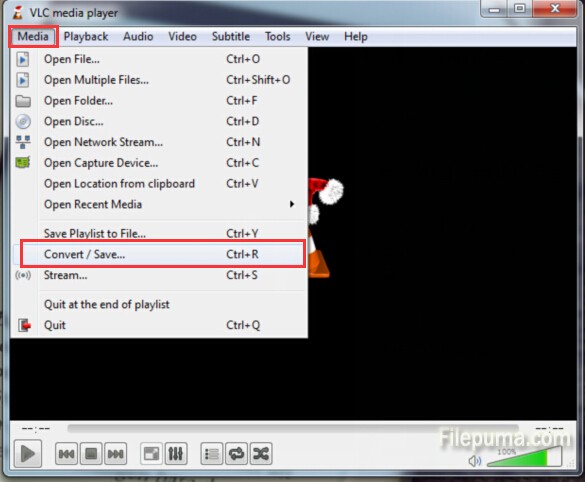
3. Click “Audio CD” browse to select the CD/DVD drive, click “Convert/Save.”
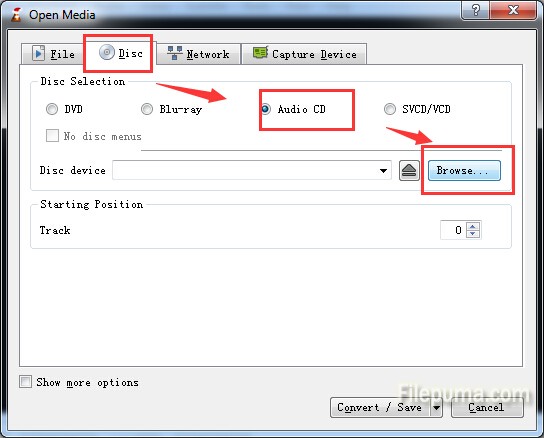
4. Select the “Tool” icon in “Settings”, and then click the “Audio codec” tab, select the desired format, bitrate, channels and sample rate you need. Save the settings you did.
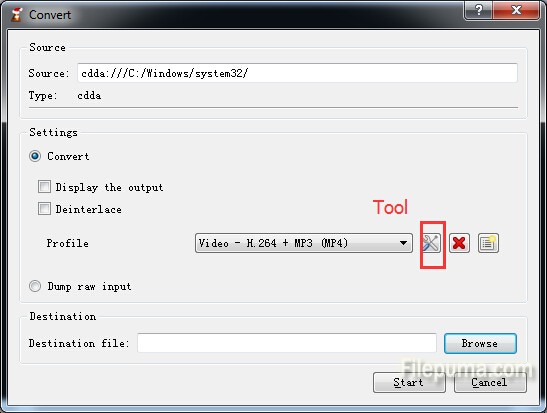
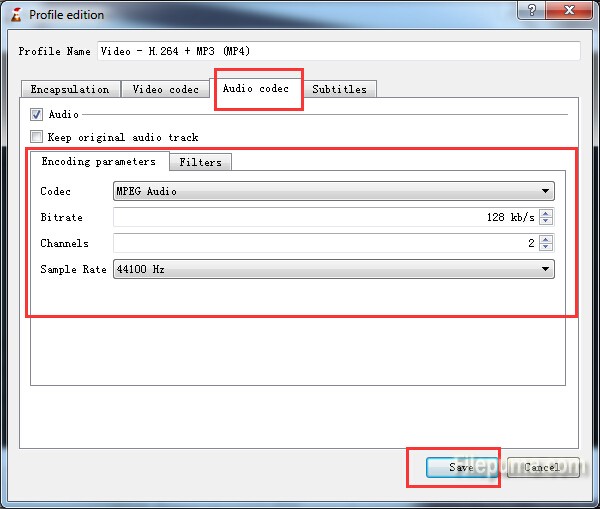
5. Select Choose the destination by clicking on “Browse” button in “Convert” window. Now click “Start” to begin the conversion process.
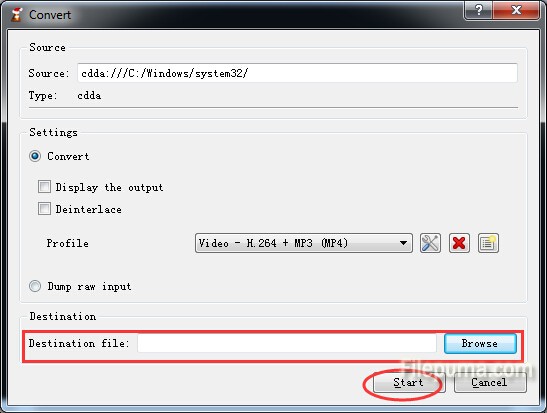
That’s it! You’ve successfully ripped music from audio CDs using VLC Media Player. With VLC’s user-friendly interface and versatile features, digitizing your music collection has never been easier.
The process of ripping music from audio CDs using VLC proves to be straightforward and efficient. VLC’s user-friendly interface simplifies the task, guiding users through each step with clarity and precision. The ability to select individual tracks for ripping or opt for batch conversion enhances flexibility, catering to diverse user preferences.
Moreover, VLC’s support for multiple output formats ensures compatibility with a wide range of devices and software platforms. Whether you prefer the universal MP3 format or the lossless quality of FLAC, VLC accommodates your preferences seamlessly. Additionally, the option to specify output settings such as bitrate and codec further enhances customization, empowering users to tailor their audio files according to their requirements.
VLC Media Player emerges as a formidable tool for extracting music from audio CDs, seamlessly bridging the gap between physical media and digital convenience. With its intuitive interface, extensive format support, and robust performance, VLC offers a compelling solution for music enthusiasts seeking to digitize their audio collection. Whether you’re preserving cherished classics or exploring new musical horizons, VLC’s ripping capabilities empower you to unlock the full potential of your audio CDs with ease and efficiency.
