Let’s say you’re at work, but all your jobs are done, things got boring and you want to keep up with some friends on Facebook. Tough luck, because your office manager who didn’t understand your last joke is not so keen to even blink when it comes to spending your time at the job. There is one simple solution for hiding the window you’re just browsing with Window Hide Tool. As it says on the label, it’s a small, simple software that you don’t even need to install and it does hide one window, some of them or even all of them with the press of a button.
Step One: Download Window Hide Tool and install it on your computer.
Step Two: You don’t have to wait for an installation prompt simply because you don’t have to. An icon will show up in the Notifications Area Icons on the lower right of your system. It looks like a blue diamond shape whirlwind.
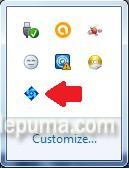
Step Three: Left click on it and a menu will appear. On the bottom of the list you will already see the options of hiding and showing all the windows and hiding/showing one window. You can use those if you want but if you need to react quickly you have to look for setting up some hot keys.
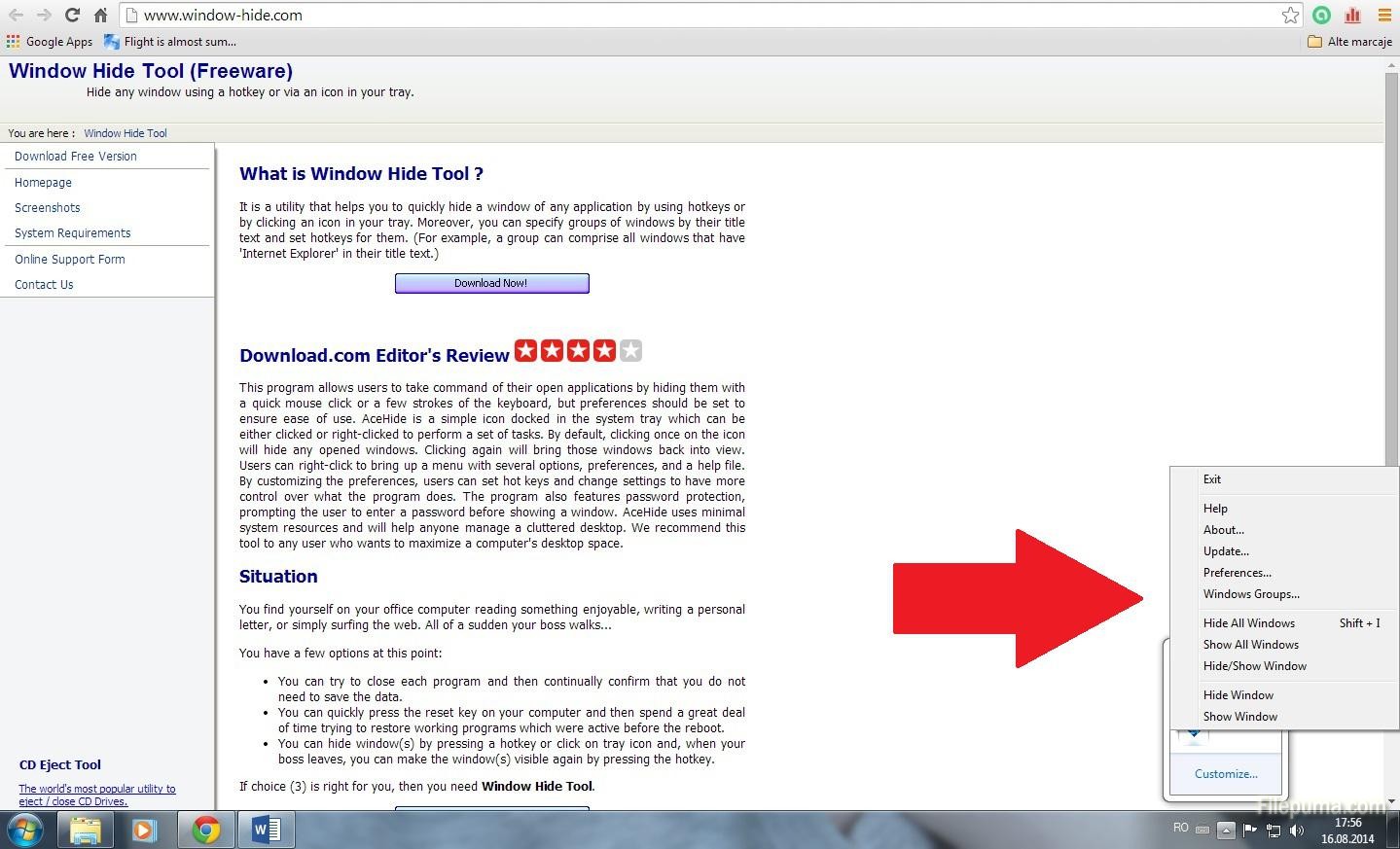
Step Four: Select Preferences if you want to set up the hot keys. A new window will show up on the screen and on the right, on the System Hot-Keys you just have to click on one of the spaces and hit the buttons or combinations you want to use for any task.
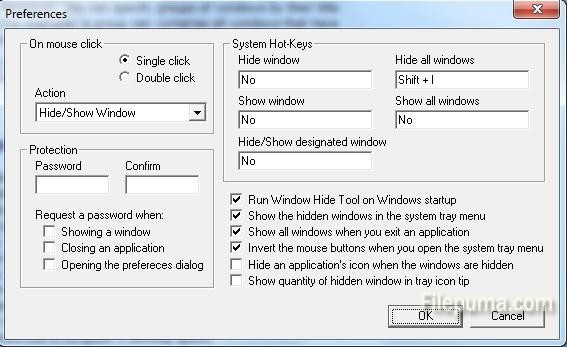

Leave a Reply