I don’t know about you but I get really frustrated with uneven sound levels when I watch different clips, movies or songs on the Internet. One moment you’re just fine and the other your ears get a pounding from a sound effect or who knows what is a lot louder than the rest of the song or movie. You can fix all that very easy with a small freeware called Sound Lock.
Step One: Download Sound Lock and install it on your computer.
Step Two: The Sound Lock icon will show up in the Notification Area Icons on the bottom right of your system and, as you would have guessed, it’s got the shape of a small lock.
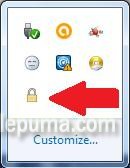
Step Three: Left click on the lock icon and the main window of the software will show up right there, on the bottom right. It’s very easy to understand how it works because it only has three things to adjust: the sound level on the left, the ON/OFF buttons below and an icon showing two interlocked gears, a universal icon for accessing the settings.

Step Four: If you access the settings you will get the window that shows exactly like in the picture below. Here you can select the output device (in my case it’s choosing between digital audio or speakers), the filter mode (filter a certain channel shown on the right or just the master volume) and a more straight forward options below. My advice is to filter the master level and just play a little bit at first with the level on the main window of the software. Done!
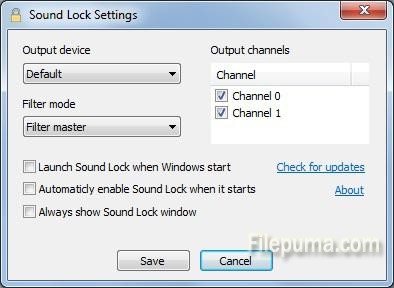

Leave a Reply