There are many ways out there to share a video clip you just recorded but RealPlayer can do that securely and without any installation on the receiving side. This is how you do it in just a few steps.
Step One: You can download the free software by clicking on the green “Download Now” button on Filepuma.com site.
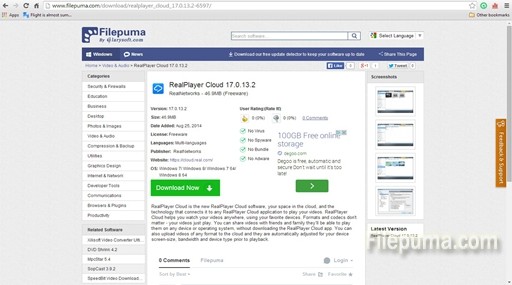
Step Two: After you install RealPlayer Cloud and start it, you will see a window with a few possible sources of media like the PC Library and right below you will see the RealPlayer Cloud tab. You have to select the “My Videos” option. You will see that the “PC & Cloud Library” tab on the upper part of the screen is also activated. Click on Upload Videos to upload the video you want to share.
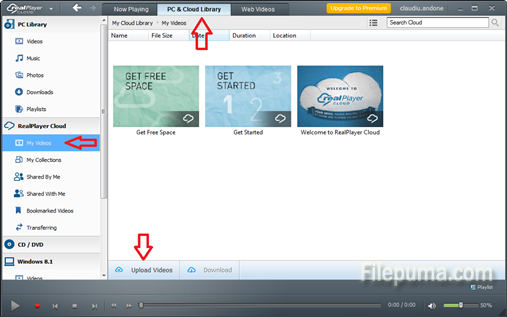
Step Three: After the upload is completed, click on the “Share” button on the bottom of the window. A new, smaller window will show up letting you select the emails of your friends and a message before hitting again the “Share” button on the new window. You also have the possibility to share the clip on Facebook, to get the link of the video and just send or post that one or to get the embed code for posting on your blog or site.
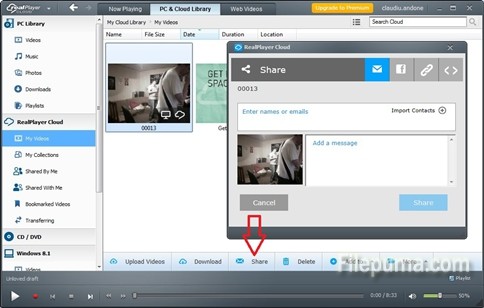
Step Four: Either way you choose to share it, the receiver will get to watch your video in a browser without the need of installing anything. The only bad part is that you only got two GB space for uploading so it’s not really designed for heavy usage. Well, the developers, Real Networks advertise the fact that you can also increase your space by sharing and inviting your friends to use the software so…
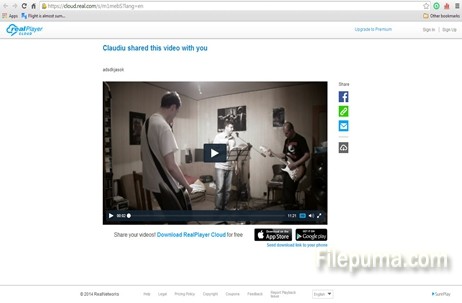

Leave a Reply