Google Drive is a cool and free cloud storage space but until now I didn’t use it too often. I”m to lazy to log in and drag and drop files there regularly. With Gackup you just put all of your files into some designated folders and this free software does it automatically, as often as you want. This is how you do it.
Step One: Go to Gackup.com and download the free software by click on the “Download Gackup Beta” dialogue. Don’t worry about the beta thing. It worked just fine for me.
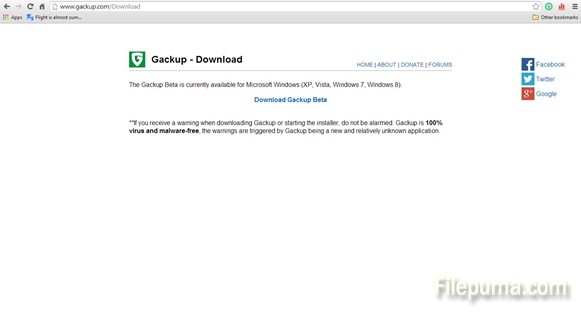
Step Two: Once you run the program you will be prompted for a Google account and once you choose one (if you have more, like me) the app will ask for your permission to view and manage the files on your Google Drive.
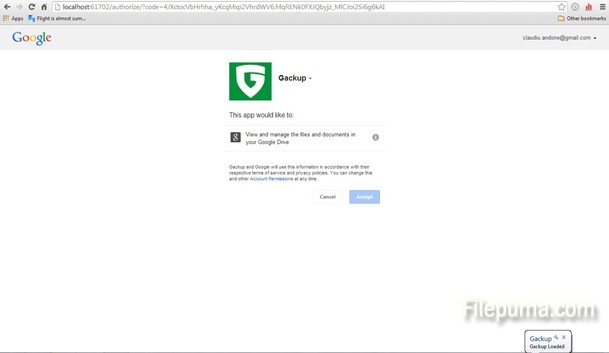
Step Three: The app will finally start and you will see how much free space you got in your Google Drive account. Click on the “Local Files” tab and select the target folders that you want to backup (second picture below). You can select as many as you like as soon as you know how much space they take up. First time I tried my backup I got a warning that there is not enough space on my GD. Better this than to start copying and find out later.
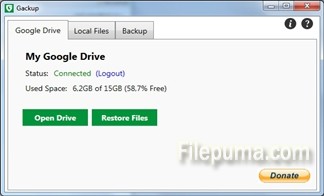
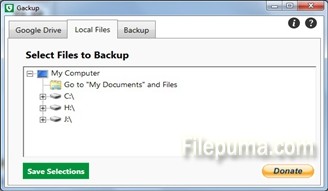
Step Four: Click on the “Backup” tab, name the job (it will create a folder on GD with that name), select if you want this to be done manually or automatically at a desired frequency, then click on “Save Settings” and finally hit the “Backup Now” button which will start the uploading process. It will take some time, depending on the file sizes that you want to backup and your connection speed but then…you’re free, right?
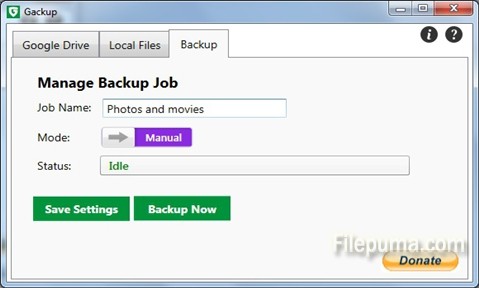

Leave a Reply