You just installed a free software but you were not careful at all the dialogs and now you see that a few other programs that you didn’t want or need are now starting up at reboot. It’s a nuisance but you can easily force them not to act on start-up with Startup Sentinel.
Step One: You can download the free software by clicking on the blue “Download” button on the kcsoftwares.com site. Be careful with the installation! It will offer to install other stuff along so read carefully each dialog that shows up on the screen.
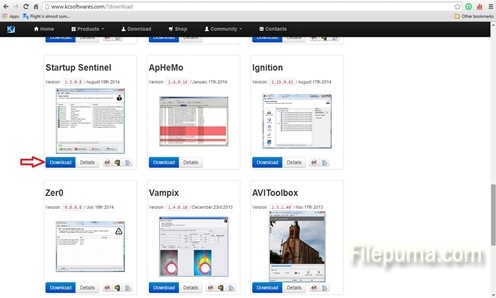
Step Two: When you will run Startup Sentinel you will get a small window with a list of apps that are running on start-up and Startup Sentinel is one of them (if you checked the box agreeing for the software to do that during the installation).
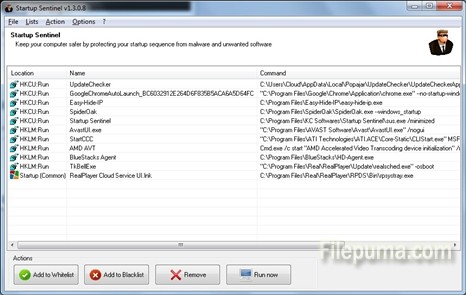
Step Three: Let’s say that I need to get rid of SpiderOak, because I still need it but I don’t want it to run on start-up. You just have to click on the line containing SpiderOak and then click on remove. As you can see on the second picture, SpiderOak is gone from the start-up list.
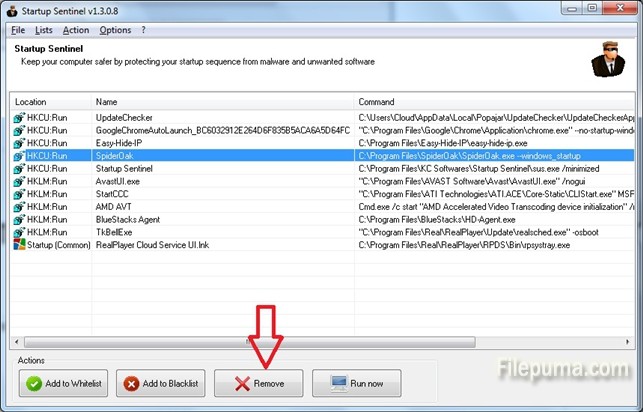
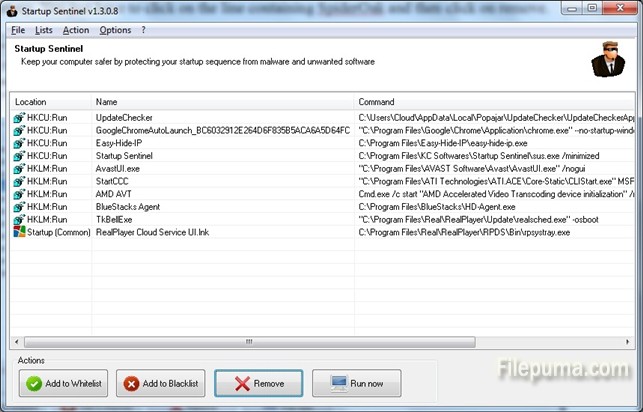

Leave a Reply