Microsoft Word is the most commonly used program for text entering and editing. When finalizing the look and feel of your document, be sure to align the text correctly. By aligning your text both left and right, the page will look neat and pleasing to the reader’s eye. Here is how to use the alignment functionality in Microsoft Word:
Step One: Open your document in MS Word. You can see that by default, the text is only aligned on the left side. On the right side, the paragraphs have a jagged line:
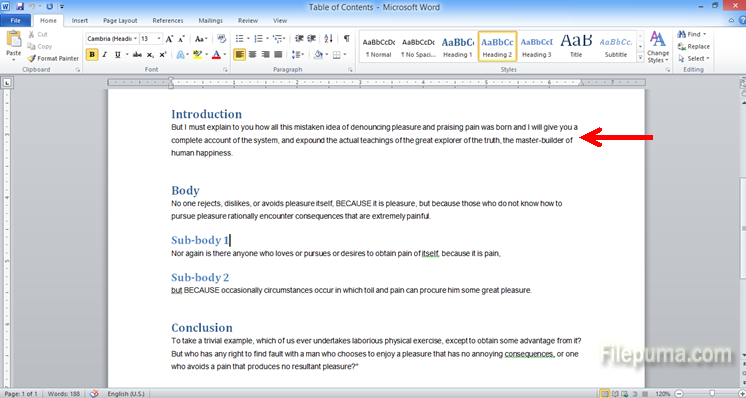
Step Two: Next, select the paragraph text you would like to align:

Step Three: Once the text is selected, click on the button in the middle of the tool bar at the top, showing several parallel equal lines – “Justify”:
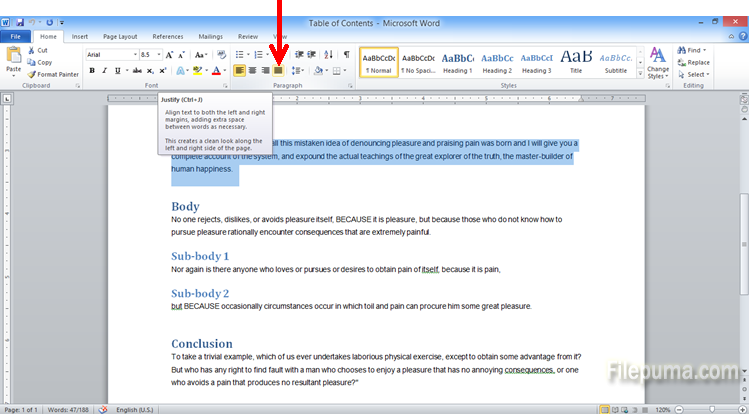
Step Four: The button “Justify” automatically aligns your paragraph text both right and left side, and the spaces in between are adjusted so that your text looks neat on the page:
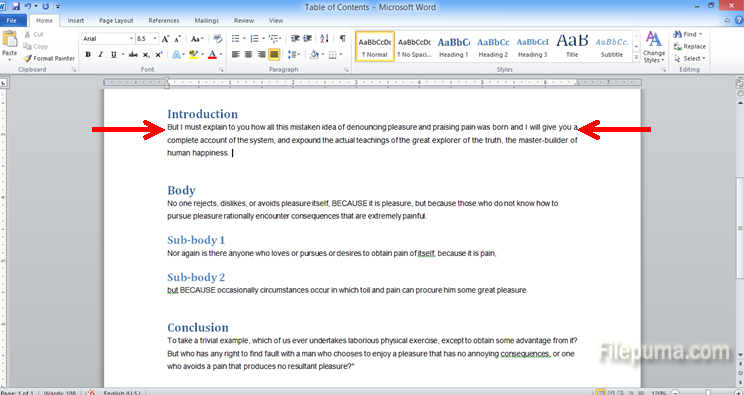
You can apply the “Justify” command for all the document text at once too.

Leave a Reply