If you want to add a text box to fit inside the oval shaped graphic and want to curve the words. How to do it without Photoshop? This article will guide you through making curved text in Microsoft Word.
Step One: Open Microsoft Word and click “Open” to select an already-saved file or click “New” to create a new Word file. Type your text in the open space.
Step Two: Click on “Insert–Point to Picture” and then select “WordArt.”
Step Three: The Word Art Gallery will display samples of the various different types of warped text you can use. Double-click the style that you prefer in the WordArt gallery box. Type your text and then go to the “Edit WordArt Text” dialog box to choose the font and font size you prefer. Click “OK” once you have made the desired changes.
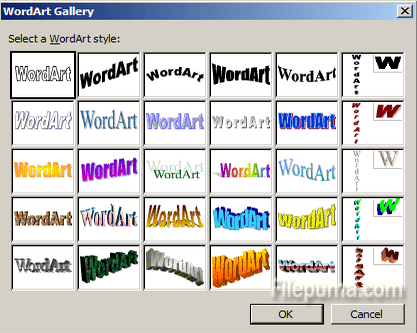
Step Four: Click “WordArt Shape” in the WordArt toolbar to select the curve shape for your text.
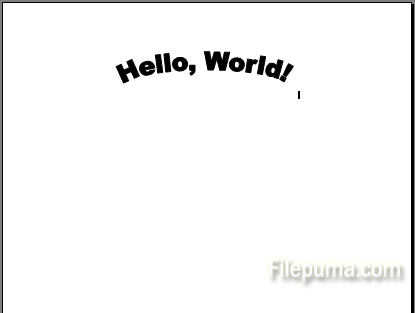

Leave a Reply