VirtualBox is a powerful x86 and AMD64/Intel64 virtualization product for enterprise as well as home use. Users can run multiple instances of different guest operating systems from a single host machine with it. VirtualBox allows for a number of settings to be specified by the BIOS. Here is a instruction to tell you how to change the Virtual Box BIOS.
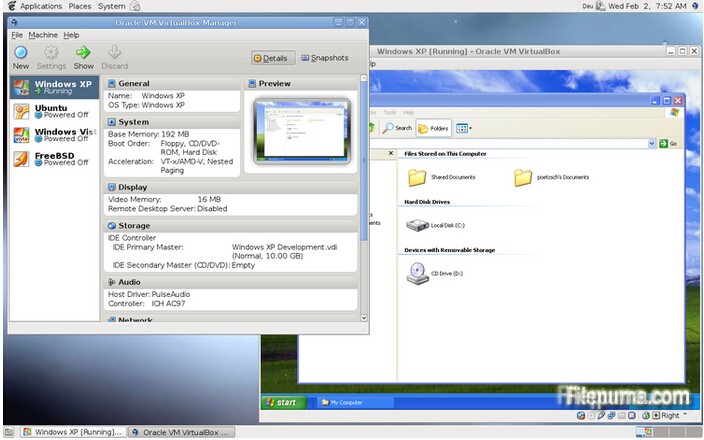
1. Launch VirtualBox.
2. Select the virtual machine need to be edited, then click the “Settings” button.
3. Click the “System” section. In this section, you could change boot order or CPU settings.
4. Click the “Display” section to enable or disable graphical acceleration and limit the amount of graphics memory.
5. In the “Storage” section, you can edit your hard disk controllers.
6. Click the “Network” section to edit your network adapters, enabling or disabling various features as you would in a host machine’s BIOS.

Leave a Reply