The latest iteration of Windows Media Player adds a lot of useful bells and whistles, succeeding in many ways as a competitor to iTunes for Windows. You could download it here. Windows Media Player can also help users to search for and change the correct type of codec for whatever file you need to play. Here is the instruction to tell you how to do it.
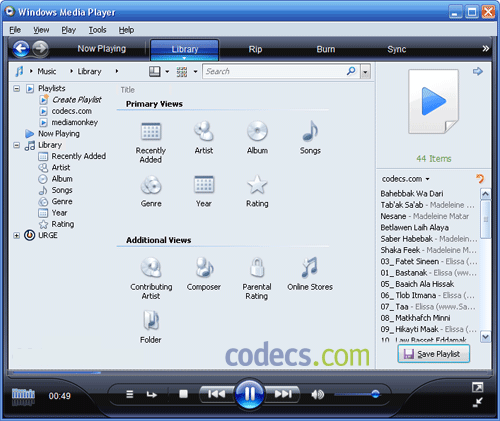
1. Start Windows Media Player.
2. Locate the left zone, scroll down and click “More Options.”
3. Click “Player—-Automatic Updates”. Keep the box next to “Download codecs automatically” checked.
4. Click “Apply” and “OK” to save the settings. Select the “Library” link and croll down to the specific audio or video file that needs the new codec.
5. Run the file by double clicking it. Wait for a few seconds until the new codec is downloaded. Now you could play the file successfully.

Leave a Reply