Rainmeter displays customizable skins, like memory and battery power, RSS feeds and weather forecasts, right on your desktop. Many skins are even functional: they can record your notes and to-do lists, launch your favorite applications, and control your media player – all in a clean, unobtrusive interface that you can rearrange and customize to your liking. Here is the instruction to tell you how to change Rainmeter Skins. 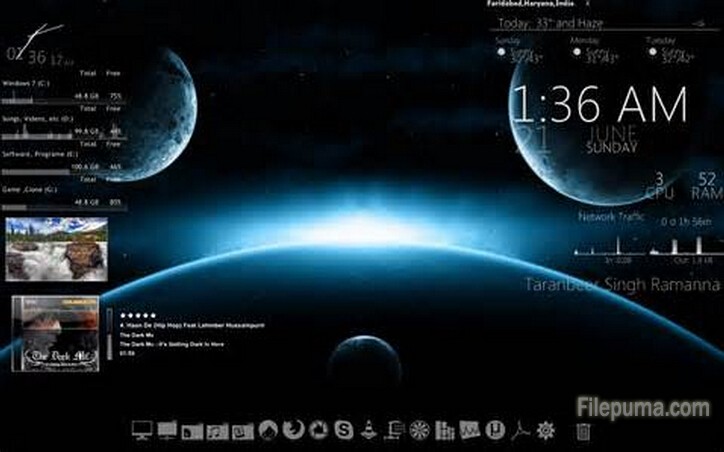 1. Select the skin you want to install, right click on it and choose “Extract”. 2. Cut and past the new created folder to C:\Documents and Settings\My_User_Name\My Documents\Rainmeter\Skins\ (Windows XP) or C:\Users\My_User_Name\Documents\Rainmeter\Skins(Windows 7 or Vista). 3. Right-click on the taskbar and select “Refresh all.” 4. Open the menu and go to “Configs.” 5. Go to the Configs’s folder you want to install and double-click on the.ini file.
1. Select the skin you want to install, right click on it and choose “Extract”. 2. Cut and past the new created folder to C:\Documents and Settings\My_User_Name\My Documents\Rainmeter\Skins\ (Windows XP) or C:\Users\My_User_Name\Documents\Rainmeter\Skins(Windows 7 or Vista). 3. Right-click on the taskbar and select “Refresh all.” 4. Open the menu and go to “Configs.” 5. Go to the Configs’s folder you want to install and double-click on the.ini file.

Leave a Reply