FormMax 3.5 (formerly AcroForm) is a powerful electronic forms designer and management package. Every business needs forms, and here's the perfect way for you to get customized invoices, purchase orders, customer satisfaction reports, attendance records, and whatever else you require. The toolset is complete with drawing, import, and text tools, plus a detailed alignment and layering toolbar to ensure you have the precise control to generate a professional quality product. You'll be able to create multi-page forms with tabbed access, calculated fields, drop-down picklists, auto-date, TWAIN, OLE2, ODBC/OLE DB and detailed database collection. When you modify or create a new form, you can design in intelligence to make the form easier to fill out.
Features Highlight
Editing or Creating Forms
FormMax provides sophisticated design tools that allow users to design new electronic forms from scratch or enhance existing ones while in Design mode. Save parts of your forms and reuse them with a simple drag and drop.
Defining Fillable Fields
FormMax allows the form designer to define the properties of Fill Text objects (fillable fields) and other options that will affect data entered by users filling out the form.
Scrapbook allows access to pre-built fields and graphics. Users can add to existing scrapbooks or create new scrapbooks where they can store form elements for later use. The Scrapbook speeds the creation of new forms.
Calculation Builder allows users to manually add calculations into form fields by creating formulas in a manner similar to popular spreadsheet applications. The Calculation Builder Dialog Box contains operators, fields and functions in drop-down lists for users to choose from when building a calculation.
Arranging Tools are used to arrange and align objects on a document. With these tools, users can easily align a single object or group of objects to the left, the right, vertically, horizontally, to the top and to the bottom. They can also send objects to the "back" or bring objects to the "front" like drawing applications.
Font/Text Formatting Tools define the parameters of field headers (i.e. "Name") and entered text on an imprint. The Font/Text Toolbar allows users to define typeface, text style, alignment, and size.
Graphic Tool allows users to add graphic elements to forms. Users can insert an image file from a disk or capture graphics from a scanner. There are options to maintain the original size, to scale proportionally, or to stretch to fit the image frame.
Tab Order command is used to define tabbing order. Designers can specify any sequence of fields to which the cursor moves each time the Tab key is clicked.
Zoom command provides several options for optimal form viewing, including page-width, whole-page viewing and zooming to any percentage from 10% to 800%.
Convert Object command redefines selected objects as other object types. For example, with the option, users can convert a text object to a line, oval, rectangle, fill text, comb, check box, circle text, fill graphic or table.
Size and Position command defines the width and height of form objects and also defines the offset amount from the left and top margins for precise sizing and positioning.
Multiple Pages features allow users to produce and use a form just like a traditional paper form.
The AutoFill Wizard enables users to set forms up for automated data entry using drop down lists and database lookups. The AutoFill Wizard makes it easy to generate an AutoFill list, which creates drop down boxes that form fillers can use to select from a list of choices.
Automatic Database Support saves copies of the forms you fill, as well as the export profiles you define to ODBC-compliant databases, saving you time and ensuring accuracy.
Bar Code Object supports most common bar code formats including UPC-A 2 of 5, 3 of 9, Code 128, Codabar, EAN 8 and 13, and postal.
Export to HTML, RTF and PDF Files. It's also the easiest tool to create fillable PDF forms.






 Download (3.6MB)
Download (3.6MB)
 Clean
Clean Warning
Warning Disabled
Disabled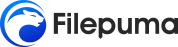
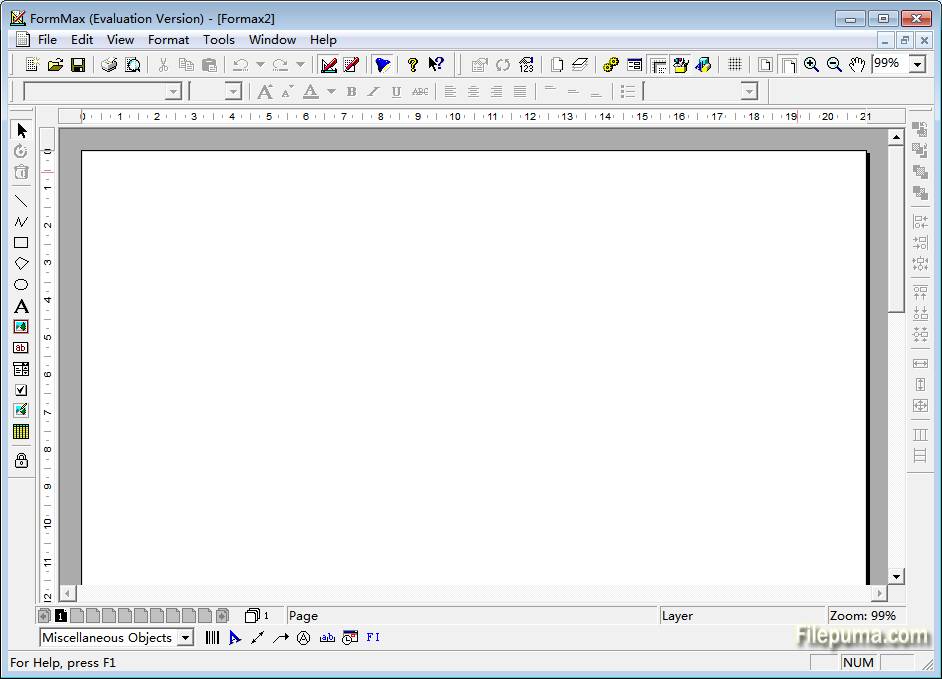
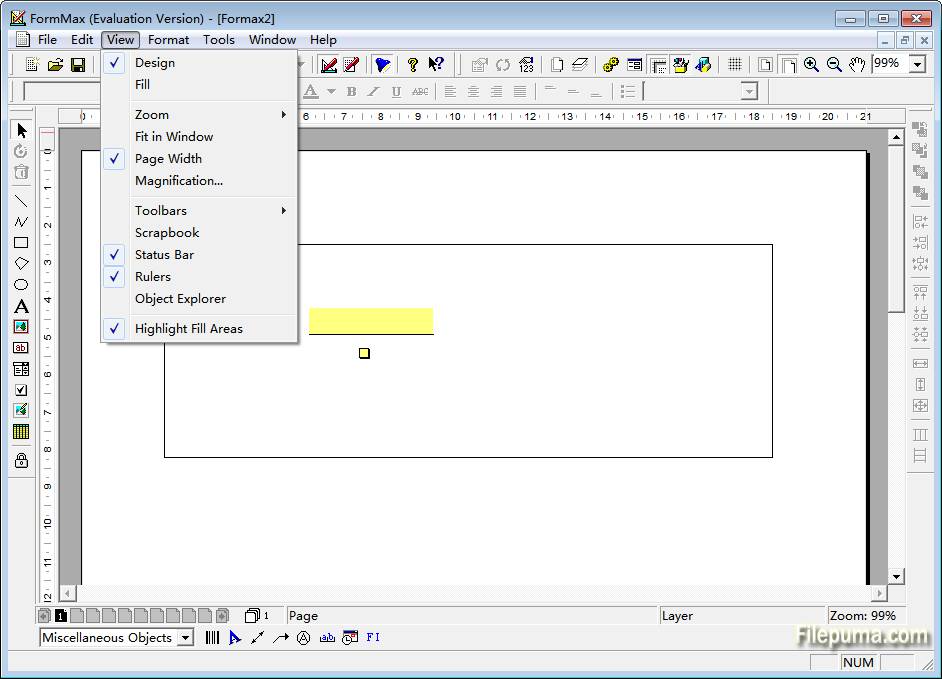
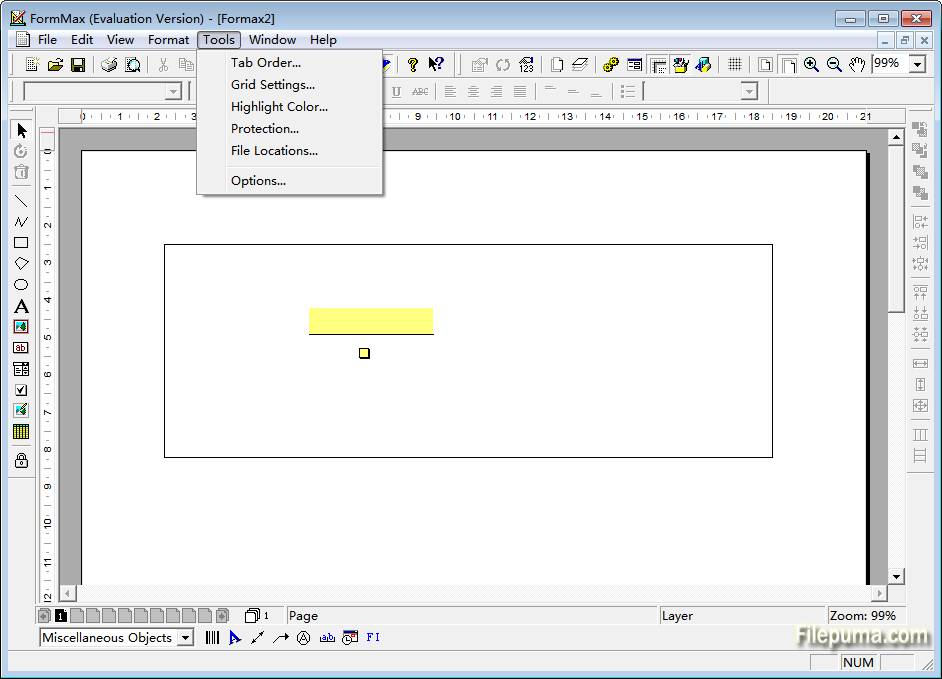

 CutePDF Writer 4.0.1.2
CutePDF Writer 4.0.1.2 CutePDF Professional 3.8.0.6
CutePDF Professional 3.8.0.6 Acro FormMax Filler 3.5
Acro FormMax Filler 3.5 Adobe Acrobat Reader DC 2021.005.20048
Adobe Acrobat Reader DC 2021.005.20048 LibreOffice (64bit) 7.6.6
LibreOffice (64bit) 7.6.6 Foxit PDF Reader 2024.1.0.23997
Foxit PDF Reader 2024.1.0.23997 Calibre (64bit) 7.9.0
Calibre (64bit) 7.9.0 LibreOffice (32bit) 7.6.6
LibreOffice (32bit) 7.6.6