
Windows 7 Codecs4.1.3





The Settings Application is 100% UAC compliant.
The Application allows each user to maintain individual codec settings while at the same time seamlessly integrating any administrative commands directly into the users account. New users accounts are detected upon opening the Application and automatically inherit the Administrators settings.
Adding files to the Windows Media Player Playlist.
On the Help TAB of the 32bit Settings Application is a button to allow you to choose Windows Media Player Filetype Associations. Once you have used this button, you can Enqueue newly associated files to the Windows Media Player Playlist as depicted below. If for some reason this doesn't work for you, go back to the associations button, click No twice, consecutively, then select Yes. No reboot is required.
What's New
- update LAV filters 57
- update BE filters 2734
- update ffdshow 4513
- update Icaros 222b1
- update MediaInfo 63
Program available in other languages
- Télécharger Windows 7 Codecs
- Herunterladen Windows 7 Codecs
- Scaricare Windows 7 Codecs
- ダウンロード Windows 7 Codecs
- Descargar Windows 7 Codecs
- Baixar Windows 7 Codecs
User Reviews
User Rating
License:
Free
Requirements:
Windows 7/ Windows 7 64
Languages:
English
Size:
27.54MB
Publisher:
Updated:
May 29, 2013
 Warning
Warning
Report Software
Latest Version
Old Versions
Developer's Software
Security Levels
To avoid any potential harm to your device and ensure the security of your data and privacy, our team checks every time a new installation file is uploaded to our servers or linked to a remote server and periodically reviews the file to confirm or update its status. Based on this checking, we set the following security levels for any downloadable files.
 Clean
Clean
It is highly likely that this software program is clean.
We scanned files and URLs associated with this software program in more than 60 of the world's leading antivirus services; no possible threats were found. And there is no third-party softwarebundled.
 Warning
Warning
This program is advertising supported and may offer to install third-party programs that are not required. These may include a toolbar, changing your homepage, default search engine, or installing other party programs. These could be false positives, and our users are advised to be careful when installing and using this software.
 Disabled
Disabled
This software is no longer available for download. It is highly likely that this software program is malicious or has security issues or other reasons.
Submit a Report
Thank you!
Your report has been sent.
We will review your request and take appropriate action.
Please note that you will not receive a notification about anyaction taken dueto this report.We apologize for anyinconvenience this may cause.
We appreciate your help in keeping our website clean and safe.
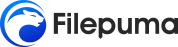
 Free Download
Free Download 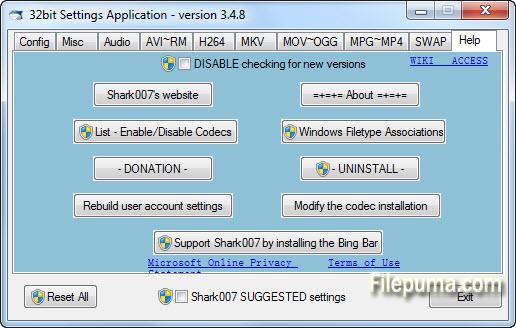
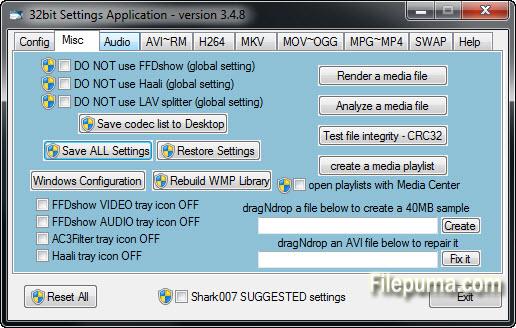
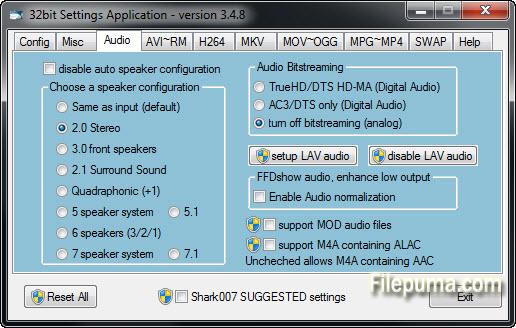
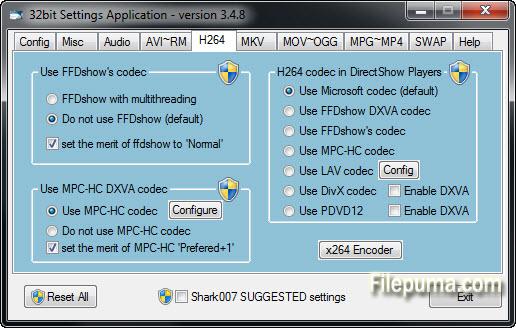

 Windows Vista Codecs Package 7.1.0
Windows Vista Codecs Package 7.1.0 Windows 8 Codecs 1.57
Windows 8 Codecs 1.57 K-Lite Codec Pack Full 18.6.0
K-Lite Codec Pack Full 18.6.0 K-Lite Codec Pack Basic 18.6.0
K-Lite Codec Pack Basic 18.6.0 K-Lite Codec Pack Standard 18.6.0
K-Lite Codec Pack Standard 18.6.0 K-Lite Codec Pack Mega 18.6.0
K-Lite Codec Pack Mega 18.6.0 Real Alternative 2.0.2
Real Alternative 2.0.2