At some point, you will notice that your computer is going slower. There can be many reasons for that but usually it’s just because you use it. What?! Yes, you installed a lot of software you don’t use anymore, you didn’t empty your recycle bin for years and probably the same goes for the Internet history, cookies or temporary internet files. Don’t panic! You don’t have to pick up the phone and call the IT engineer. You can do it yourself with a couple of clicks in CCleaner.
Step one: Download CCleaner and install it on your computer.
Step Two: Click install and you will first be prompted for the language you’re using (a wide range selection here) and next for a series of options. I would recommend keeping all of them checked although some of you don’t want the desktop shortcut or the start menu shortcut.

Step Three: The start windows is very clean and straight forward with four options on the left followed by a big column of types of files and a lot of them are checked by default as being the basic things you would need to be cleaned. On top of the column you will see that there are two categories: Windows and Applications (marked by the red arrow of the picture below). If you click on the Applications tab it will show a similar column of options from the other browsers you have installed (like Firefox or Chrome), other applications, multimedia, utilities etc.

Step Four: To clean the system of unused files you have to click on the Run Cleaner button on the bottom right corner of the window. However, I recommend clicking on the Analyze button on the bottom left first. It will do a check on the system like the one in the picture below. I keep a tight check on my system but even I was surprised about the great amount of junk I had there.
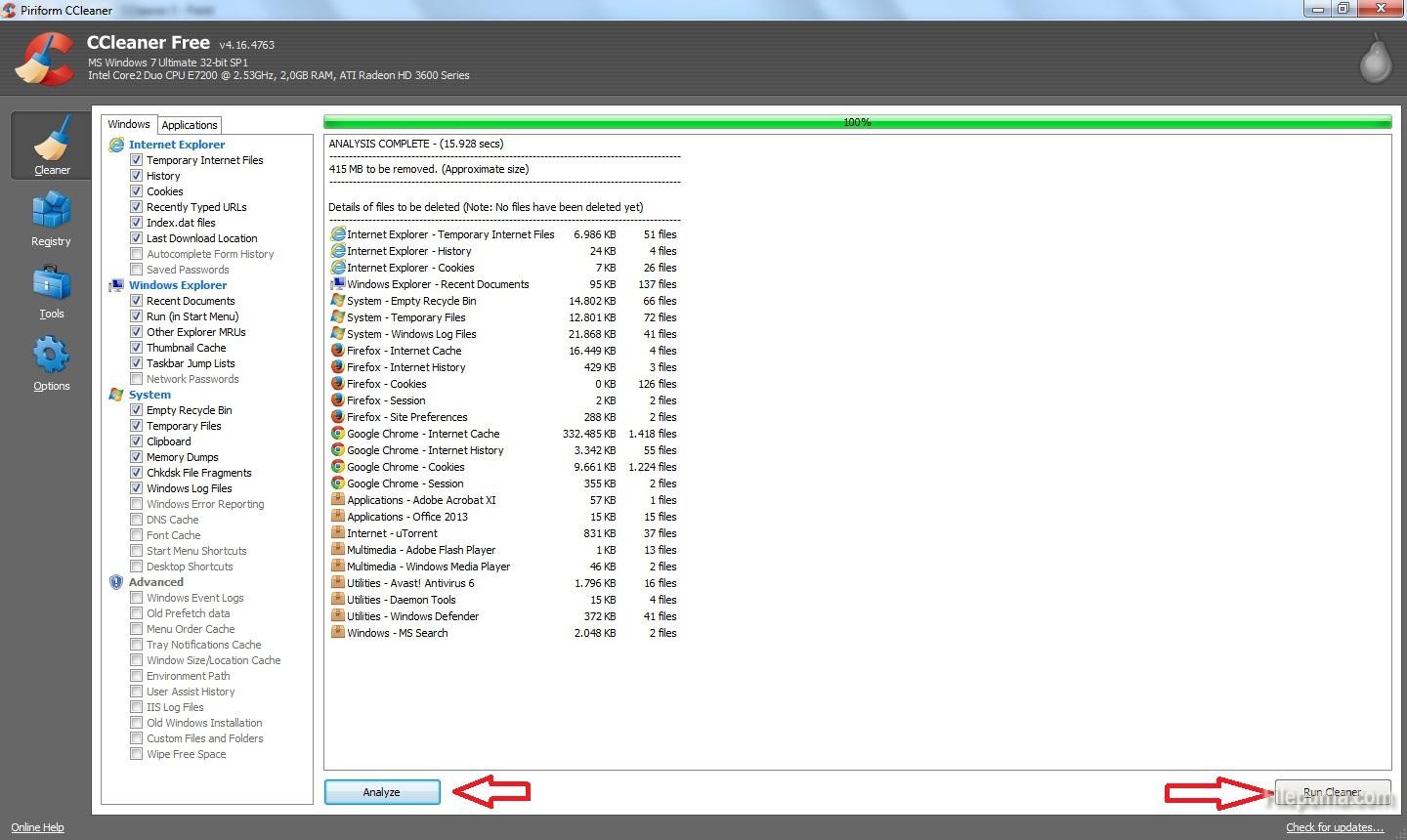
Step Five: Once you get rid of the useless files and empty the precious space on your hard drive you can go on the second job, cleaning the Windows Registry files by clicking on the Registry button from the menu on the left. As with the Cleaner, I recommend clicking on the Scan for Issues button on the left of the main window. This way you get to select the issues you want to fix before clicking on the bottom right button to do it. CCleaner is also useful if you don’t know what version of windows, processor and video card you have installed on your system. This details show up at the top left, next to the software’s logo.


Leave a Reply