By default, when you delete a file or document, it is first sent to the trash bin and not really deleted. For confidential files, you may want to delete straight away and not have to go through two steps if emptying the bin.
Here is how to delete the file permanently without using the trash bin:
Step One. Open Windows file explorer to the location with the file:
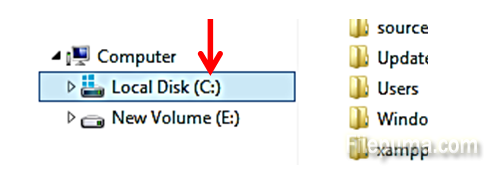
Step Two. Click once to select the file or whole folder which you want to delete permanently:
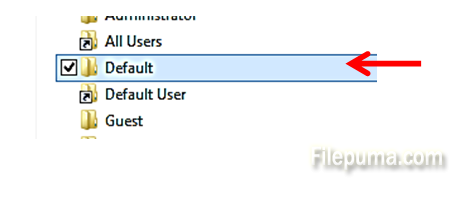
Step Three. From the keyboard, press simultaneously “Shift” + “Delete” keys:
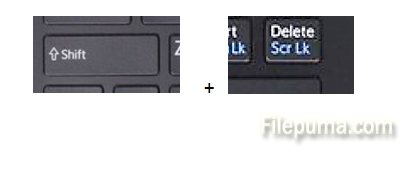
Step Four. On the next pop-up, select ”Yes”:
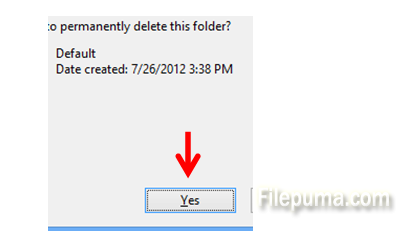
Now your file or folder is permanently removed, and not in trash bin.

Leave a Reply