When you want to share images with friends or send images as email attachments, sometimes you have to change the sizes of images. While resizing all the images one by one is quite time-consuming, batch resizing is a good choice. Here are detailed instructions.
Step One: Download IrfanView and install it on your computer.
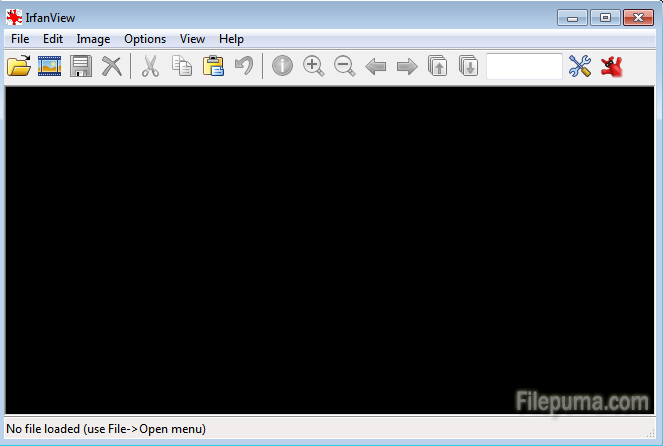
Step Two: Open the program and press T to visit IrfanView thumbnail screen.
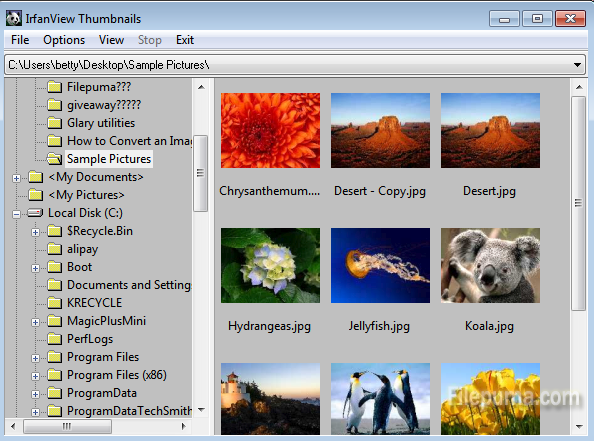
Step Three: Select the images you want to convert by pressing CTRL.
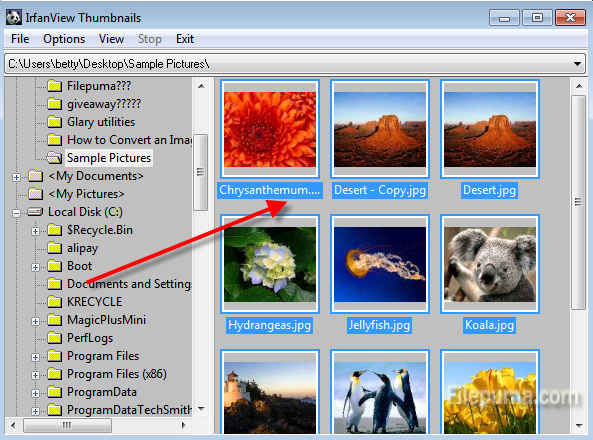
Step Four: Right click on the screen and select Start Batch Dialog with Selected Files.
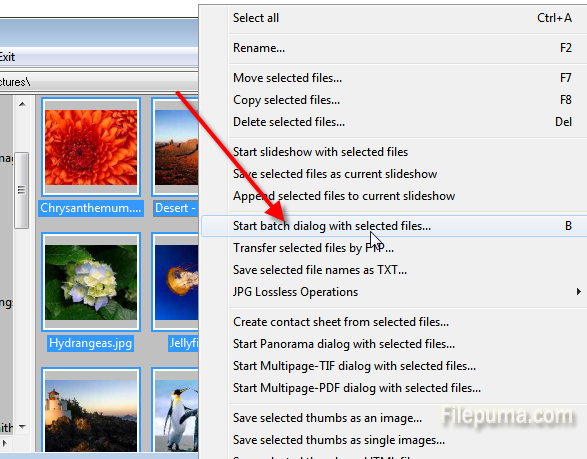
Step Five: Click “Advanced” tab and choose “Resize”. There you can enter the width and height. Before starting to resize, please make a folder to put your original photos in. This will prevent overwriting your original images.
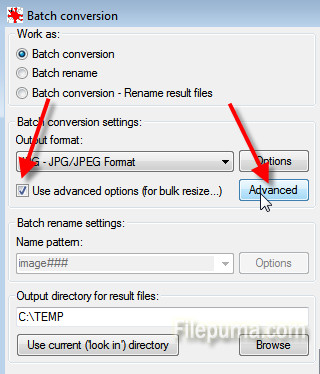

Leave a Reply