Let‘s say that you made a mistake and you set Internet Explorer as the default browser, or you just installed Opera browser just to see how it works and you accidentally clicked YES on the dialogue box that asked you if you want to set is as the default browser. You can live through this but every time you will hit an external link in a document or e-mail, it will be opened with this default nightmare. Setting things right is easy as 1 2 3.
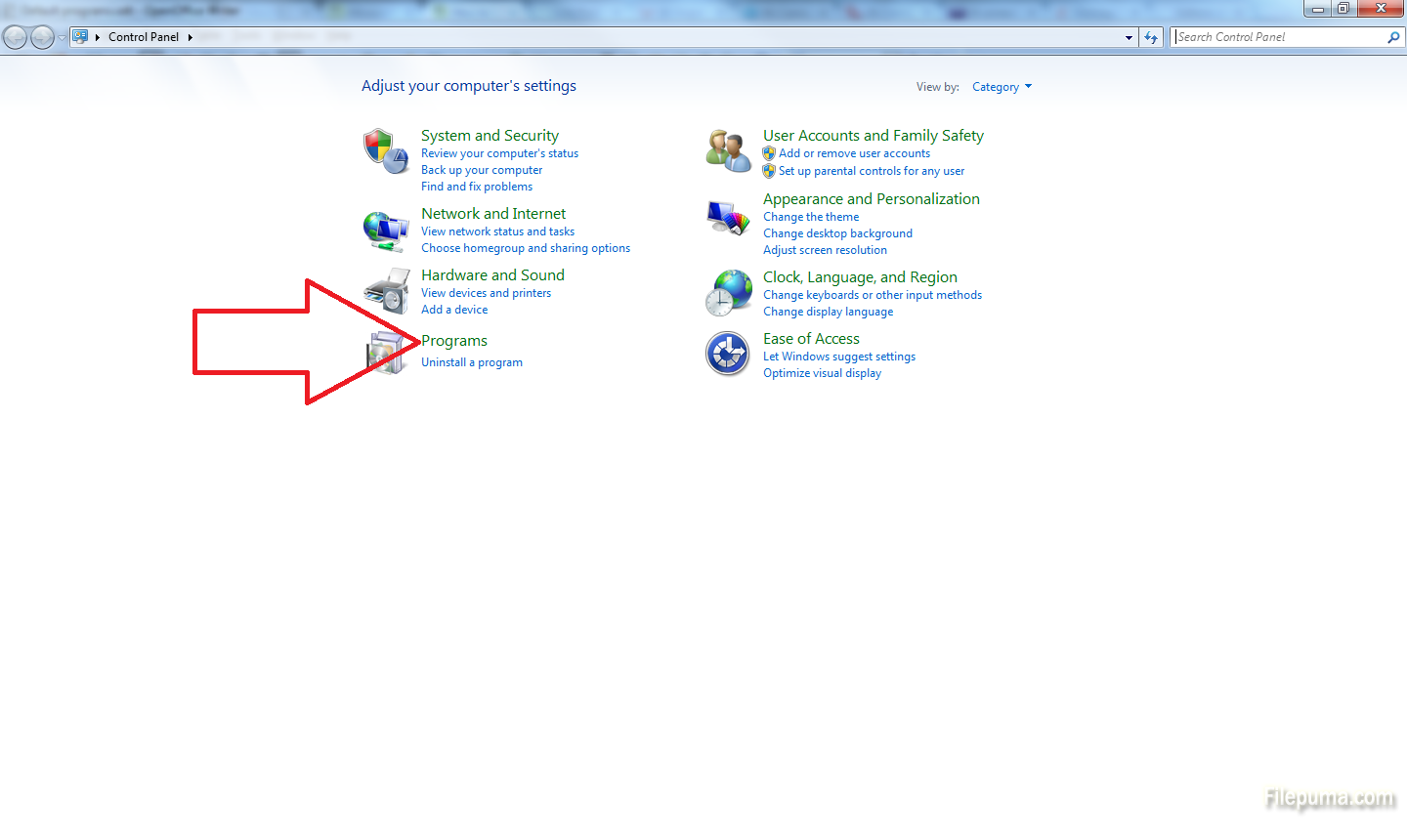
Step 1: Open Control Panel (click on the Start button and select Control Panel from the menu on the right) and click on Programs.
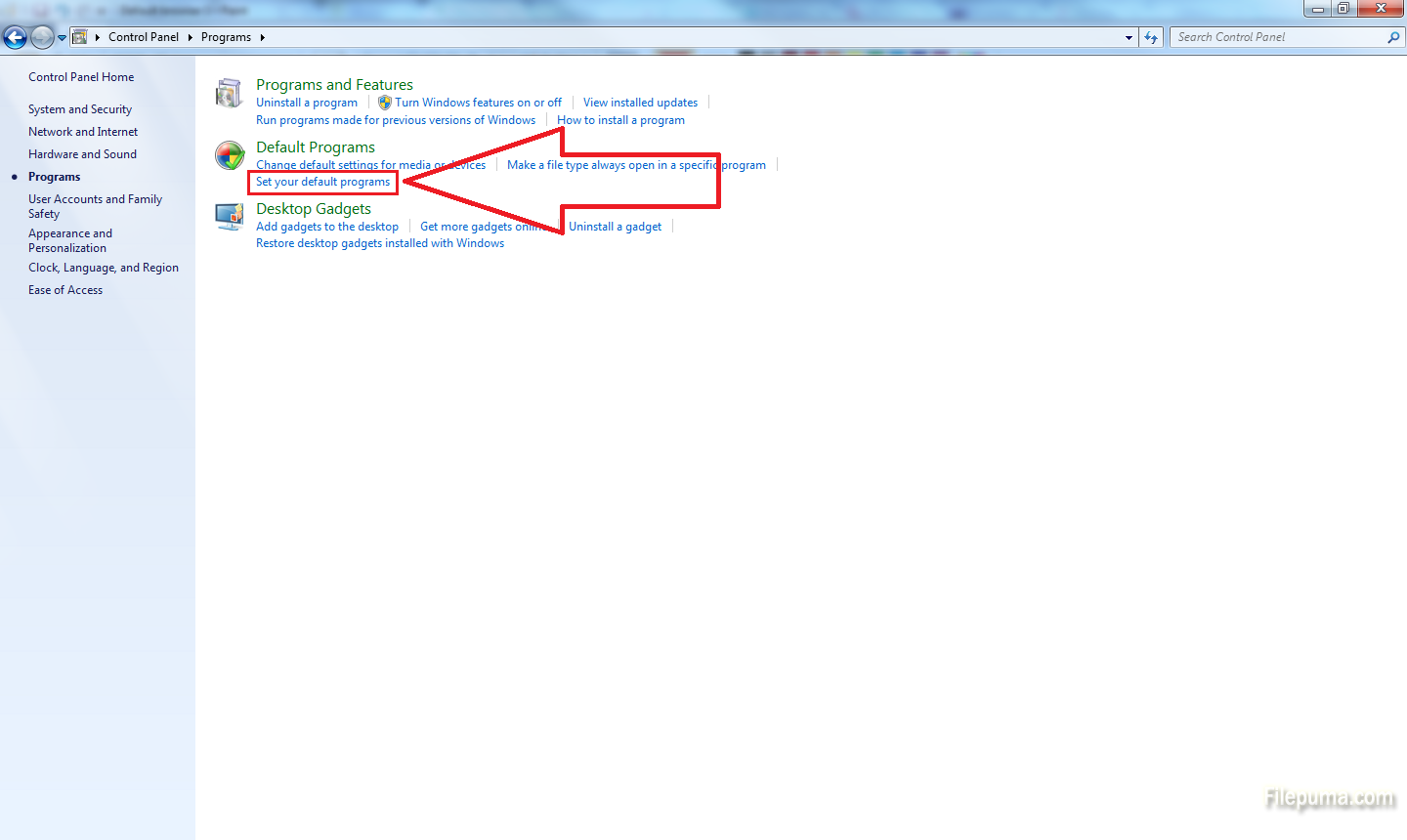
Step 2: Click on “Set your default programs” option from the Default Programs category.
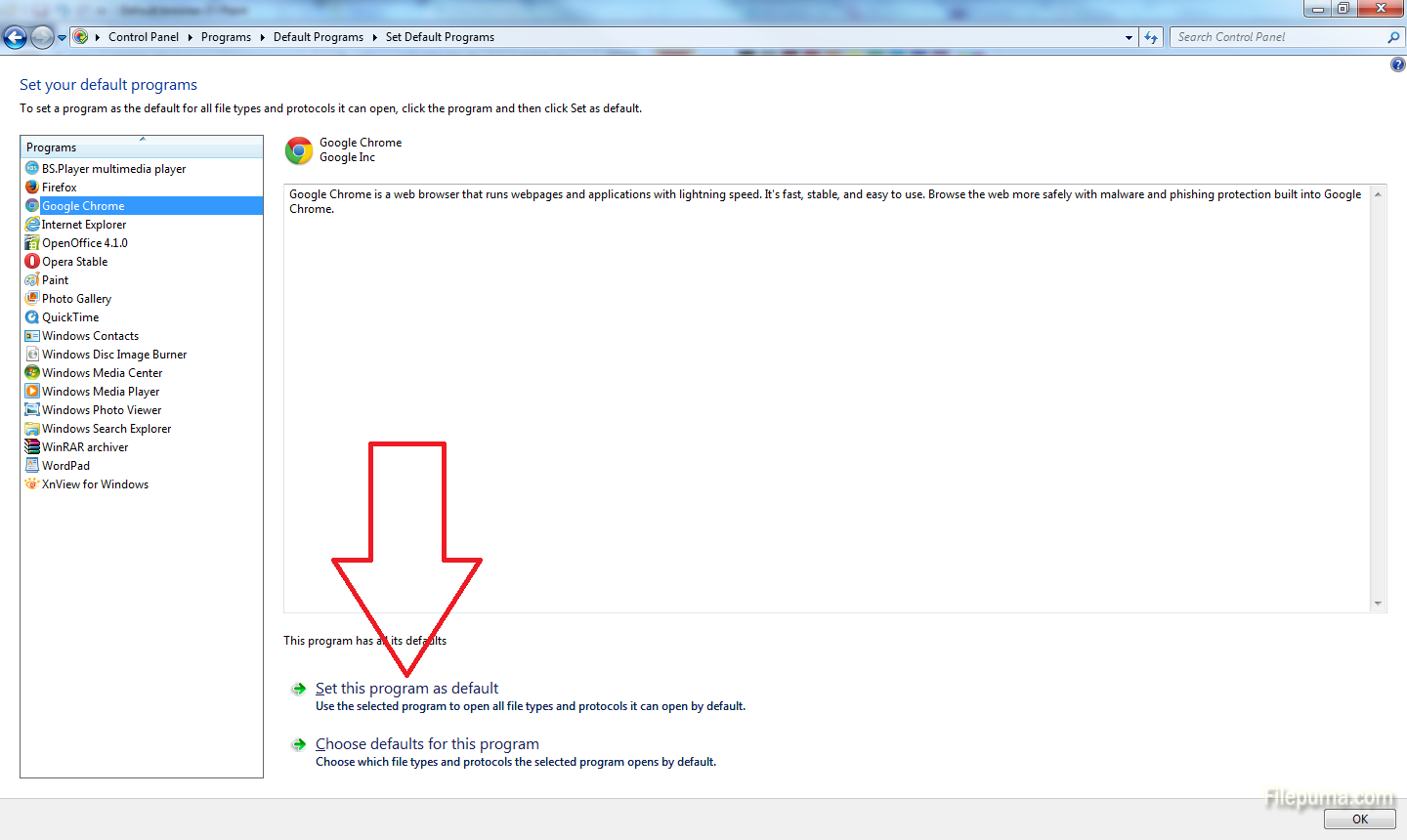
Step 3: You will now get to a new window. It will open a bit slowly (it takes a few seconds) because the system is looking for all the default programs and associated files. On the left you will have a list with the default programs. Look for the browser you want to set as default and click on it. Then, click on the “Set this program as default” button below.
Of course, you can do the same for every programs on the list, if they are designed to do the same things. For instance, you can set a different program for viewing photos, playing music or playing movies.



