Microsoft PowerPoint is a slide show presentation program developed by Microsoft. It was a part of the Microsoft Office suite. Adding a 3D effect to a PowerPoint slide creates an eye-catching presentation. Here is the instruction to tell you how to make a 3D PowerPoint.
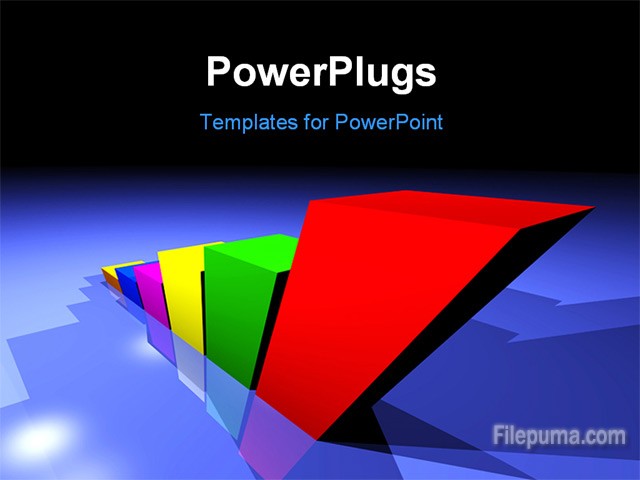
1. Open PowerPoint Program.
2. Click on the “Insert Tab” and choose “Table” from the Tables section. Select “Insert Table” to create a table.
3. Select a cell and enter data into your table.
4. Click on the “Insert” tab and choose “Shapes”. Drag this rectangle over the table, so it covers the entire thing. Click on “Drawing Tools Format.”
5. Go to section “Shape Styles” and click on “Shape Effects”.
6. Put your mouse cursor on “3D Rotation”, choose options to make 3D effect looks as what you want.
7. Go to “Shape style” section and select “Dialogue Box Launcher”. Choose the “3D Format” option
8. Select “Color” under Contour in the Depth section. Pick the color.
9. Click on “Lighting” in the Depth section and choose one of them.
10. In ” Drawing Tools Format—–Arrange” section, click”Send Backward” option.
11. Now the 3D effect is finished.



