Outlook Express was an email and news client included with Internet Explorer versions 4.0 through 6.0. As such, it was also bundled with several versions of Microsoft Windows, from Windows 98 to Windows Server 2003, and was available for Windows 3.x, Windows NT 3.51, Windows 95 and Mac OS 9. It lets you send, receive, manage and search through your email messages, as well as read and post newsgroup content. Here is the instruction to tell you how to change default browser for it.
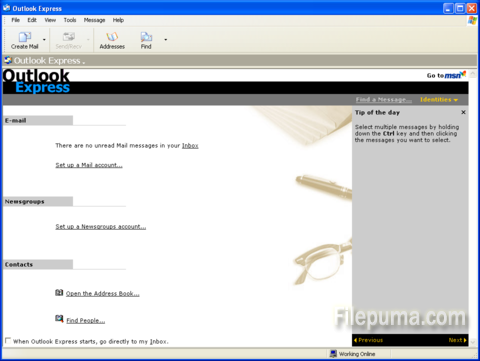
1. Click the Windows “Start” button and select “Control Panel.”
2. Open the “Default Programs” .
3. Click on “Set your default programs.”
4. Locate your preferred browser in the list of programs, click it and click the “Set this program as default” option on the right-hand side of the window.
5. Click “OK” to confirm the change.



