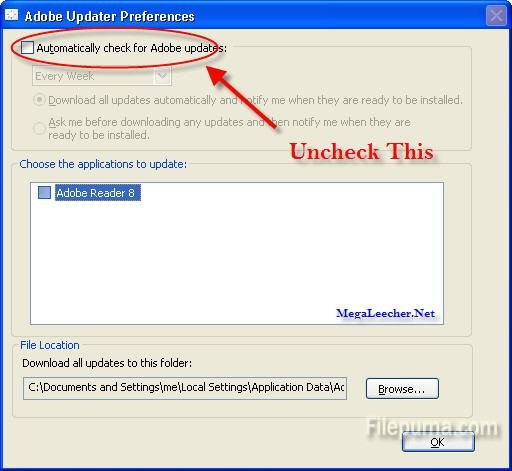iTunes M4V movie is actually the protected MP4 format which can only be played on certain Apple devices. So we need to convert it to real pm4 format. Here is the instruction to tell you how to convert protected iTunes movie to MP4 with M4VGear. M4VGear DRM Media Converter for Windows is the fastest DRM remover which can remove DRM from your iTunes videos at 20X faster speed on Windows while simultaneously keeping AC3 5.1 audio of iTunes videos.
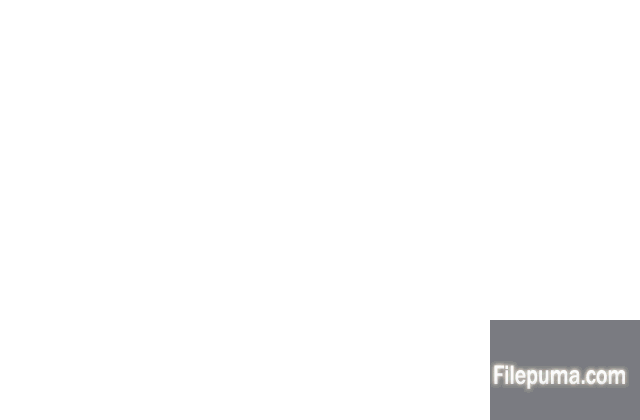
1. Start M4VGear. Click on “Add Files” button to add iTunes movies. The movie can be added from iTunes library, or just drag and drop files to the program.
2. Click dropdown menu to choose to output file where you want.
3. Click “Start Convert” button and wait a while without costuming anything until it finished.
4. Play the converted file with needed subtitles.