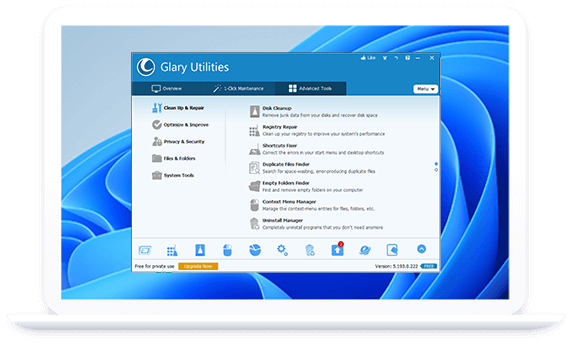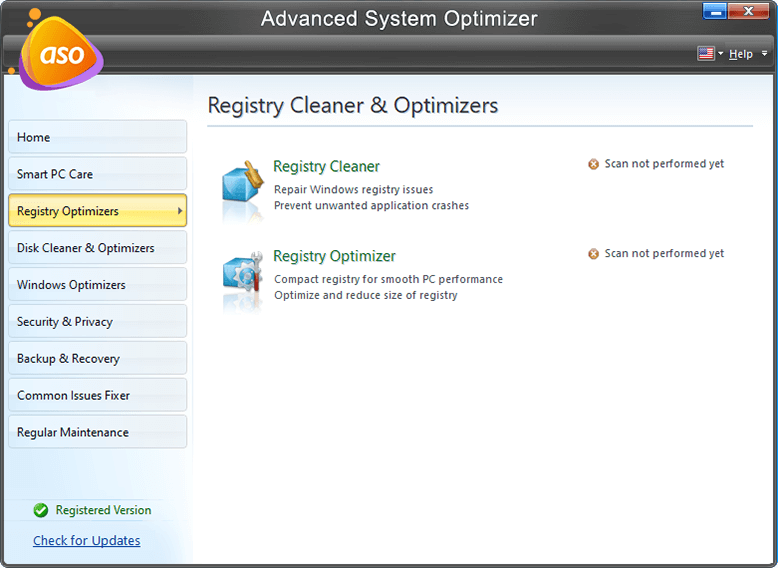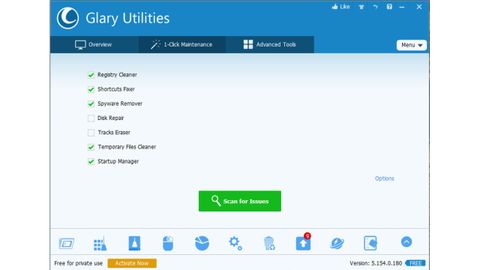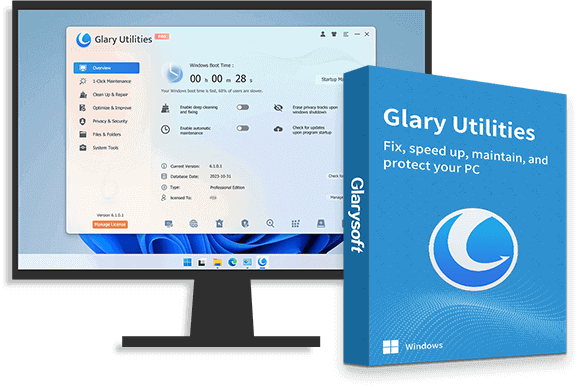As technology continues to advance, computers have become an integral part of our daily lives. Whether it’s for work, entertainment, or communication, we rely heavily on our PCs. However, over time, our computers can become sluggish and cluttered, which can impact their performance and slow down our productivity. That’s where Glary Utilities comes in as your ultimate system optimization tool.
Glary Utilities is a comprehensive software suite designed to optimize and improve the performance of your PC. It offers a wide range of tools and features that can help you clean, optimize, and protect your computer, making it run faster and more efficiently. With Glary Utilities, you can tackle various performance issues that may be affecting your PC’s speed and responsiveness.
One of the key features of Glary Utilities is its disk cleaner, which helps you clean up unnecessary files, temporary files, and junk data that accumulate on your computer over time. These files can take up valuable storage space and slow down your PC’s performance. Glary Utilities scans your system thoroughly and safely removes these files, freeing up space and improving your PC’s performance.
Another powerful tool offered by Glary Utilities is its registry cleaner. The Windows registry is a crucial part of your computer’s operating system, but it can become cluttered with obsolete and invalid entries that can cause errors and slow down your PC. Glary Utilities scans and cleans your registry, helping to optimize your system’s performance and stability.
Glary Utilities also includes a startup manager that allows you to control which programs and services launch automatically when you start your PC. This feature helps you identify and disable unnecessary startup items, which can significantly speed up your PC’s boot time and overall performance.
In addition to these core features, Glary Utilities offers many other tools to optimize your PC’s performance, such as a disk defragmenter, a duplicate file finder, a privacy protector, and a software updater. These tools help you keep your computer clean, organized, and up-to-date, ensuring that it runs at its best.
Moreover, Glary Utilities comes with a user-friendly interface that makes it easy to use, even for those who are not tech-savvy. Its intuitive design and clear instructions guide you through the optimization process step by step, making it accessible to users of all levels of expertise.
Glary Utilities is a powerful and comprehensive system optimization tool that can help you boost your PC’s performance. With Glary Utilities, you can clean up your PC, optimize its performance, and ensure that it runs smoothly and efficiently. Say goodbye to sluggish performance and hello to a faster, more responsive PC with Glary Utilities as your ultimate system optimization tool.