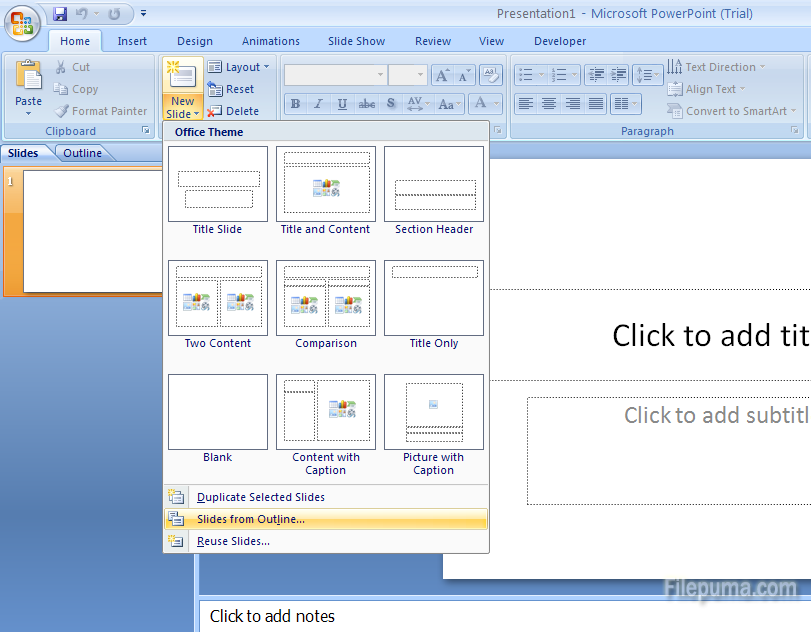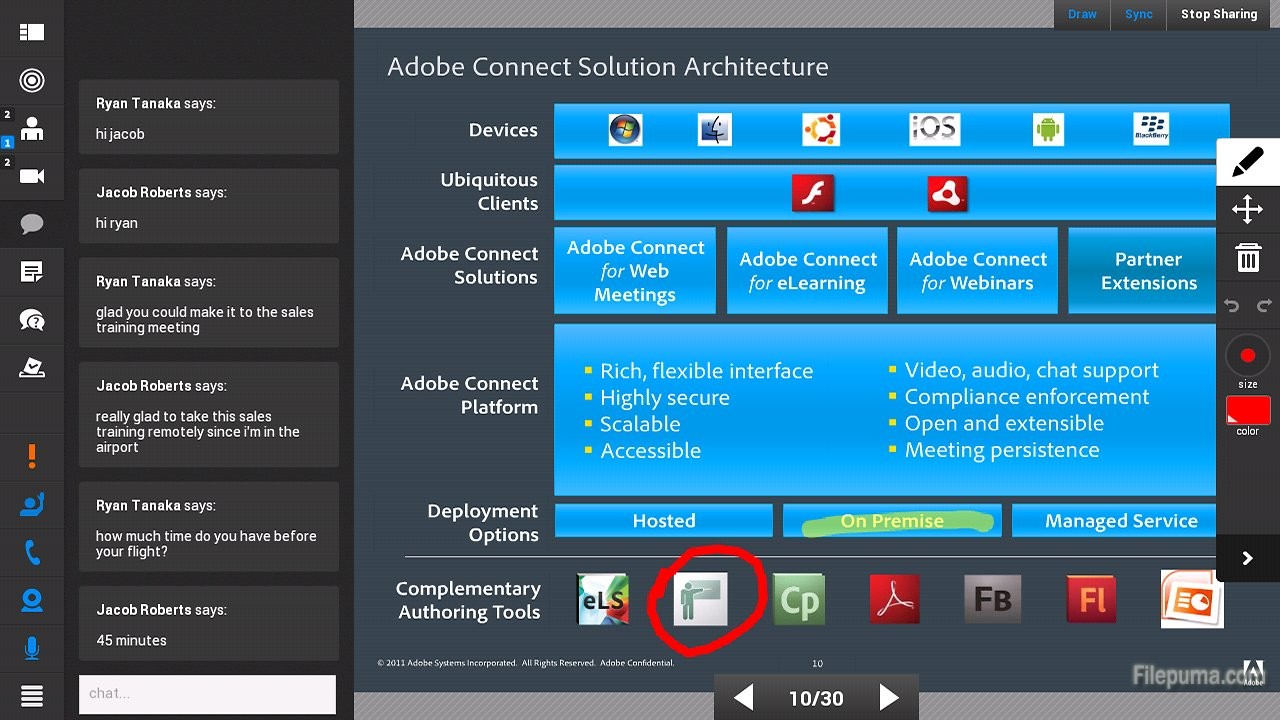A shapefile is a file format that contains geospatial vector data used by geographic information systems software. We could convert PDF to this kind format for convenience. However, we need to convert the PDF file to a DXF file first. Here is the instruction to tell you how to convert PDF to Shapefile.
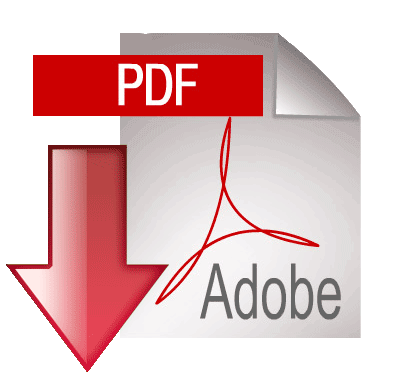
1. Go to aidecad.com download the Aide PDF to DXF Converter setup file. Install it and run it.
2. Go to “File” and click on “Add PDF File.” Browse the PDF file you want to convert and open it.
3. Go to “Set Output Folder and Options” section and click on “…” . Find a suitable location to save the new DXF file. Click on “Convert” to start convert your file to a DXF file.
4. Start the AutoCAD.
5. Click on “File—-Open” to open a file. Browse and open the DXF file you just saved.
6. Go to “File” and click on “Save As”. Name the new file and save it to a suitable location.
7. Select “Shape File” from the Format drop-down box. Click “Save” button to convert the DXF file to a shapefile.
8. You’ve successfully convert your Y PDF file to a shapefile.