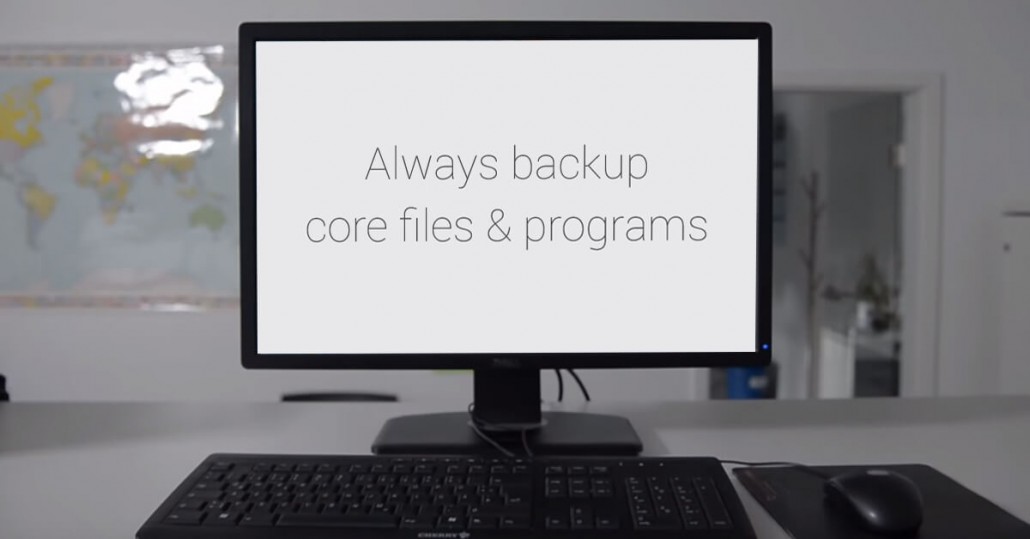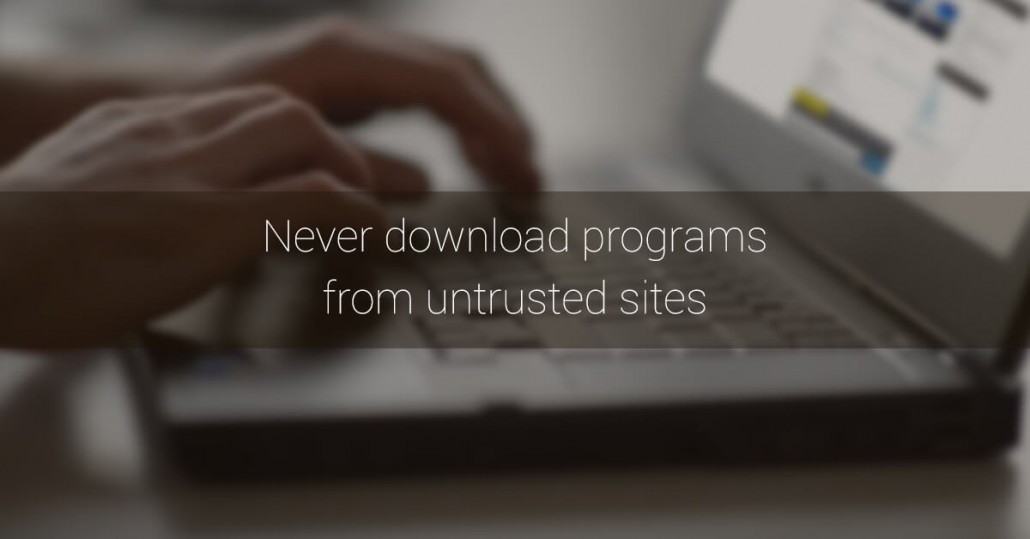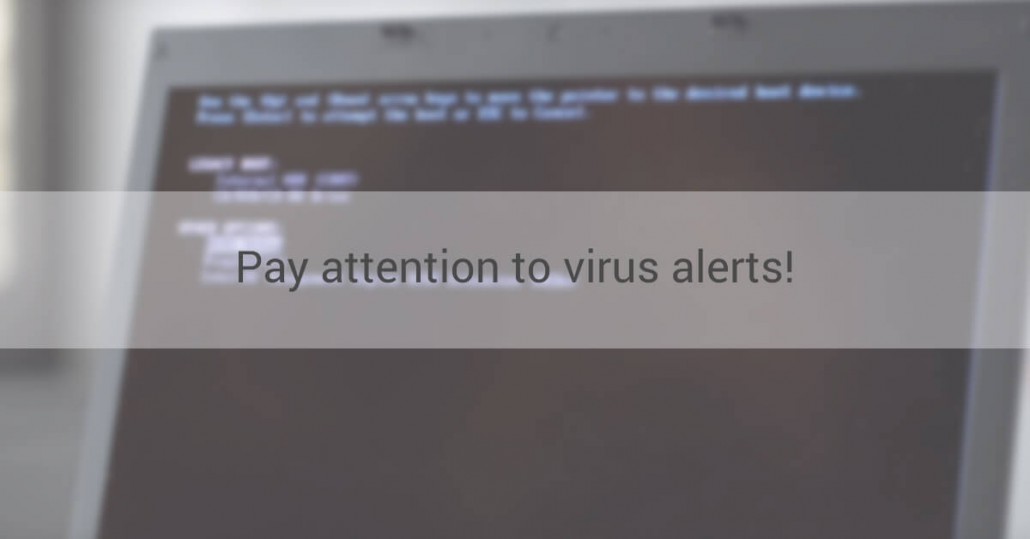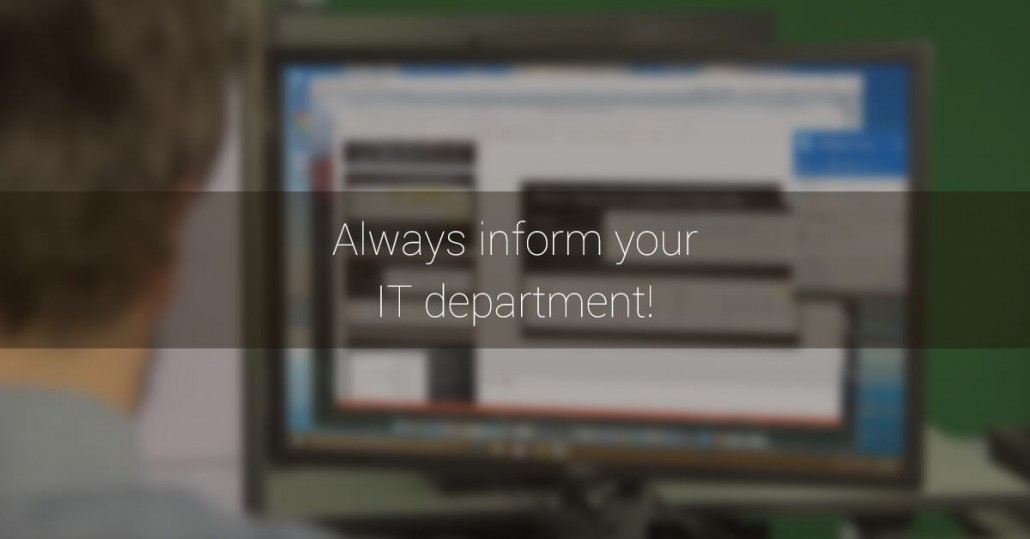Photoshop is the most famous image editing application in the world; its name has become a verb. It’s the industry standard, the most powerful, and generally just the program to use if you’re serious about image editing. But the problem is, because it can do so much, getting to grasp with all the features can take years. There are, however, plenty of easy ways you can improve your Photoshop skills. Let’s have a look at some of them.
Learn the Keyboard Shortcuts
Photoshop is a huge program with hundreds of features. Each tool can be accessed from a menu or toolbar, however, remembering where each one is or what icon represents it can be a challenge. Frankly, going on the hunt with your mouse every time you want to do something is an incredibly slow and laborious way to use Photoshop.

If you want to get good with Photoshop, one of the most important things to master are keyboard shortcuts. They make the app infinitely more intuitive to use. Want to use the brush tool? That’s B; add a new layer? Command-Shift-N if you’re on a Mac, Control-Shift-N if you’re on a PC.
All the most common tools and features in Photoshop have a keyboard shortcut that’s worth learning. If a tool you use a lot doesn’t have one, you can even create your own. The best way to learn Photoshop’s shortcuts is to print off a cheat sheet with all the keyboard shortcuts and put it on your wall where you can see it. Whenever you go to do something and you don’t know the shortcut, check the chart and use it.
Try Different Ways of Doing Things
There’s almost never just one way of doing something in Photoshop. Instead, different tools can be used to create the same results in different ways. One of the big mistakes Photoshop novices make is they learn a technique that works (most) of the time without understanding what it really does and why it works.
You can use a High Pass filter to sharpen but why would you use that over a Smart Sharpen layer? Do you get different results? The answer in both instances is that it depends.
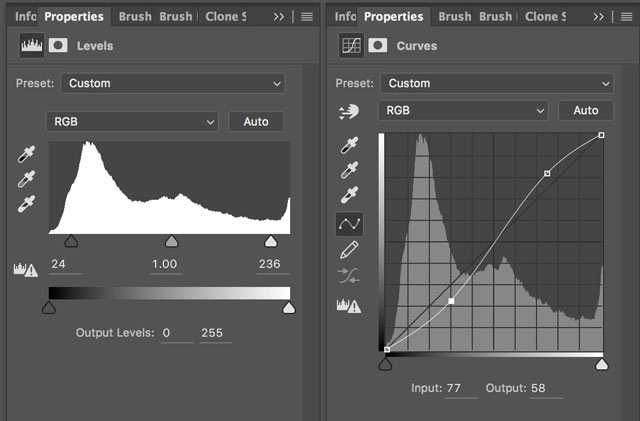
Next time you’re using Photoshop, try a different tool instead of the one you normally use. If you mainly use Levels, try and use Curves instead, and vice versa. In the photo above, both layers are increasing contrast. Occasionally you won’t be able to get the results you want but most of the time it’ll work out fine. Whatever happens, you’ll get a deeper understanding of both tools.
When you switch from thinking about how you’re going to do something to what you’re going to do regardless of the tool you’re well on your way to being a Photoshop master.
Watch Experts Work
I learnt to use Photoshop by watching experts work and it’s the best technique for improving your Photoshop skills I know. The hardest leap you have to make when you’re learning Photoshop is from how to use each tool to when to use each tool. The former is a lot easier than the latter.
Many people watch online courses to learn the basics of Photoshop and then stop, thinking they’ve covered enough. Instead, I’d recommend that you keep watching more advanced courses; once you’ve got the grasp of the basics of the program you should watch courses that are well beyond your current skill level. Don’t try and imitate the instructor, just watch how they use each tool. You’ll absorb that knowledge and be able to use it in your own work.
Don’t Do Everything All at Once
One of the worst things you can do when you’re using Photoshop is to sit down, work all the way through a project, save it, and then share it with the world (or your client). When you’re working away you get caught up in what you’re doing and it’s very easy to push things too far. Simply adding too much saturation and contrast can take what would be an awesome image and turn it into something completely over the top.
There are two strategies you can use to overcome this. Implementing them will instantly take your Photoshop skills up another level. First, dial every effect back to 70%. The way to do it is work as normal until you’re satisfied with everything, then group all your layers and lower the opacity down to 70%.
Second, after you finish an edit, stand up, and walk away for 20 minutes. Don’t look at it again until that time has passed. When you sit back down you’ll be looking at the project with fresh eyes and you’ll often catch mistakes and areas where you’ve gone too far (or not far enough).
Work Non-Destructively
Basically, there are two ways to edit an image: you can modify the original pixels or you can use non-destructive techniques to record what modifications you are making in a reversible way. The actual pixel pushing only occurs when you save the final product out.
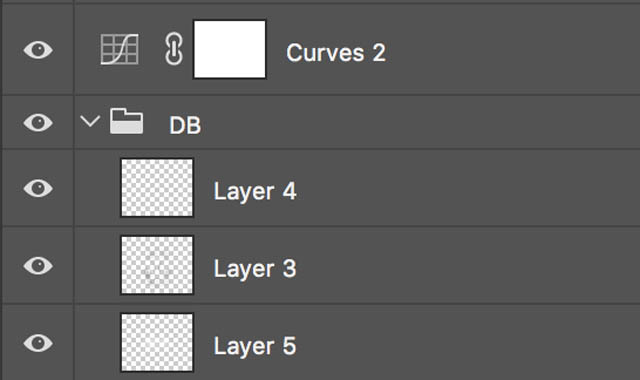
Non-destructive editing is one of the biggest game changers in Photoshop. Instead of having to go back and start from scratch if you don’t like something you’ve done, you can modify it and tweak it as much as you like. Rather than using Adjustments, you should use Adjustment layers. Instead of the Sharpen or Dodge and Burn tools, you should use filters and Curves layers.
While this isn’t the place to dive deep into non-destructive editing, most experts you watch (see tip two!) will be using the techniques. Watch how they go back and tweak things and add that into your own workflow.
These tips may be simple, some of them are things that will take time. You won’t master all the keyboard shortcuts over night and learning from experts requires continuing education. Other tips though, can be put into place today. Next time you do something in Photoshop, try a different technique and walk away for a few minutes once you’re finished. I guarantee the finished product will be better for it.