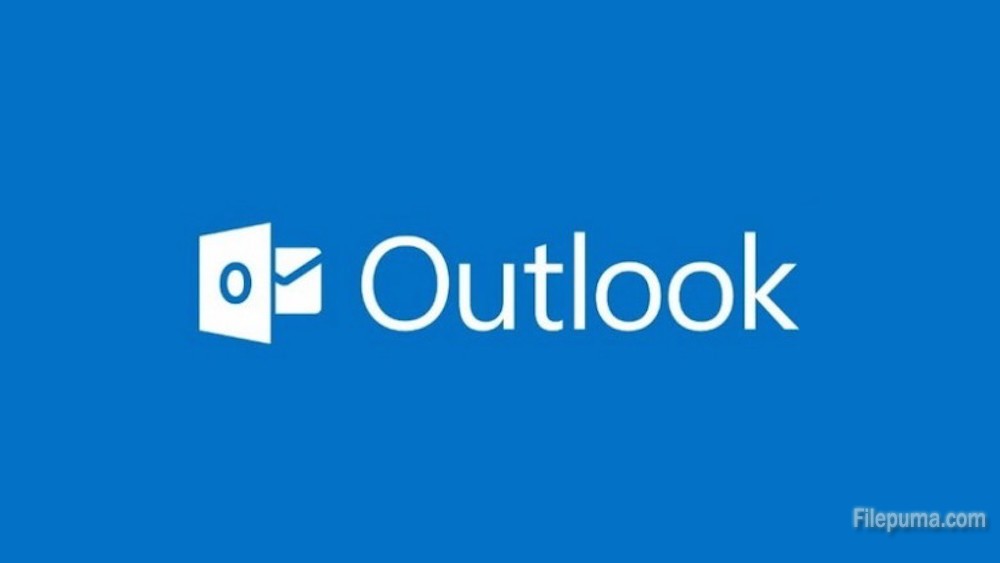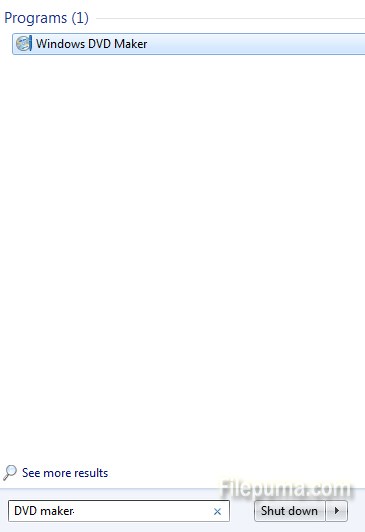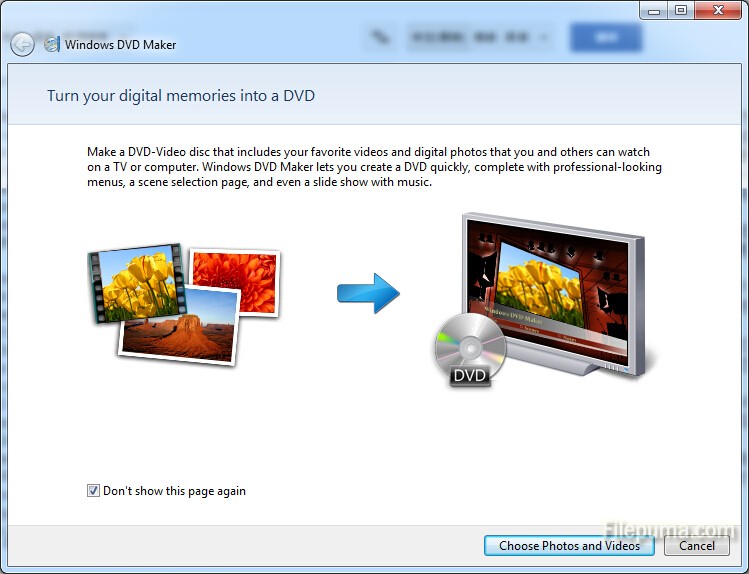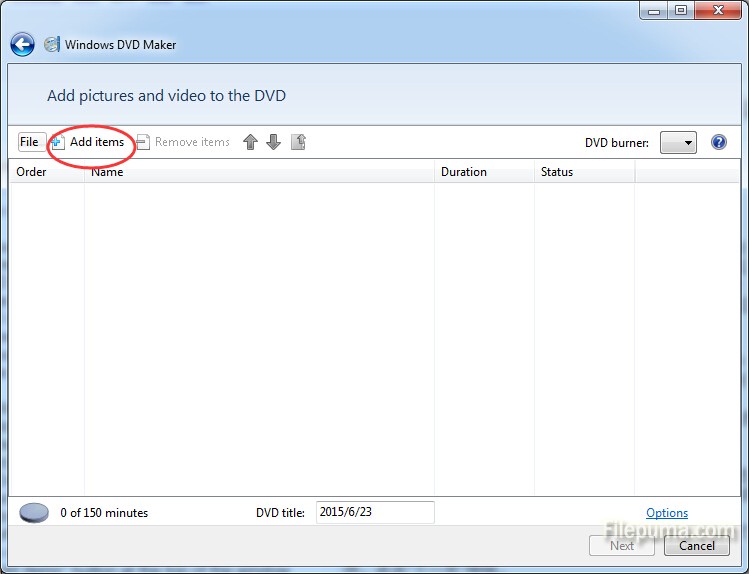RoboForm is a program that helps users to store passwords, user names and other personal data in a safe way; making this information available to automatically fill your favorite web site forms. This tool does not only save time, but also avoids the need of trying to remember passwords and user names. Here is the instruction to tell you how to back up RoboForm passwords.
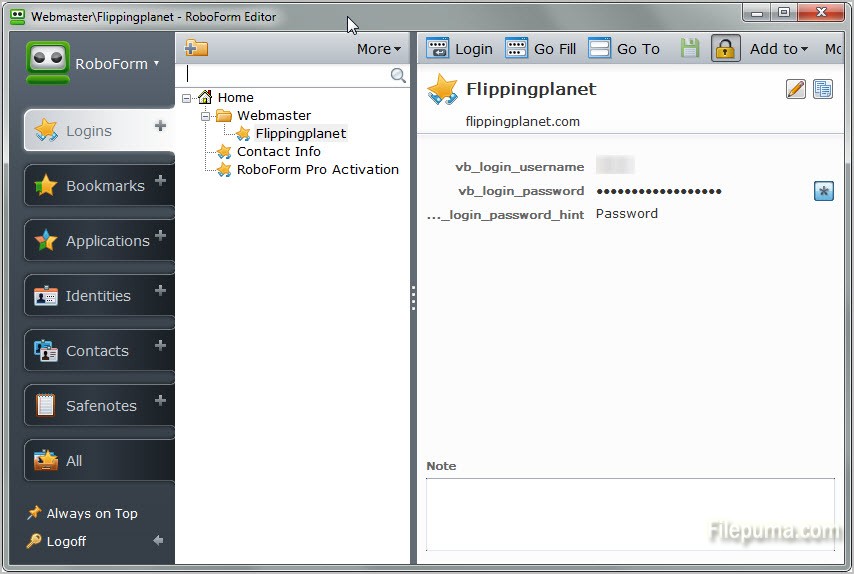
1. Right-click on the “RoboForm” icon and click “Options.”
2. Click “User Data” in the sidebar at the left side of the Options window.
3. Click the “Backup” button under “Backup and Restore.”
4. Select a folder you want to back up the passwords to in the Browse For Folder dialog and click “OK.” If you want to back up your passwords to a removable device such as a USB flash drive, plug in the flash drive and select it in the Browse For Folder dialog.
5. Click “OK” to confirm the backup. Wait for a while and click “OK” to complete the process.