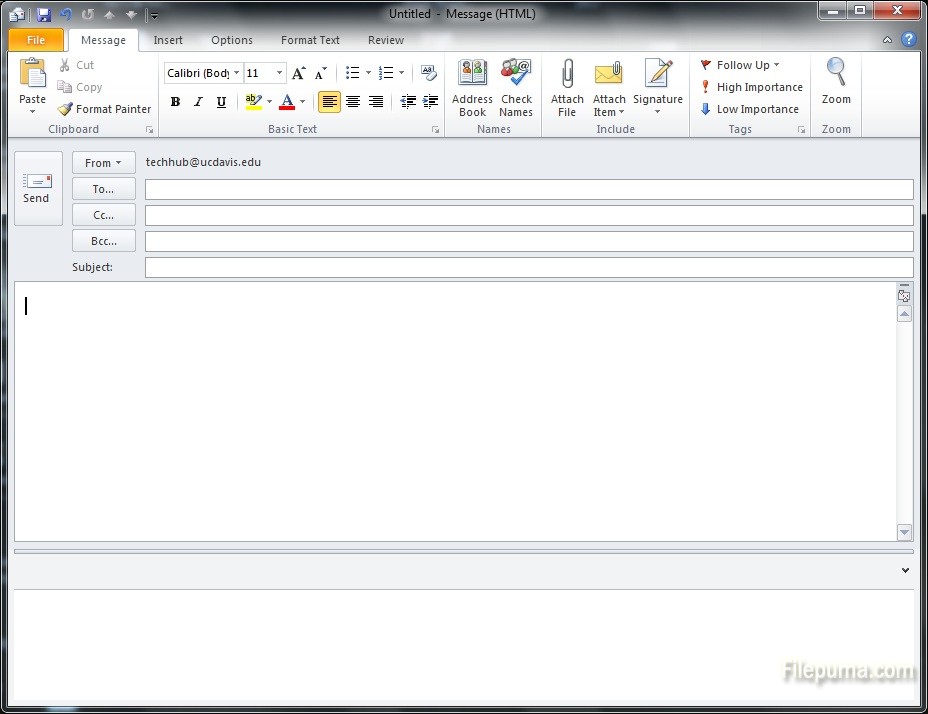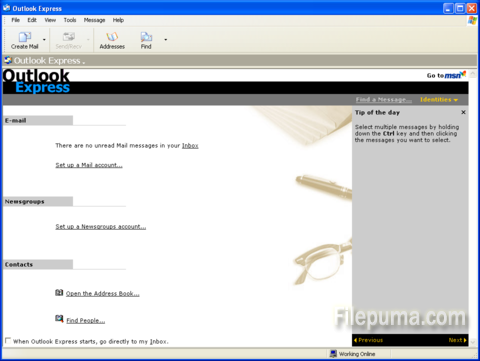Sometimes we need to manage our PC’s access to the Internet just in case unwanted communication with potentially malicious parties. Here is the instruction to tell you how to ban programs you don’t want with a firewall in McAfee.

1. Go to “Web and Email Protection—-Firewall” on the main interface.
2. Click “Internet Connections” or “Program Permissions”.
3. Select the program you want to ban from accessing the Internet, and then click the “Edit” button. If you didn’t find the programs you want to ban, click “Add” or “Allow New Application” to browse the programs.
4. Click the arrow located beneath the Access heading and select “Block.”
5. Click “Apply” to save the settings. Now you successfully ban programs with McAfee.