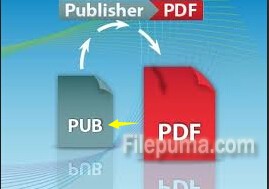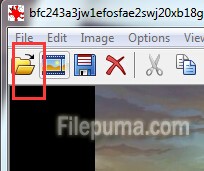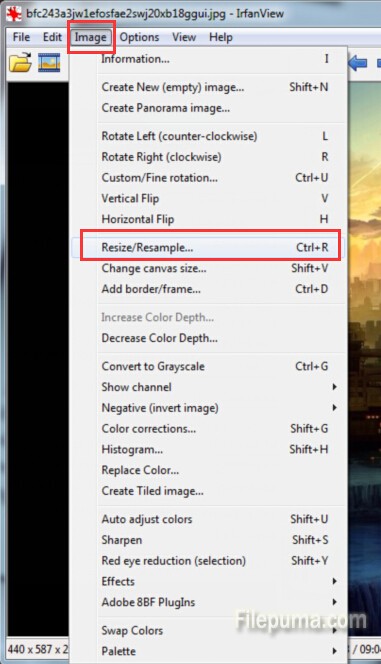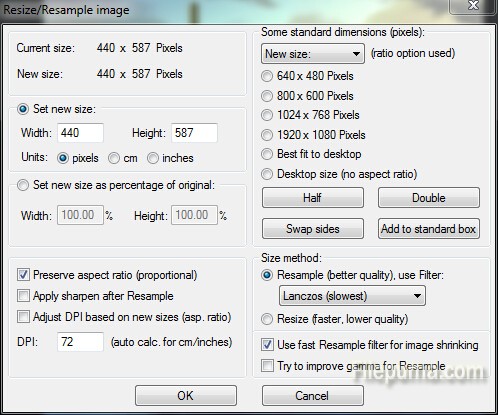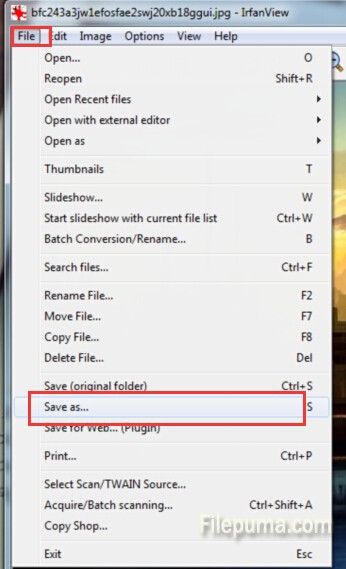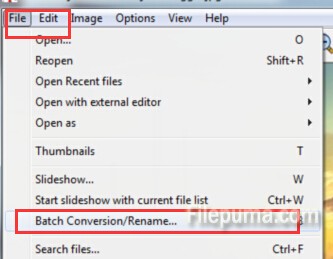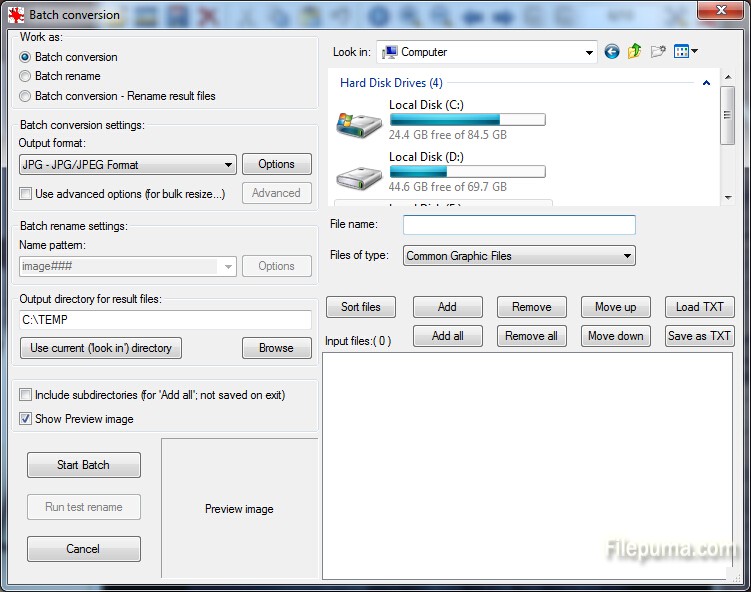As we all know, most photo printing services use formats 3:2 or 2:3 (10×15 cm or 4×6 inches) for photos. If your images (e.g. from a compact digital camera) are 4:3 or 3:4 (see in Image->Info menu in IrfanView, Original size ratio), you should better crop the desired image area in format 3:2 or 2:3 and print the cropped image. Here is the instruction.
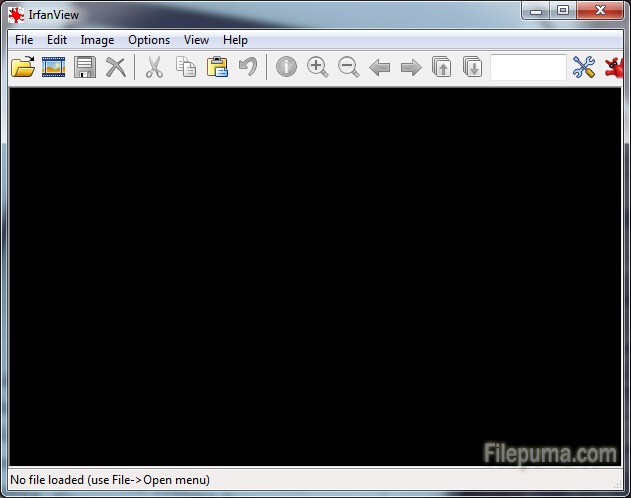
1. Open the image with IrfanView.
2. Go to menu: Edit->Create maximized selection. For landscape images use 3:2, for portrait images use 2:3.
3. See the selection rectangle. You could use mouse or keyboard to move it.
4. When the selection is OK, go to “Edit->Crop” and then “File->Save-As”. Or you could also go to “Options->JPG Lossless Crop” to save the selected image.
5. Use the new file for printing services.