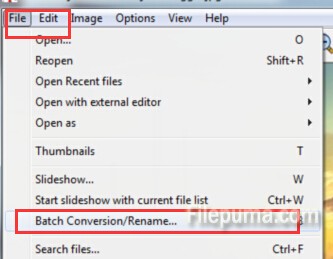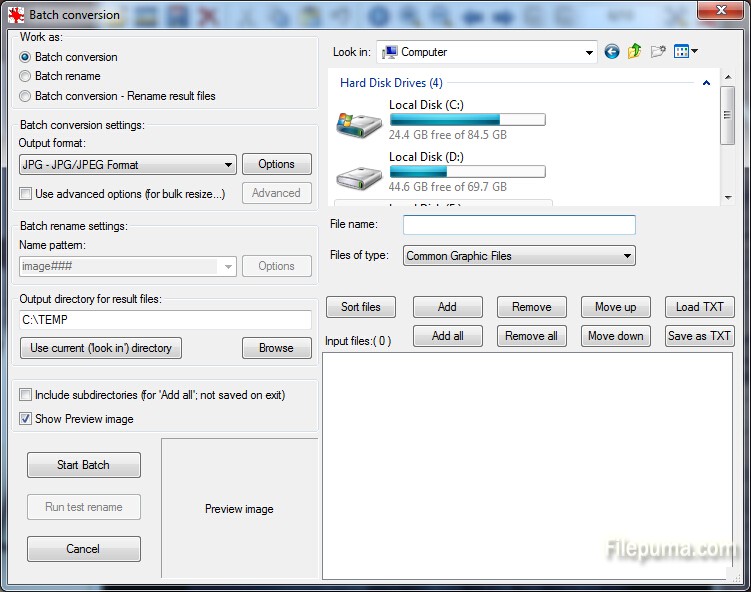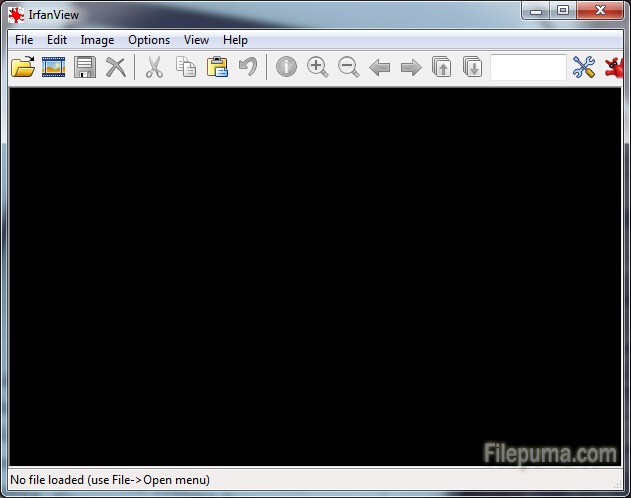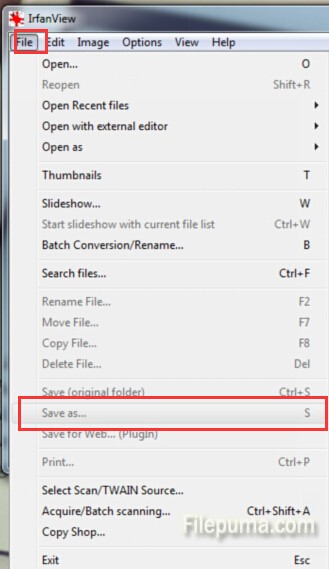IrfanView is a fast and compact image viewer/converter. The interface of IrfanView is clear and intuitive, which makes it easy with use for beginners and powerful for professionals. Besides, IrfanView enables you to change saved file size easily and quickly. Here is the instruction.
1. Open an image with IrfanView by clicking the “Open File” button.
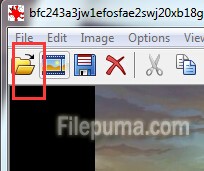
2. Go to menu Image->Resize/Resample and reduce the image dimensions in pixels.
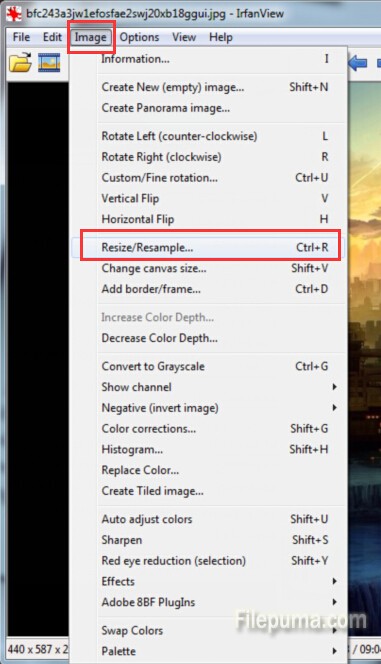
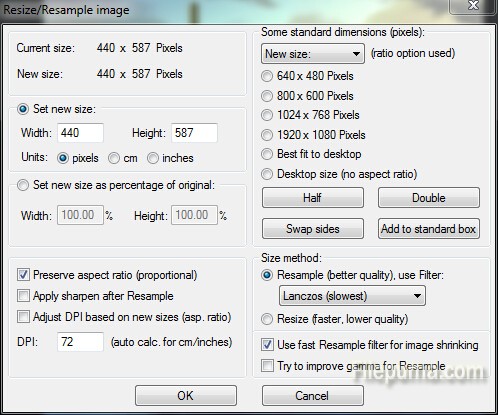
3. Go to menu File->Save as, choose JPG and save as new file.
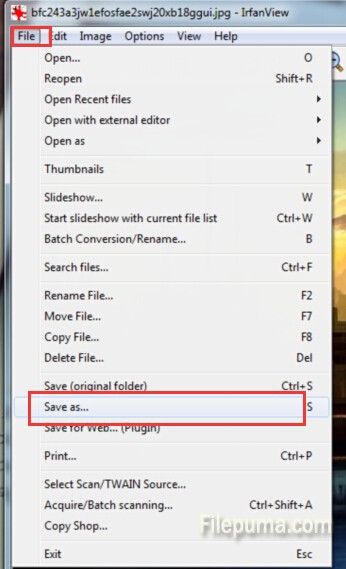
4.Now you’ve successfully change the size of your image.
5. If you want to batch process many images, use File->Batch Conversion.