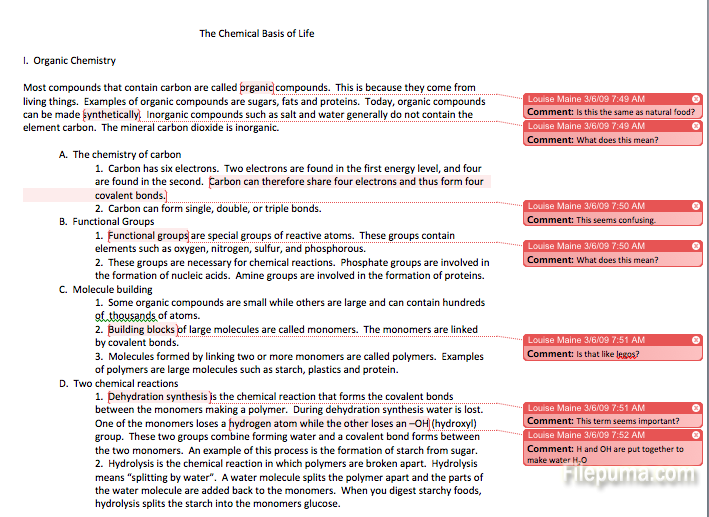Scribus is an Open Source program that brings professional page layout to Linux/UNIX, Mac OS X, OS/2 Warp 4/eComStation and Windows desktops with a combination of press-ready output and new approaches to page design. Templates helps provide uniformity to multi-page documents. Here is the instruction to tell you how to add a template to Scribus.
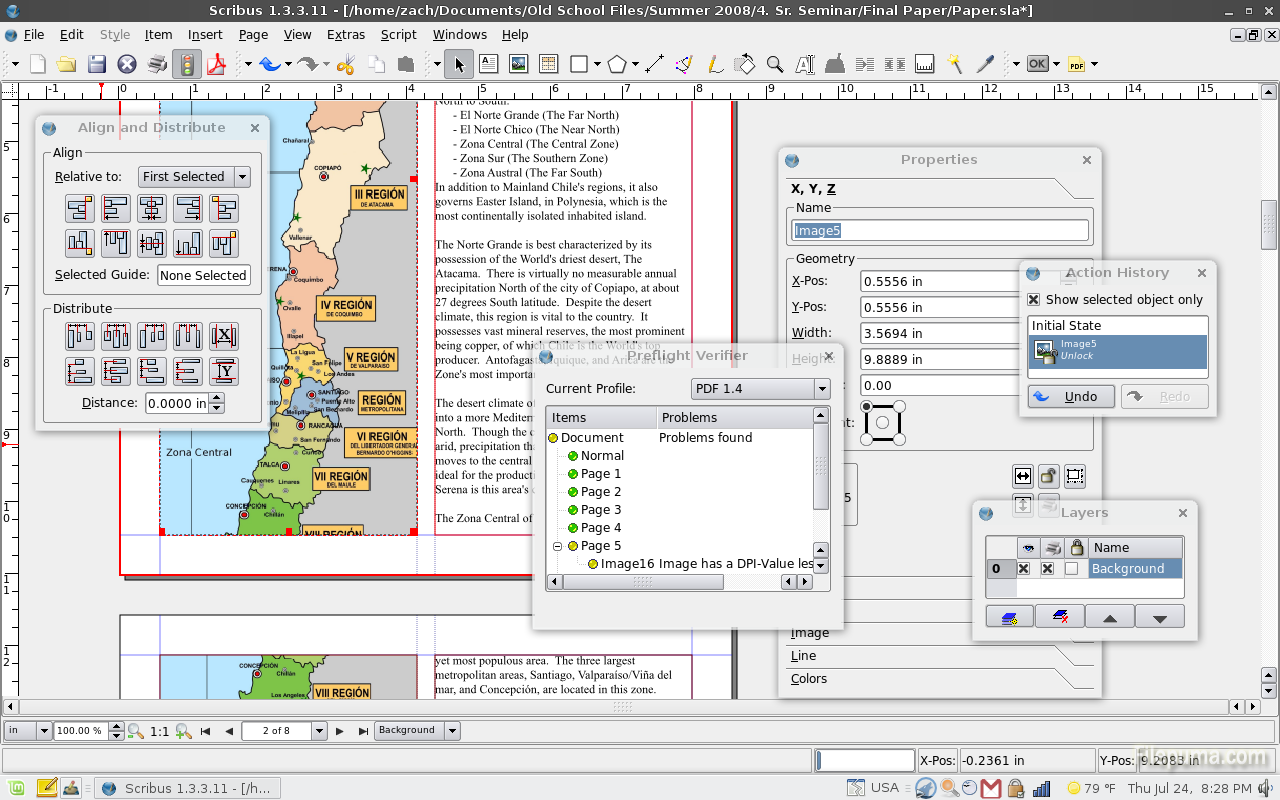
1. Download and install Scribus from here:
http://www.filepuma.com/download/scribus_32bit_1.4.5-8073/
2. Select a layout from the “Document Layout” list, and then you could click “OK” when the “New Document” window loads, or click on the “Open Existing Project” tab to load one.
3. Click “Edit” and select the “Master Pages” option. The “Edit Master Pages” menu will appear, now you could click on the “Import master pages from another document” option.
4. Click on the “Change” button in the “Import Master Page” menu. Select Scribus template filand click on the “Import” button to load it.
5. Select the “Apply Master Page” option from “Page” menu.
6. Insert the template into the page you want.
7. Click “OK” to apply the operation.