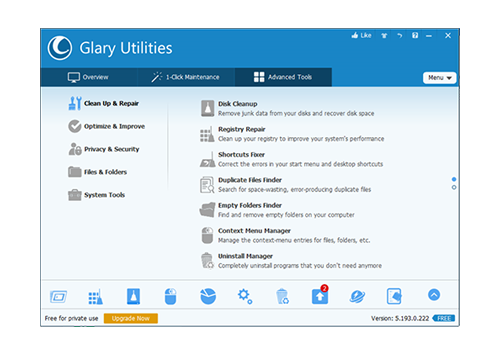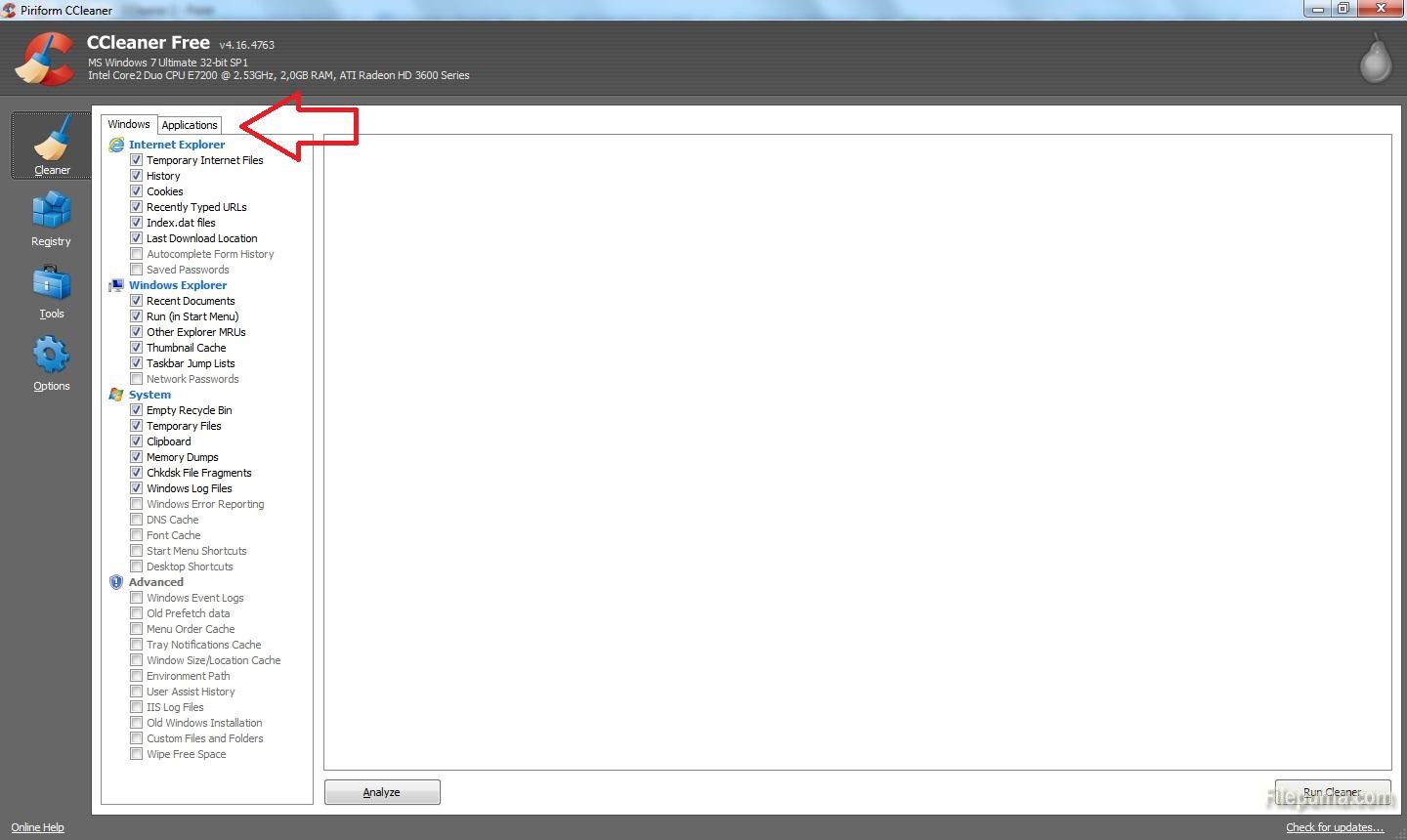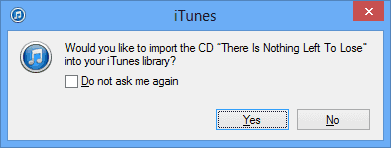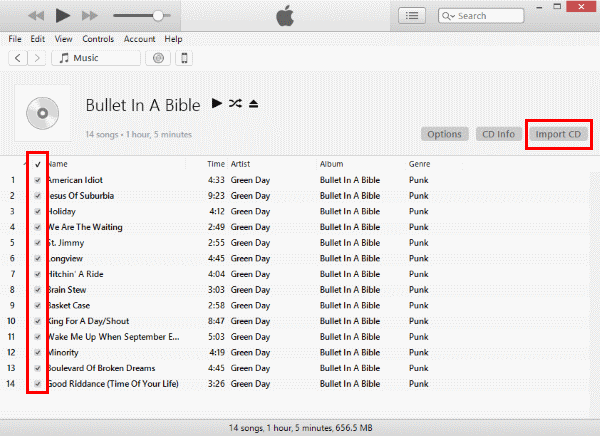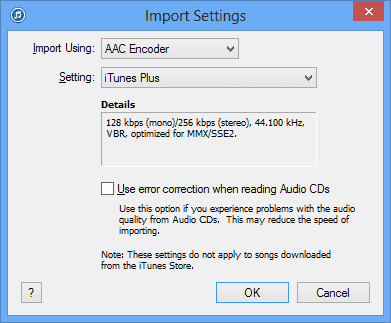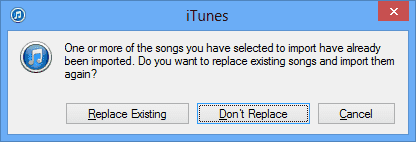Antivirus protection
Antivirus software is critical for all PCs. Without it, you risk losing your personal information, your files, and even the cash from your bank account. So you should install an efficient antivirus program. It can help your computer work better. There are some efficient free antivirus programs, like Avast, Avira, Malware Hunter, and so on.
Backup
Nothing can save your computer and data from almost any disaster like a proper and recent back up. Backups are necessary because data has value. Whether this is sentimental, commercial, or legal value, a backup is a way of securing valuable information. The worst loss would be files of which we own the only copy in existence, such as personal documents or photos.
- Install an image backup program such as Macrium Reflect.
- Discard backups older than two months. This can often be done automatically.
- Install a data-sharing program, such as Dropbox or OneDrive or similar, and store your data files in folders managed by the program for automatic off-site and cloud backup of the files you work on every day.
Browsers
Although Microsoft Internet Explorer comes pre-installed on Windows computers. There are several excellent free alternatives that everyone should try. These free alternatives can often be faster, have more options, and in many cases be more secure than Internet Explorer.
Internet Browser: Google Chrome or Mozilla Firefox
Compression utility
When downloading files on the Internet you’ll eventually encounter a .zip, .rar, or other compressed file. Dealing with these files can be easy with the free file compression utility, WinRAR, 7-Zip.
E-mail is yet another service that can be done freely. Most users today use online e-mail solutions. However, for those still using an e-mail client such as Microsoft Outlook we strongly suggest Mozilla Thunderbird.
FTP, SFTP, and SSH Utility
Users who maintain their own web page or need to upload or download files to or from a server have to use an FTP utility or an SSH client.
FTP client: Filezilla
SSH client: Putty
Image editor and paint program
There are many great free solutions for editing and creating your images on your computer.
Image editor: GIMP
Paint program: Paint.net
Multimedia
There are dozens of different multimedia programs with different capabilities and limitations. Below are our top free multimedia programs for watching video files and recording audio.
Audio editing and creating tool: Audacity
Video and DVD Player: VLC and MPC-HC
Office Suite
An Office suite such as Microsoft Office is often one of the most expensive programs that a user can install on their computer. Why install these expensive programs when there are free solutions that are just as good.
Office suite: WPS Office
Notepad and Source code editor: Notepad++