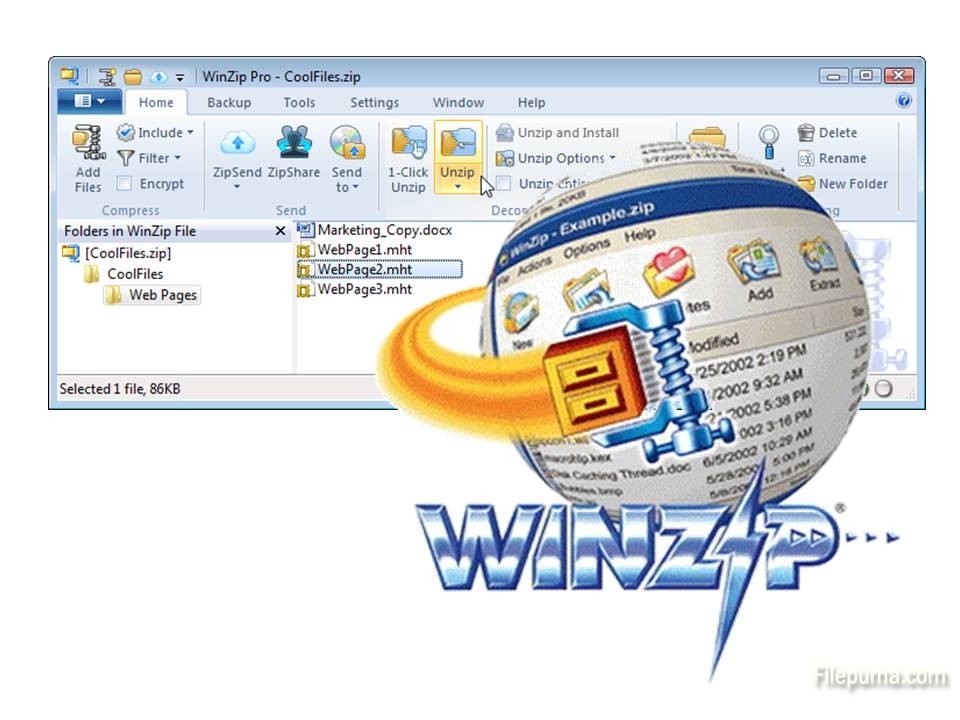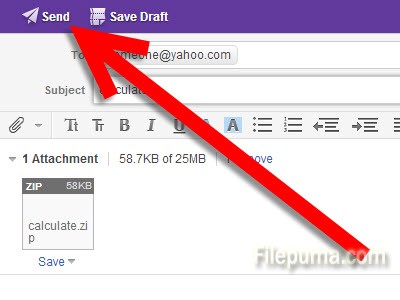A powerful multimedia technology with a built-in media player, QuickTime lets you view Internet video, HD movie trailers, and personal media in a wide range of file formats. And it lets you enjoy them in remarkably high quality. Here is the instruction to tell you how to make movies with QuickTime.

1. Download and install Quick Time from here:
http://www.filepuma.com/download/quicktime_player_7.76.80.95-7236/
2. Click on “File” then “Export” on main menu.
3. Choose the picture, album or other material you want to put into the movie.
4. After you choose the “Individual Photos”, or an “Album” – at the top you will see “Export Photos”, and then select the “QuickTime” button. Or if you hose “Slideshow” – Name your movie, Save it to a file that is easily accessible, Determine the size, then click “Export.”
5. Proceed to the following steps:
Enhance your movie by changing a few options and adding a personal touch. Like the dimensions ,image quality. Select a background color for your movie by clicking the “Color” button. Preview your color by clicking the “Preview” option.
6. You could also add music by following this: 1) Select the music want to use by clicking “Open File”. Click on “Edit” menu, choose “Select All.” Next, from the “Edit” menu, select “Copy”. From the “Edit” menu, choose “Add to Movie” From the “File” menu click “Save As”
7. Click “Export”
8. Name for your movie and choose where you want to save it.
9. Click “Save” to save your movie