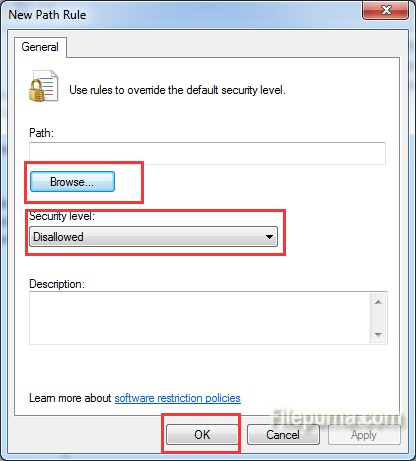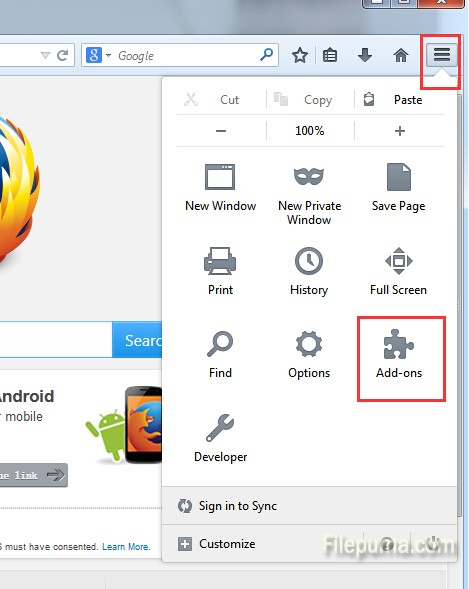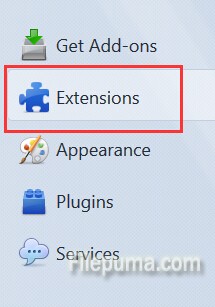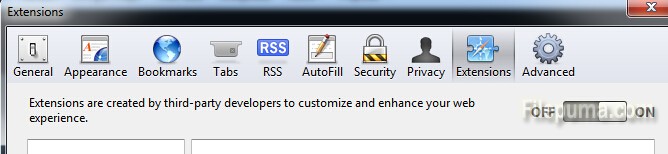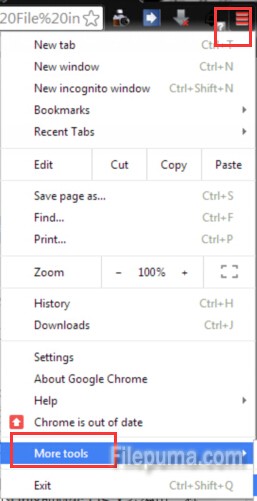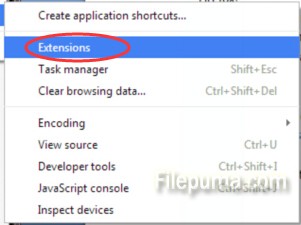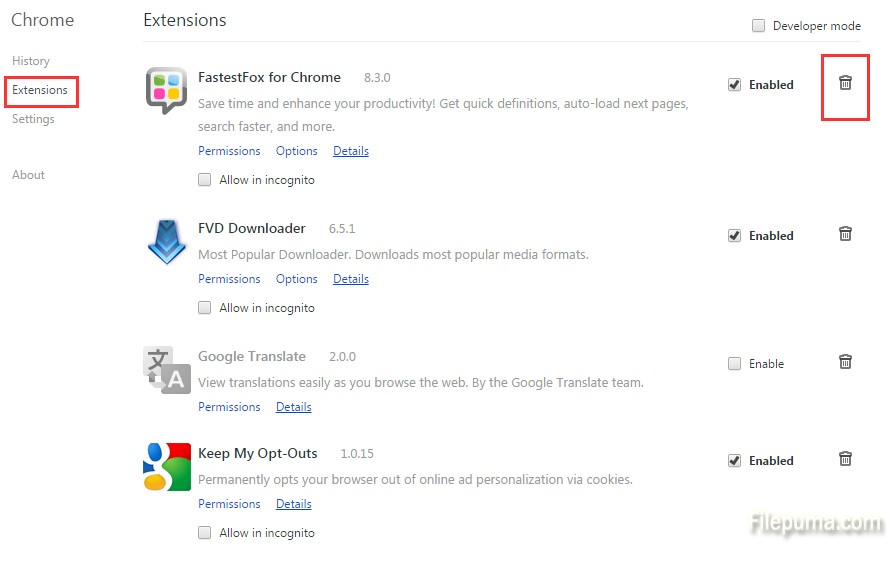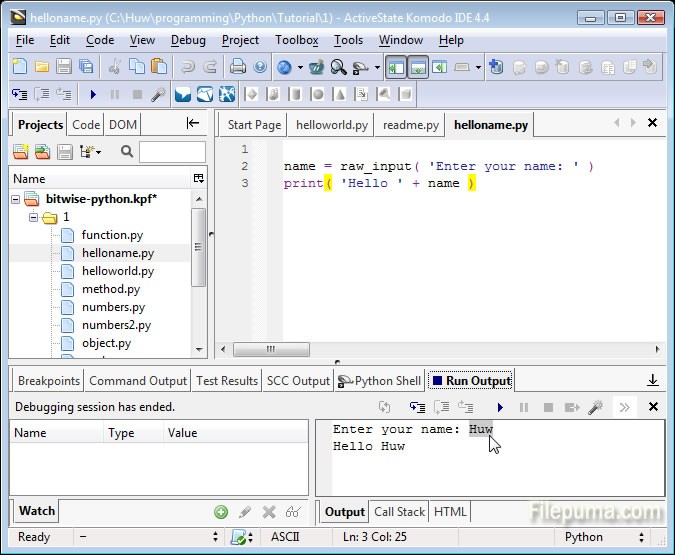Avira Free Antivirus offers basic protection against viruses, worms, Trojans, rootkits, adware, and spyware that has been tried and tested over 100 million times worldwide. What’s more, it is available free-of-charge. However, some users don’t like it will pop up windows while using it. Here is an instruction to tell you how to solve this problem.
1. Click the “Start and go to the Control Panel.
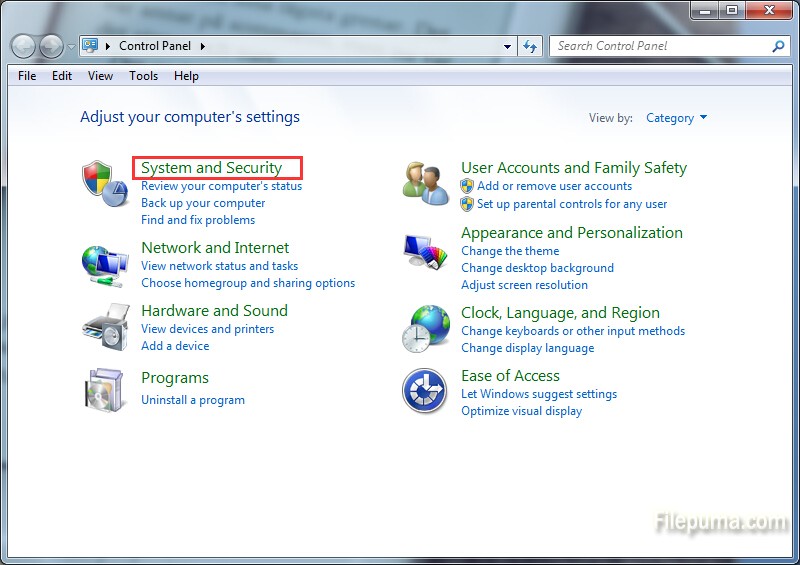
2. Go to the “System and Security—-Administrative Tools”, find out “Local Security Policy” in the new window.
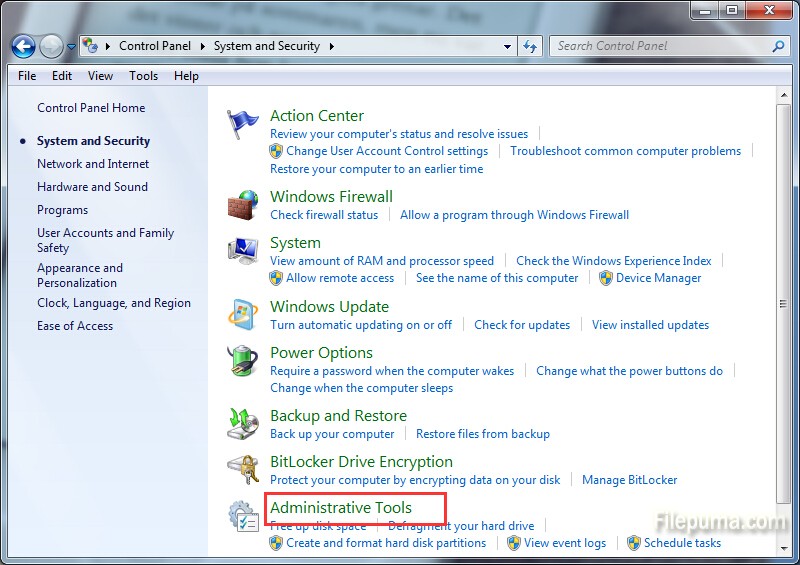
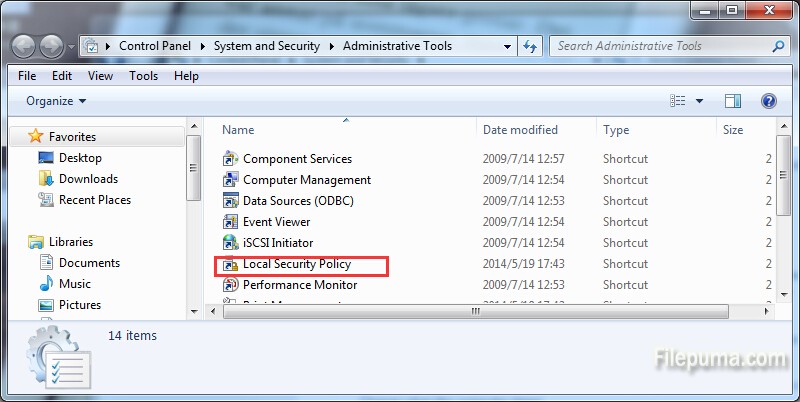
3. Right click on “Software Restriction Policy” on the new window and click on “New Software Restriction Policies”.
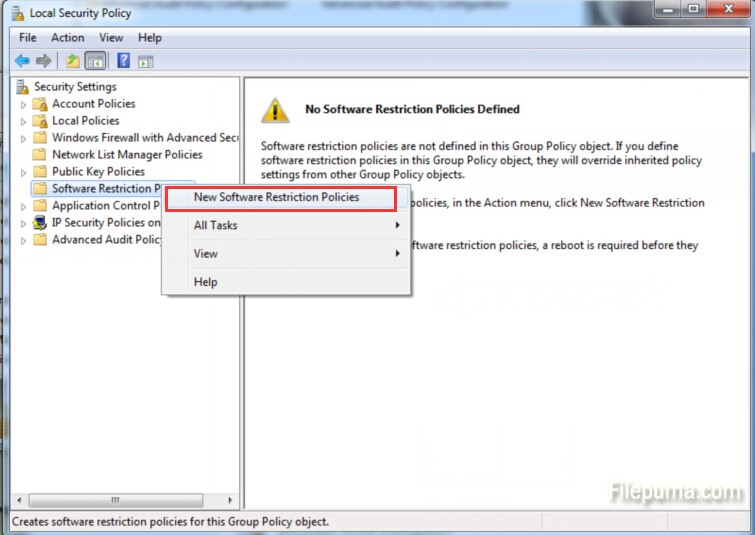
4. Go to “Additional Rules” then right click on “New Path Rule”.
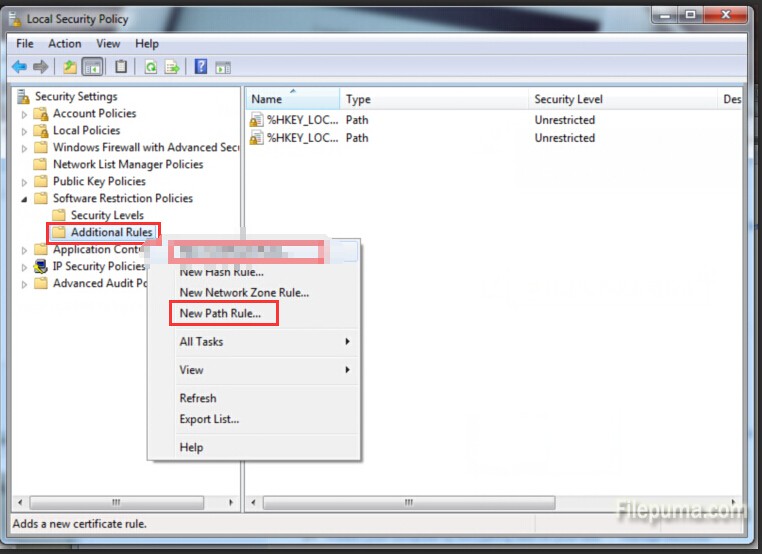
5. Click on “Browse”. Navigate to “C:\\Program Files\\Avira\\AntiVir Desktop\\” and run avnotify.exe.
6. Set the security level to Disallowed and click OK to apply this.