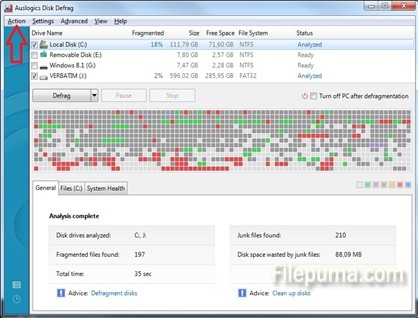When your computer is running slow but you cleaned all your junk files and fixed you registry, the next step is to defragment your drives. What is defragmenting? When you download install or just copy something on your drives, the files will be recorded more or less randomly in different locations of the disks. When a your system will try to locate them it will take longer, causing your computer to lag. A defragmenting software is rearanging the files so that everything is put together nice and tidy. It’s like rearranging the clothes in your closet so you can find your stuff faster and easier.
Step One: Go to Filepuma.com and click on the green “Download Now” button to download the free software Auslogics Disk Defrag.
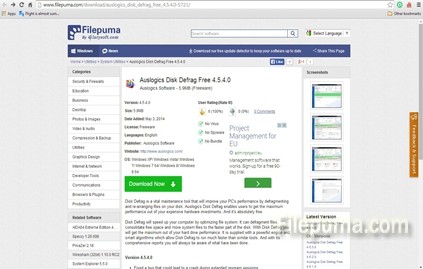
Step Two: When you run the program for the first time you will already see a map of used and unused clusters on your selected hard drives.
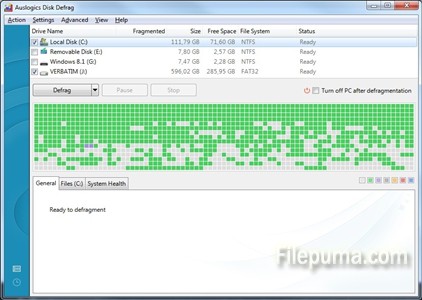
Step Three: Don’t jump on starting the defragmentation. First, you need to click on “Settings” and select the first option, Program Settings. You will get another window. Select the Algorithms tab and you will see four options. I would recommend checking the first and the third options: “Delete temporary files before defragmenting” and “Move system files to the beginning of the disk”.
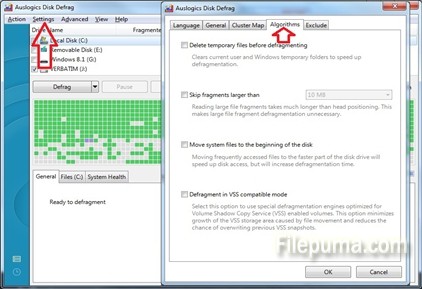
Step Four: Next, select the drives you want to franment, click on “Action” and select “Analyse Selected”. You will see exactly how much fragmented are the disks. If you ask me, a drive with less than ten percent fragmentation is not a problem and it’s not worth the waiting time to do a fragmentation. In fact, I would advise to click “Action” and select “Defragment Selected” only if that ratio is over tewnty percent.