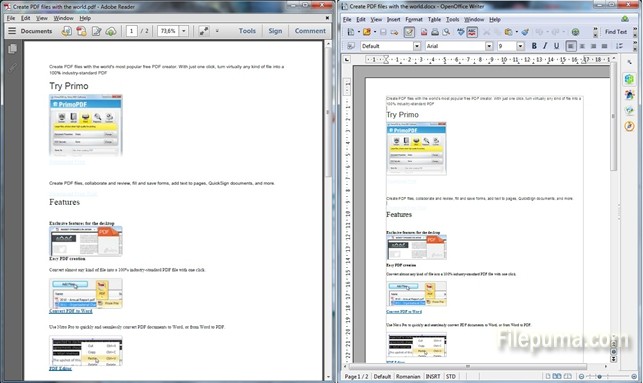Step One: Download the free software by clicking on the green “Download Now” button on th Filepuma.com site.
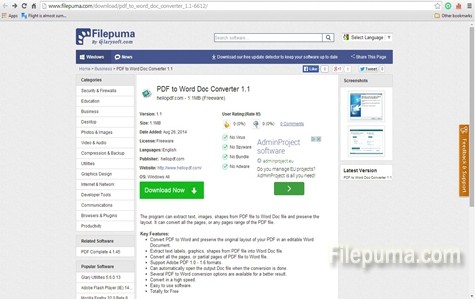
Step Two: When you run PDF to Word Doc Converter you will see a single window, no menus, no tabs, no complications. In the upper part you will have to select the target of the PDF file that you want to convert and the destination folder. In the “General Options” below you can select if you want to convert all the pages or just some you are interested in. You can also simplify things by unchecking the “Retains Shapes and Images” if you don’t want the graphics in the PDF or the “Uses Text-box” if you don’t want the texts to be included into boxes. You can even select the font but you can only choose between Times New Roman and Arial. Never mind that. You can always do it in the Word file. Only left thing to do is clicking on the “Convert to Word Document” button on the lower left part of the screen.
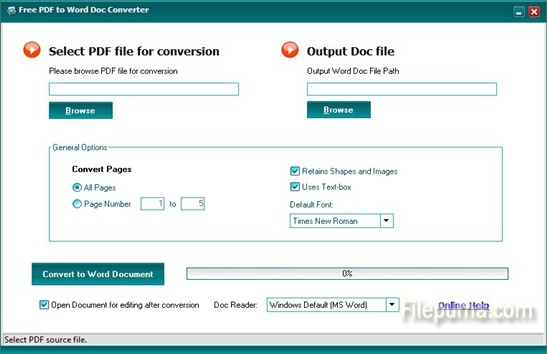
Step Three: I opened the original PDF file and the converted document. They are exactly the same only the latter you can edit as you please. Smart, right?