Some browsers download files to “My pictures”, some download to “My Documents” or the general folder “Downloads”. T may sometimes be hard to locate the file once you download it. If you want to change the destination folder for your downloads from internet, here is how to do that in Chrome:
Step One. Open Chrome Browser and click on the button with the parallel lines in the top right corner:
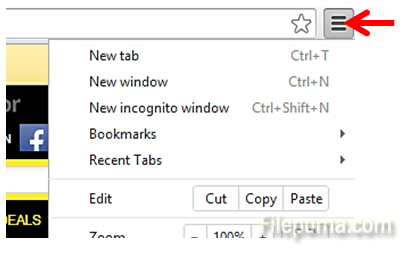
Step Two. Next, select “Settings”:
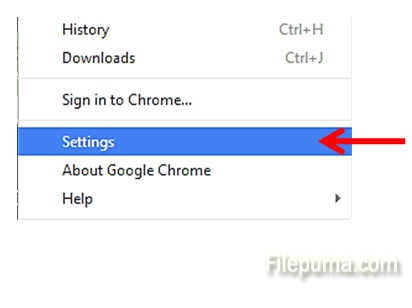
Step Three. Click on ”Show advanced settings”:
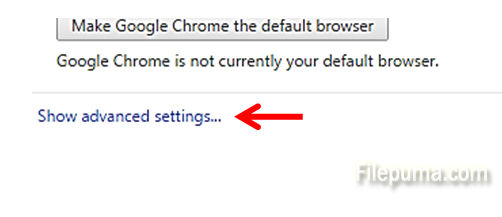
Step Four. Scroll down to the section “Downloads”, and click on the button “Change…”:
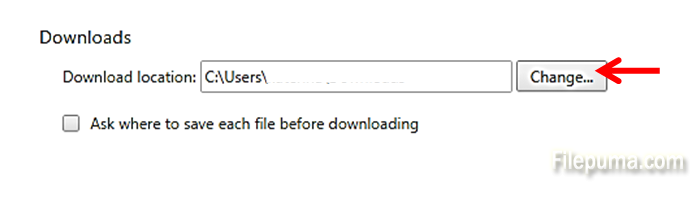
Step Five> Navigate to the folder you want and select “OK”:
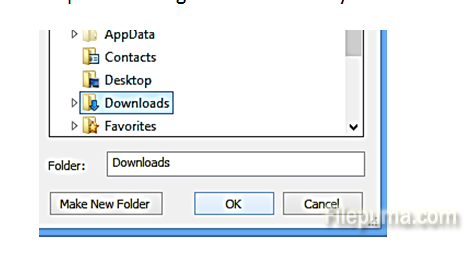
Chrome will now save all your downloads in the designated folder.



