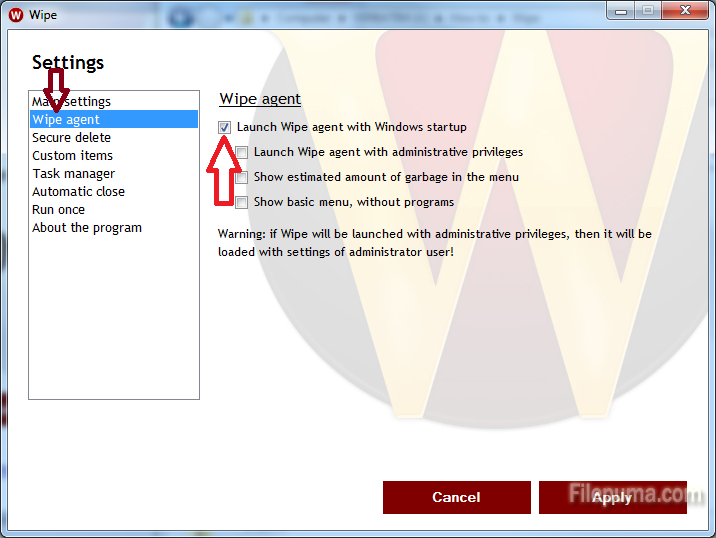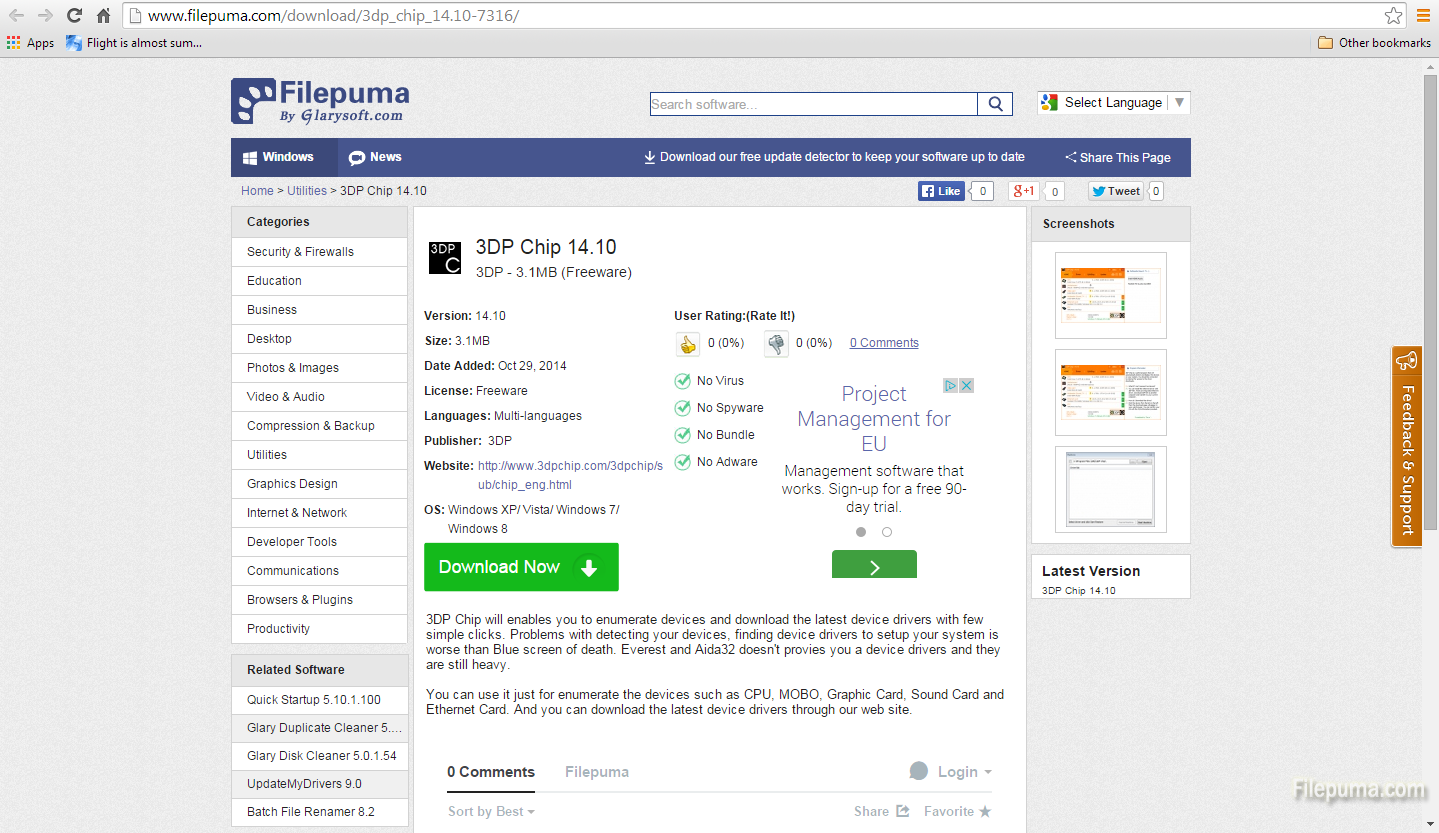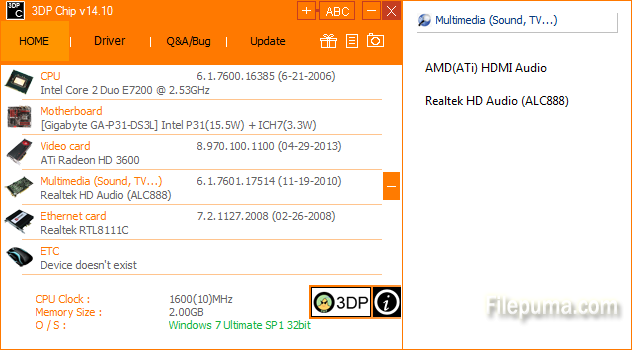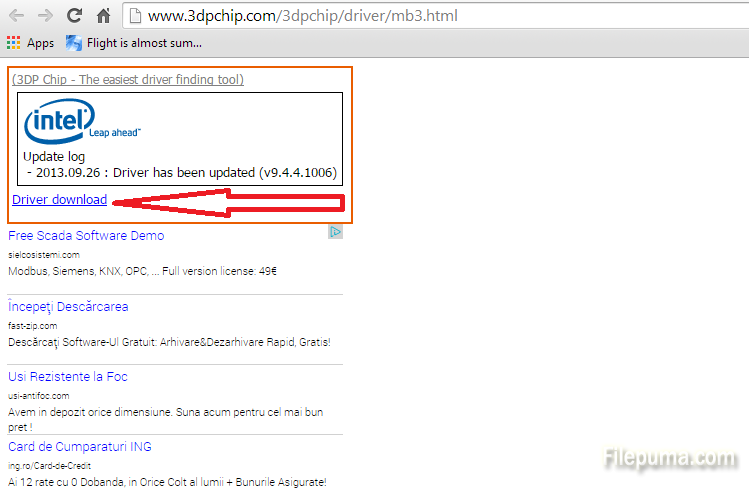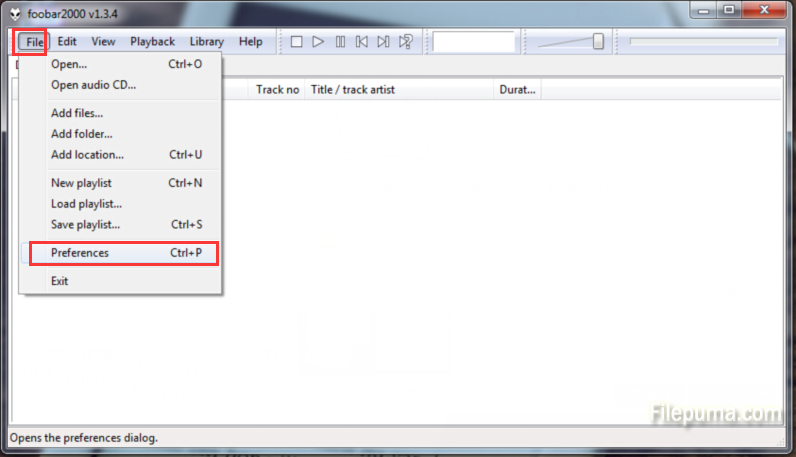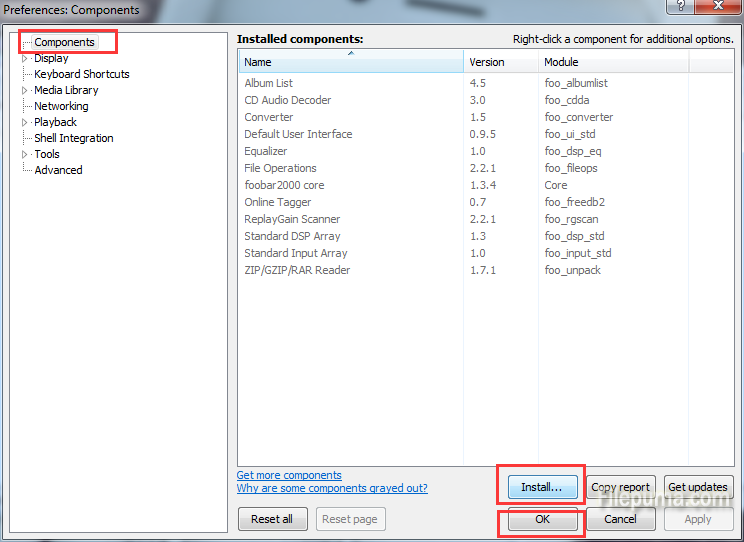A lot of software right now are using precious resources because they are running in the background. After a while they start clogging the system, making it slower and slower. Wipe, a free software for deleting unwanted browser history, cookies and lots of other junk on your computer, prefers to stay locked in the background and here’s how you put it back to its place.
Step 1: When you run the software, it will automatically check for unwanted files on your computer. It will take a little while so let it do its thing until it stops, then click on the “Settings” button on the left.
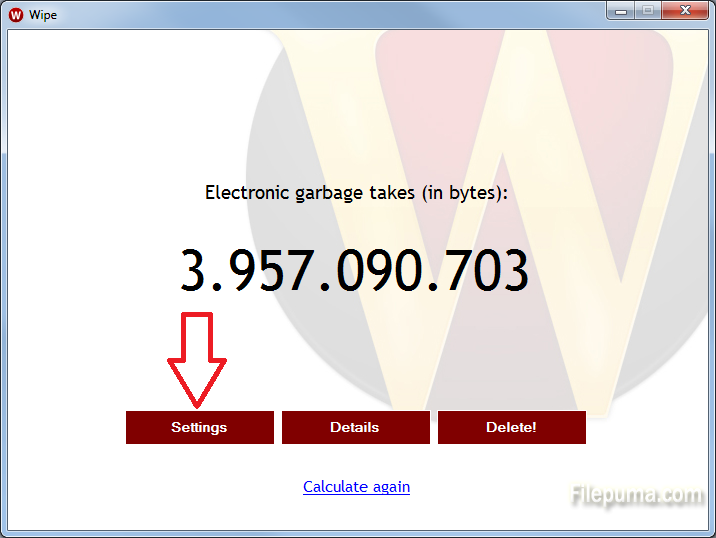
Step 2: A new window will show up with a list of options on the left and their corresponding function on the right. Click on the “Wipe agent” option on the left and then uncheck the “Launch Wipe agent with Windows startup” box on the right. That is all! By the way, Wipe is great at what it dows and you can donload it from Filepuma.com.