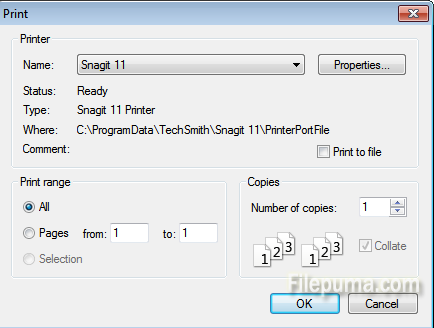Saving a website as a PDF allows you to read the contents of the site at your leisure without being connected to the Internet. You can also create a PDF of a website to save a snapshot of the contents for your records, such as a receipt from an online merchant. The Web browser Firefox allows for saving a website as a PDF file. The detailed steps are as follows:
Step One: Open your Mozilla Firefox browser and navigate to the website that you want to save.
Step Two: Go to Firefox menu and click “Print”-”Page Setup”.
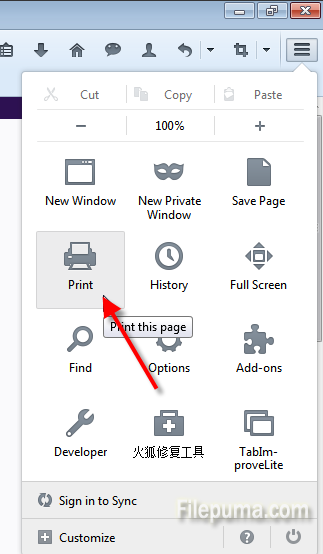
Step Three: Check “Shrink to fit Page Width” and “Print Background (colors and images)”. Click “OK”.
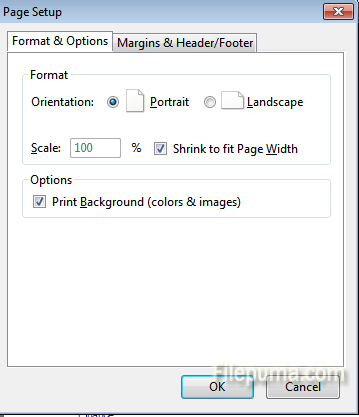
Step Four: In Firefox menu, click “Print”. Select Snagit 11 from the list. Click “OK” to save webpage as PDF.