The easy-to-use Foxit Reader is uniquely feature rich, bloat free and fast, and feature rich PDF viewer which allows you to open, view, and print any PDF file. Foxit PDF Editor allows you to open and edit virtually any PDF file. It also allows you to remove graphic elements such as labels, titles and watermarks. Here is the instruction to tell you how to remove labels from a Foxit PDF.
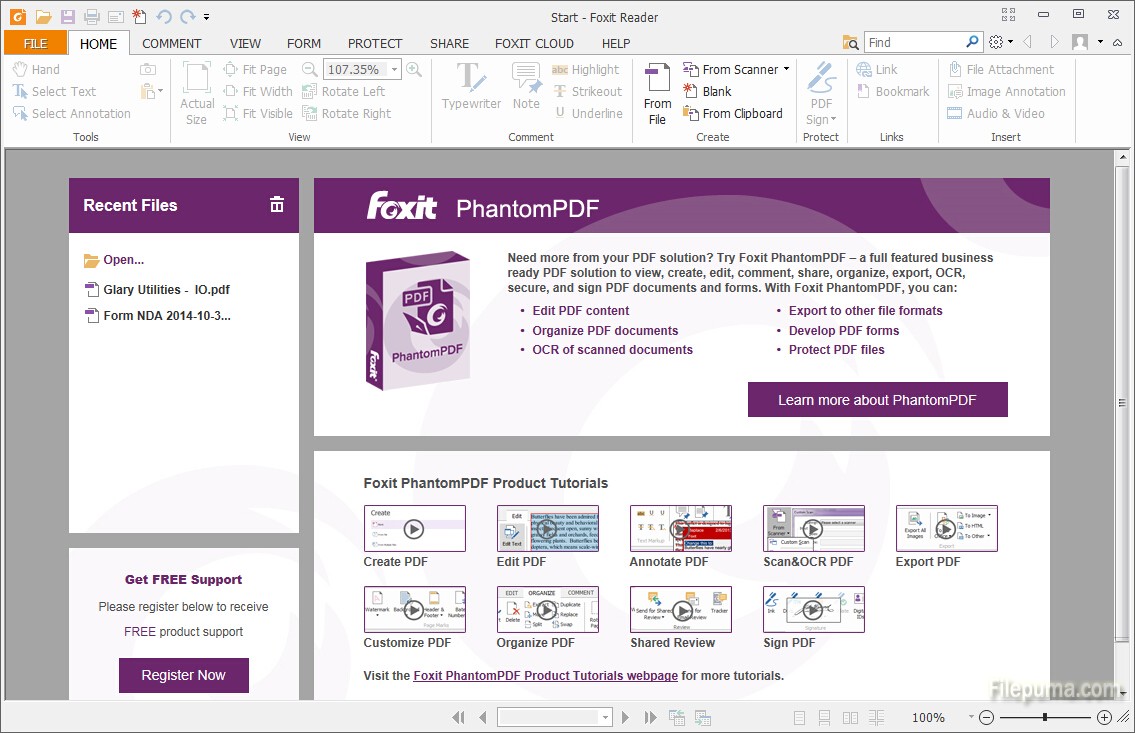
1. Download and install Foxit PDF from here:
http://www.filepuma.com/download/foxit_reader_7.0.6.1126-7611/
2. Run this program, and open the PDF file you wish to edit.
3. Select the graphic label and click “Delete” to remove it. If the label is text, highlight the text and click “Delete.” If the graphic label is integrated into a bigger picture, so you may need to edit it graphically so that you won’t delete the elements you want.
4. Click “Object” and select “Edit Object” to open the graphical editor.
5. Click the eraser button, choose it. Click and drag to erase portions of the graphic, including the label.
6. Save your modifications.



