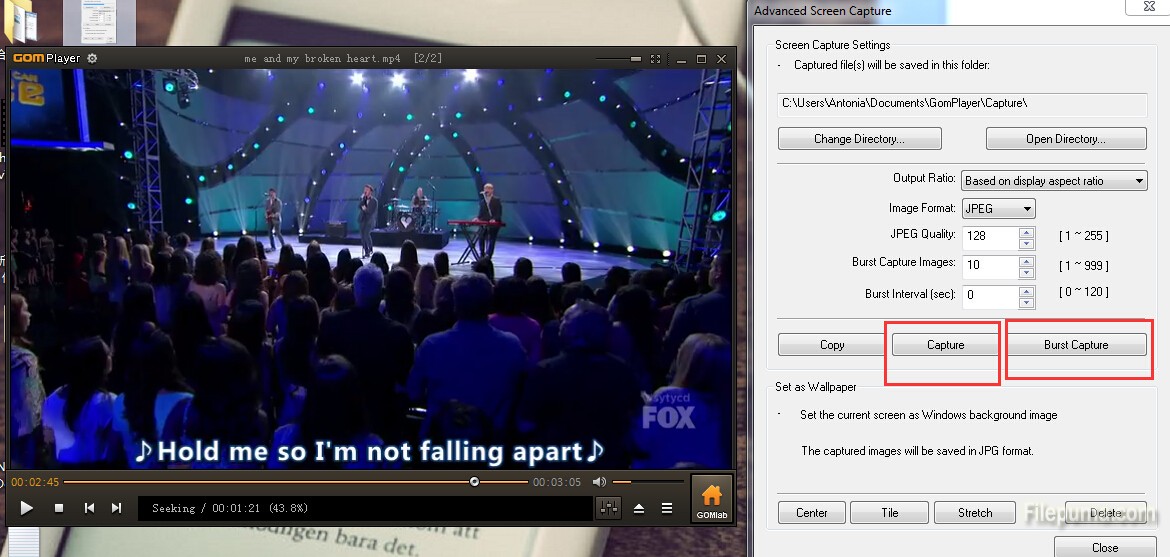GOM Media Player is freeware video playback software developed by the South Korean company, Gretech Corp. Designed with both power and simplicity in mind, GOM Media Player is an ideal video player for both beginners and experts alike. You could also use it to do advanced capture screen. The advanced method is primarily for taking multiple screen captures in a row. Here is the instruction.
1. Open the video you want to take a screen capture of using the GOM video player.
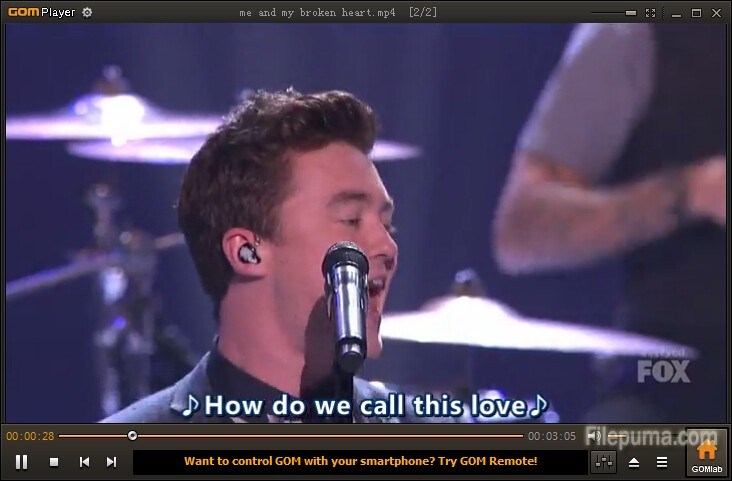
2. Right click on the screen to choose “Video—-Advanced Screen Capture”.
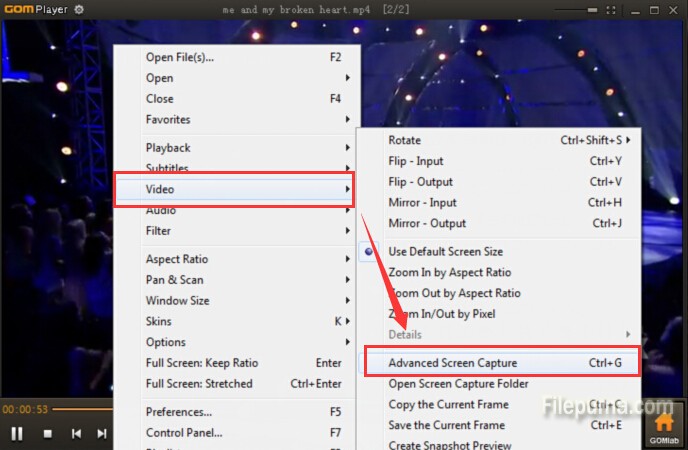
3.Edit the folder to be saved by clicking “Change Directory”.
4. Select the image output type and the quality level.
5 Select the “Burst to Capture” ratio which means the number of simultaneous screen captures you want to take.
6. Set the burst interval time in seconds.
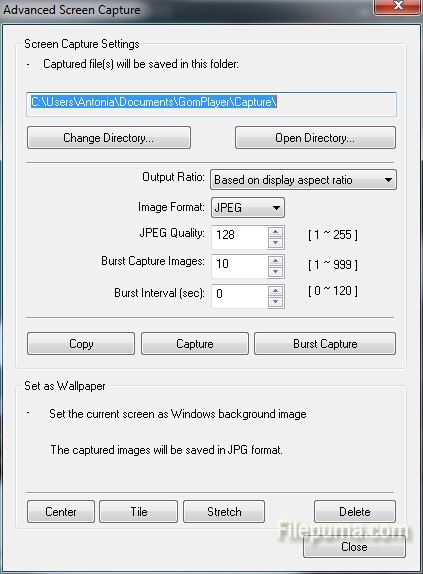
7. Click on “Burst Capture” or “Capture” to take a few or one shot.