Microsoft Excel need some adjustment to get the data to display or print correctly on a page.
To prevent these changes, you can lock the worksheet so that other users can’t add or delete rows or columns, or make any other changes to the formatting. Here is the instruction to tell you how to lock entire worksheet in Excel.
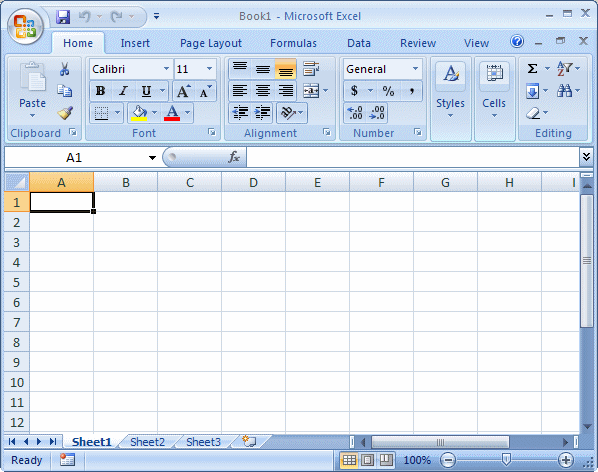
1. Highlight the spreadsheet only with the data you need to lock.
2. Right-click and then select “Format Cells.”
3. In the Format Cells dialog box, select the “Protection” tab and keep the box next to “Locked” is locked. Click “OK” to close it.
4. Select the “Review” tab on the Excel toolbar, and then click “Protect Sheet” in the Changes group.
5. Here if you want to protect your worksheet better, you could enter a password or just leave the password field blank is also OK.
6. Click “OK”. Now you’ve successfully lock the entire worksheet so that no users can alter the widths of the columns and rows.



