Remote Desktop Manager lets you centralize all your remote connections, passwords and credentials into a unique platform that people love to work with. Drive security, speed and productivity through your organization while reducing risks for your IT department. Here is the instruction to tell you how to use the Remote Desktop Manager
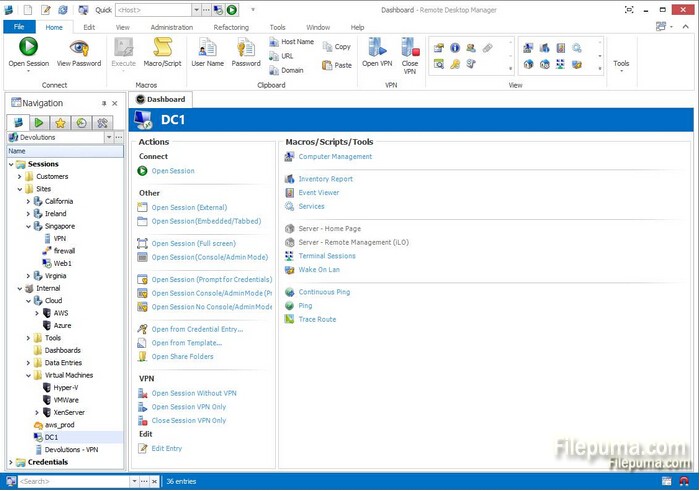
1. Run Remote Desktop Manager.
2. Right click “Sessions” and click “Add—-Add by Session Type—-Remote Connections.” Select your Remote Desktop Connection type from the list.
3. Type a name for the connection in the “Name” category.
4. Go to “Group/folder.” Select the group for the connection or just create a new group
5. Enter the IP address or network name of the system you are connecting to. And then type your username and password.
6. Review the configuration information relevant to your connection protocol and click “OK” to complete the configuration.
7. Now you can automatically connect with your specified configuration information.



