The Windows 8 File Explorer offers a comprehensive search field that supports multiple search criteria. We can use this feature to locates all files by specifying a beginning and ending date. Here is the instruction to tell you how to find the number of files between dates in Windows 8.
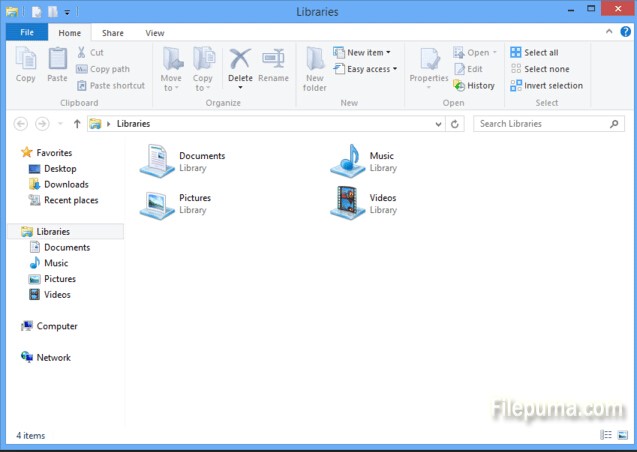
1. Hold “Win+E” to open File Explorer. Here you’d better open the folders in which you wish to search. Or you will have to search the entire computer which will slow down the search very much.
2. Type the content in quotes “datemodified:>[beginning date] datemodified:<[ending date]” in the search field. Replace “[beginning date]” and “[ending date]” with the first and last dates in the range using the format “M/D/YY.” It will take a while to search.
3. Sort the list of files and folders by clicking “Size” . Here we need to remember folders have no inherent size, so they are listed at the bottom of the list.
4. Click the first file listed, hold “Shift” key, and then click the last file listed to highlight all files.
5. Now you could see the total number of files by checking “# Items” in the bottom status bar.



