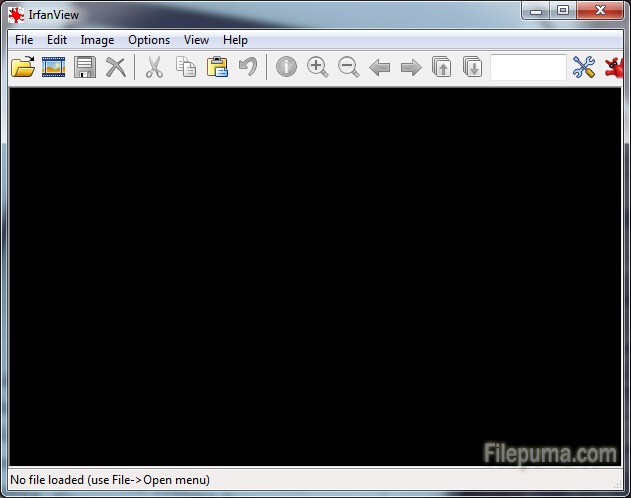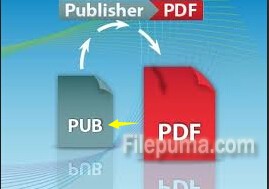Audacity is a free, easy-to-use and multilingual audio editor and recorder for Windows, Mac OS X, GNU/Linux and other operating systems. You may want to use your Audacity to play audio files from Windows Media Player. Here is the instruction to tell you how to do this. In fact, this is a matter of finding the actual location of the file.
1. Download and install Audacity from here:
http://www.filepuma.com/download/audacity_2.0.6-7001/
2. Start Windows Media Player and click on the “Library” tab. Then you will see all the music file in library. And select “Music” in “Library” menu.
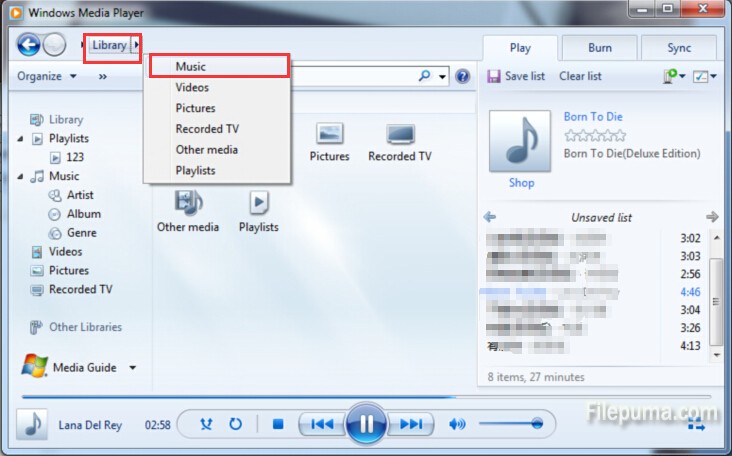
3. Right-click the song you want to import into Audacity. Select “Open File Location” in the new menu. Now you could easily find the song location on your hard drive.
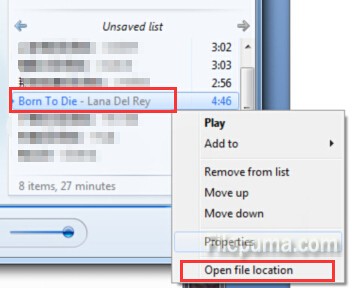
4. Drag the files into the gray area of the Audacity window. Now you’ve successfully import the song into Audacity. You could play it and edit eaily.