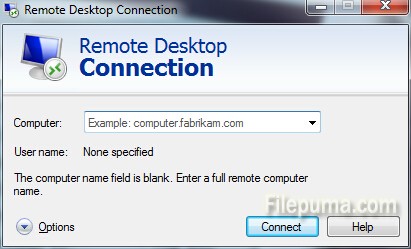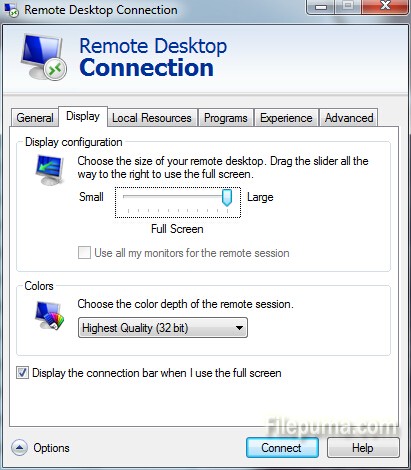Adobe Photoshop is a raster graphics editor developed and published by Adobe Systems for Windows and OS X. It’s very useful or creating websites. But sometimes slices are not required all the time, and then you need to resize and clear them. Here is the instruction to tell you how to disable slices in Photoshop CS5.

1. Click “File—-Open”, browse the Photoshop file that contains slices, select it and click “Open”.
2. Select “View” and “Clear Slices” to remove both user and layer-based slices.
3. Choose “View—-Show,” then click “None” to temporarily hide the slices. Note that active guides, grids and text baselines will also be hidden from view.
4. Choose “File—-Save As” to rename this file.
5. Now you’ve successfully