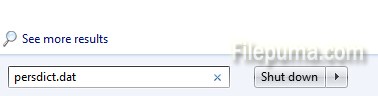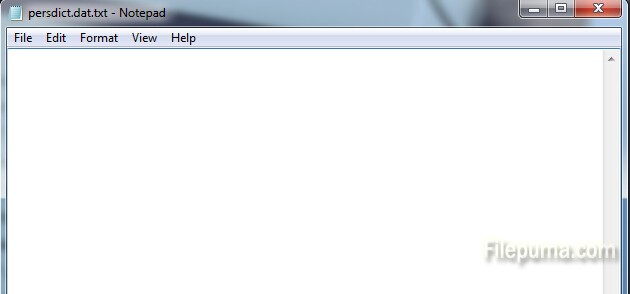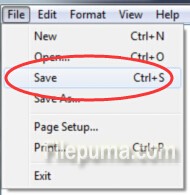In website, “Right Click” allows us to save the page, copy the page, print the page and so on. However, some website doesn’t permit tight click operation. How to deal with the situation? Mozilla Firefox is a fast, full-featured Web browser. Here is the instruction to tell you how to disable “no right click” scripts in Firefox.

1. Type about:config in the address bar, click “Enter.” Doing this is to open the Firefox Configuration page. But you need to confirm that you understand that changing settings could result in Firefox not working properly. So you’d better backup your browser data in case you lose them.
2. Find the control. Type context into the Search bar. Find preference name listed as “dom.event.contextmenu.enabled” and double-click to toggle it to “false”.
3. After this, go to the website that you can’t right click, you may still receive a message about right-clicking not being allowed, but the right-click menu should appear after you close the message.