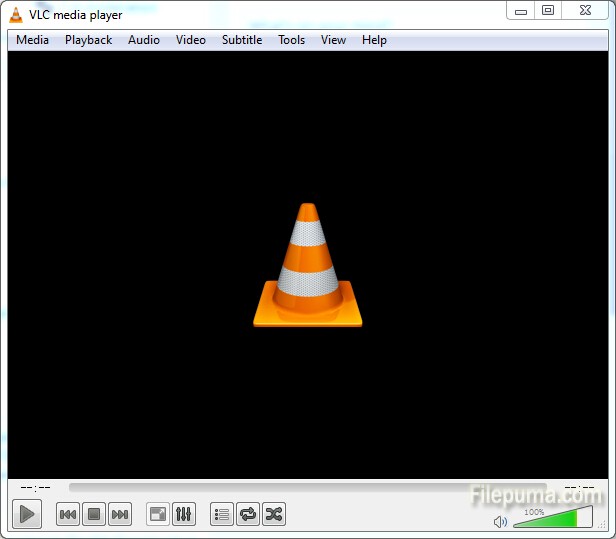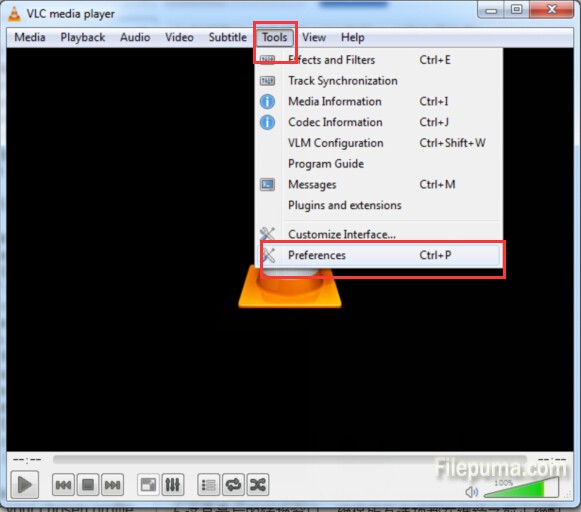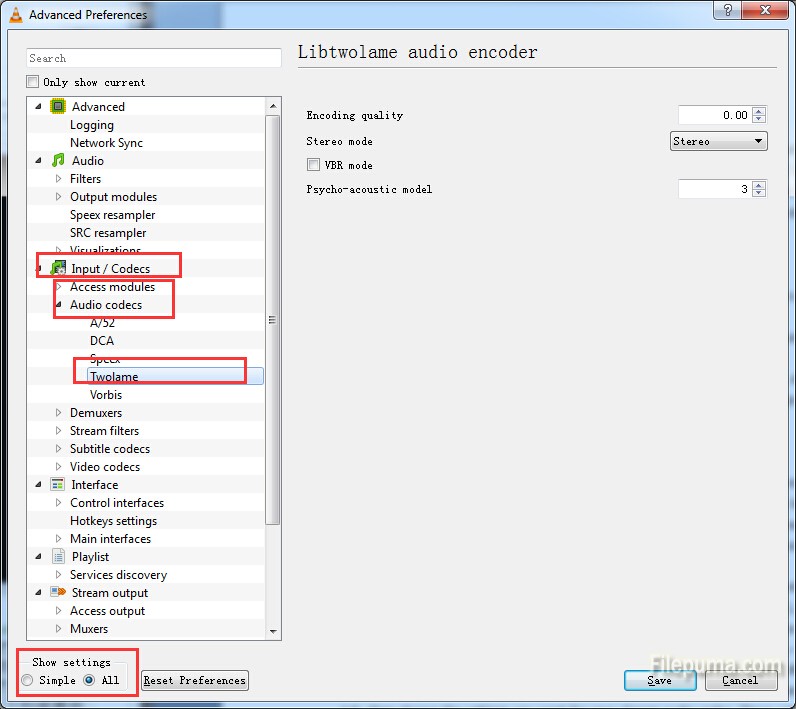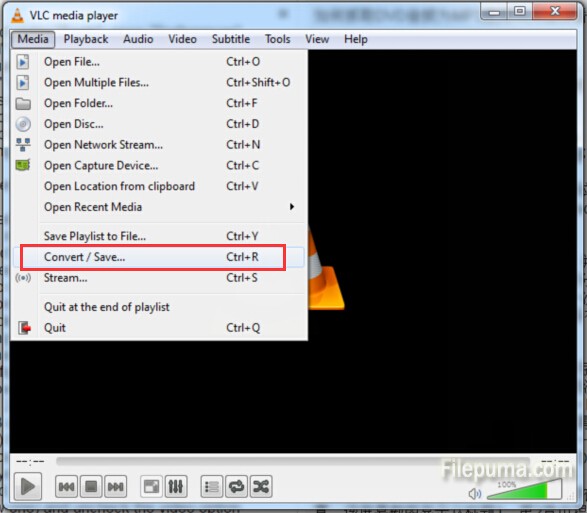RSS is often called Really Simple Syndication, uses a family of standard web feed formats to publish frequently updated information: blog entries, news headlines, audio, video. An RSS feed includes full or summarized text, and metadata, like publishing date and author’s name. Here is the instruction to tell you how to add images to an RSS Feed.

1. Take some pictures you want, or you could also create images as you need(the maximum value for the width and height for RSS 2.0 feeds are 144 and 400 respectively).
2. Upload it to your wp-content folder in your hosting account.
3. Change the <title> tags into a <image> tag and add Image.
4. Check out the new feed with your images.