WinSCP is an open source free SFTP client, SCP client, FTPS client and FTP client for Windows. Its main function is file transfer between a local and a remote computer. Beyond this, WinSCP offers scripting and basic file manager functionality. Users could use it to transfer read-only memories to iPhone. Here is the instruction to tell you how to do it.
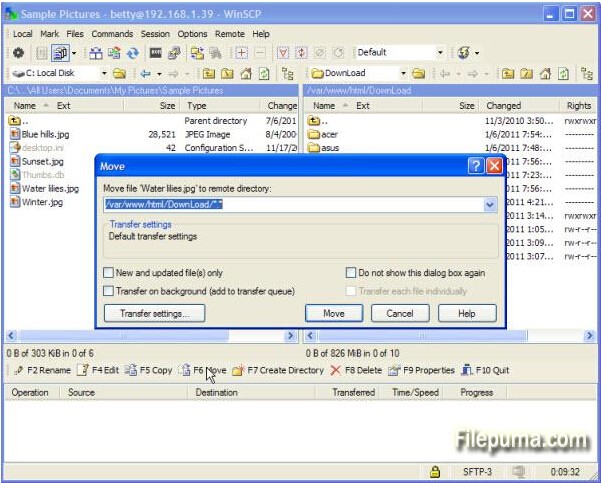
1. Connect your iPhone to computer using its USB cable.
2. Install “OpenSSH.” After the installation, go to the “Settings—-Wi-Fi” settings and select your specific network.
3. Press the blue arrow of your network option and write down the “IP address”.
4. Run WinSCP. Click on “Sessions” and enter the IP address you just wrote down.
5. Set your username to “root” and password to “alpine”. Set your port to “22” and click on “Connect.”
6. Click on “File protocol”, and then in the menu select “SFTP”. Click on “Login”.
7. Now you’ve successfully connected WinSCP to your iPhone.




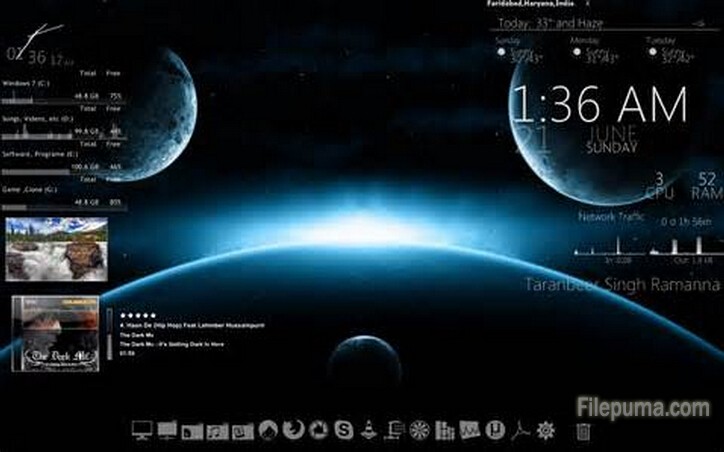 1. Select the skin you want to install, right click on it and choose “Extract”. 2. Cut and past the new created folder to C:\Documents and Settings\My_User_Name\My Documents\Rainmeter\Skins\ (Windows XP) or C:\Users\My_User_Name\Documents\Rainmeter\Skins(Windows 7 or Vista). 3. Right-click on the taskbar and select “Refresh all.” 4. Open the menu and go to “Configs.” 5. Go to the Configs’s folder you want to install and double-click on the.ini file.
1. Select the skin you want to install, right click on it and choose “Extract”. 2. Cut and past the new created folder to C:\Documents and Settings\My_User_Name\My Documents\Rainmeter\Skins\ (Windows XP) or C:\Users\My_User_Name\Documents\Rainmeter\Skins(Windows 7 or Vista). 3. Right-click on the taskbar and select “Refresh all.” 4. Open the menu and go to “Configs.” 5. Go to the Configs’s folder you want to install and double-click on the.ini file.