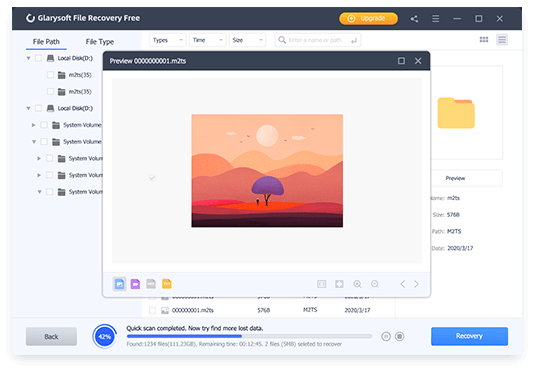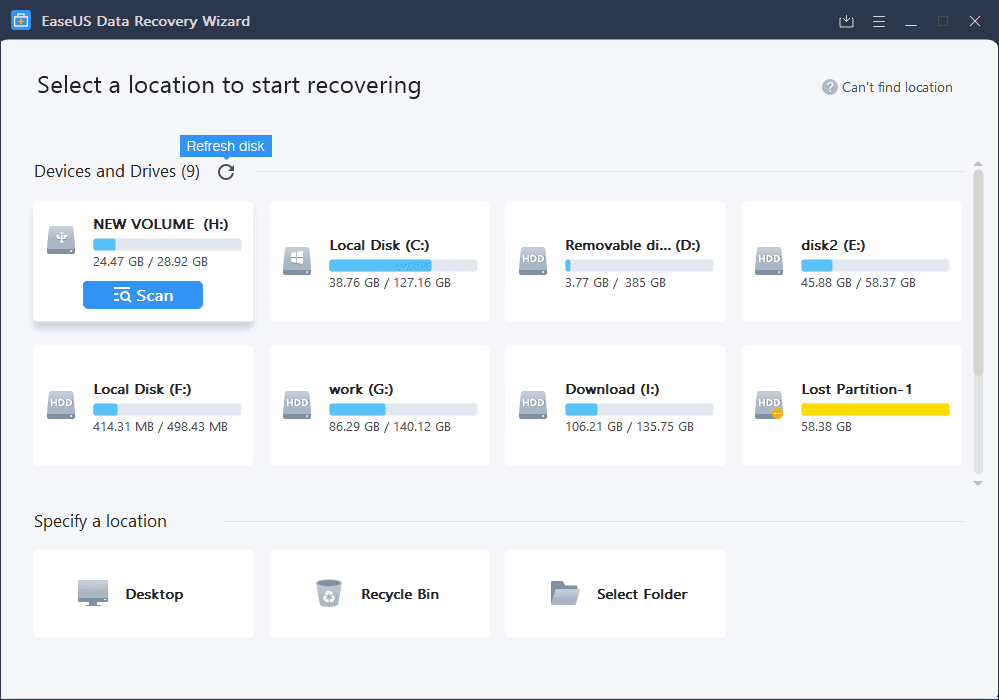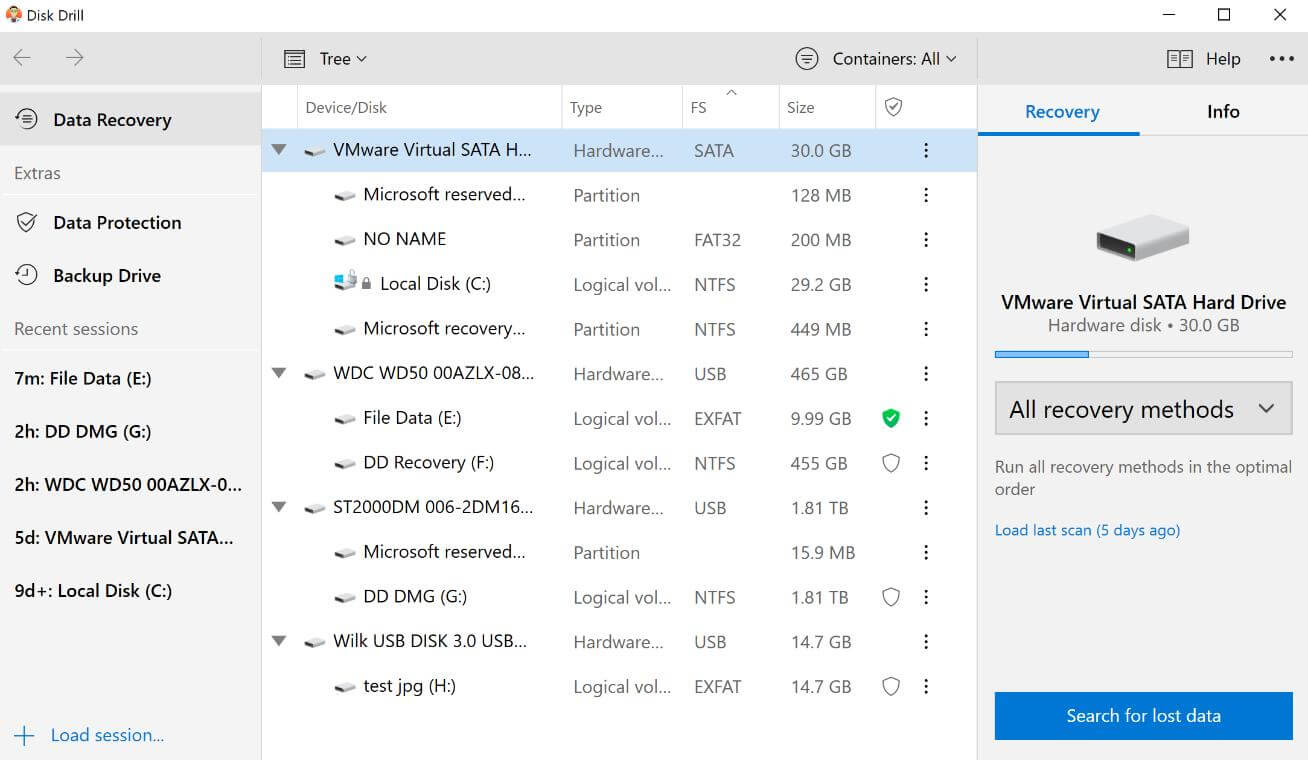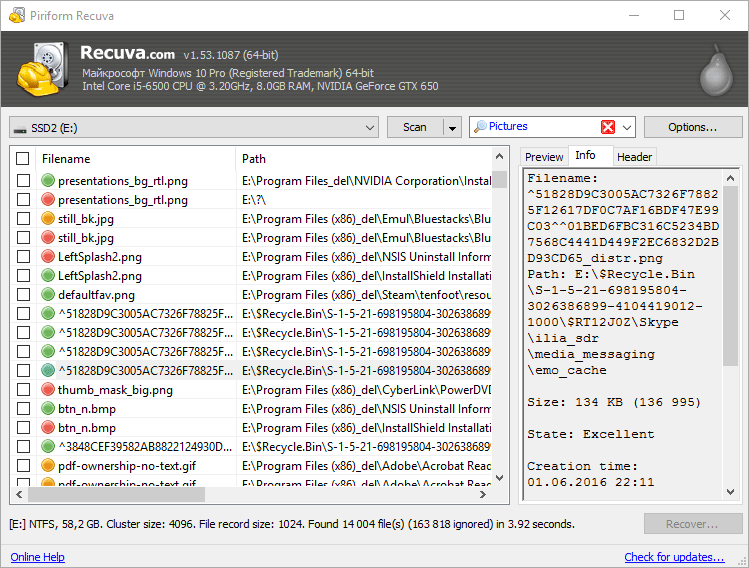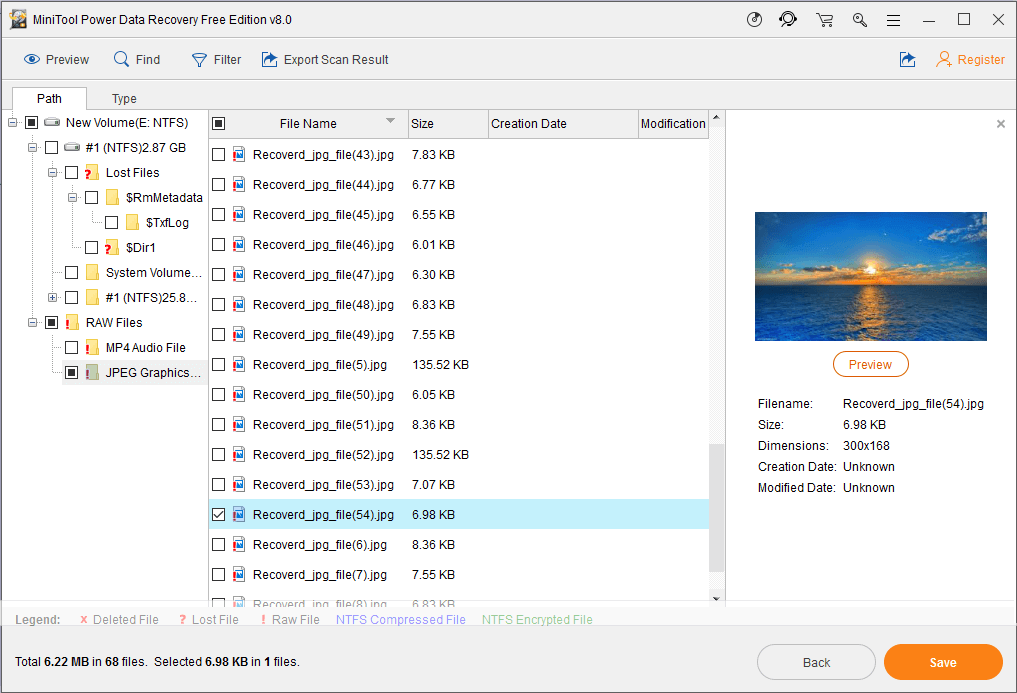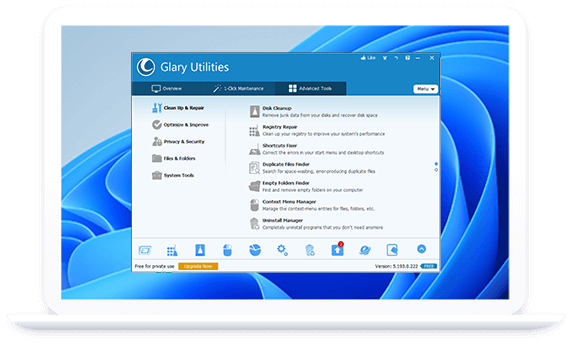Web browsing has become an essential part of our daily lives, and we rely heavily on browsers to access the internet. However, slow browser speed can be frustrating, and it can waste a lot of time. Fortunately, there are several ways to speed up your web browser. In this article, we will discuss how to speed up some of the most popular web browsers: Google Chrome, Mozilla Firefox, Opera, Microsoft Edge, Brave browser and Vivaldi. There are several ways to speed up your web browser, regardless of which browser you are using.
Google Chrome

Google Chrome is one of the most widely used web browsers, and its popularity can be attributed to its speed, reliability, and features. However, over time, Chrome can become sluggish and slow to load, causing frustration for users. Here, we’ll explore some tips on how to speed up your Google Chrome browser.
- Update Chrome: Make sure you have the latest version of Chrome installed. Updates often include bug fixes and performance improvements that can help speed up your browser.
- Clear browsing data: Over time, Chrome can accumulate a lot of temporary files and data that can slow down the browser. Go to the Chrome menu and select “More tools” > “Clear browsing data” to clear your cache, cookies, and browsing history.
- Disable unnecessary extensions: Chrome’s extensions can be very useful, but too many can slow down your browser. Disable any extensions you don’t need by going to the Chrome menu > “More tools” > “Extensions” and unchecking the box next to the extension.
- Enable hardware acceleration: Chrome can use your computer’s hardware to speed up graphics-intensive tasks. Go to the Chrome menu > “Settings” > “Advanced” > “System” and enable “Use hardware acceleration when available.”
- Use a lighter theme: Chrome’s default theme can be visually appealing but can also be resource-intensive. Switch to a lighter theme by going to the Chrome menu > “Settings” > “Appearance” and selecting a theme with a lighter color scheme.
Mozilla Firefox

Mozilla Firefox is a popular web browser among users, but it can become slow and sluggish over time, which can be frustrating. However, there are several simple steps that you can take to speed up your Mozilla Firefox and improve its performance.
- Clear Your Cache and Cookies: Your cache and cookies can accumulate over time and slow down your browser. To clear your cache and cookies, click on the three horizontal lines in the upper-right corner of your browser, then click on “Options” and select “Privacy & Security.” From there, click on “Clear Data” and select “Cached Web Content” and “Cookies and Site Data.”
- Disable Unused Add-ons: Add-ons can slow down your browser, especially if you have too many of them. To disable unused add-ons, click on the three horizontal lines in the upper-right corner of your browser, then click on “Add-ons.” From there, you can disable or remove any add-ons that you don’t use.
- Update Your Firefox: Updating your Firefox to the latest version can improve its performance and speed. To update your Firefox, click on the three horizontal lines in the upper-right corner of your browser, then click on “Help” and select “About Firefox.” From there, Firefox will automatically check for updates and install them.
- Adjust Your Settings: Adjusting your Firefox settings can also help speed up your browser. To access your settings, click on the three horizontal lines in the upper-right corner of your browser, then click on “Options.” From there, you can adjust settings such as “Performance,” “Privacy & Security,” and “General.”
Opera
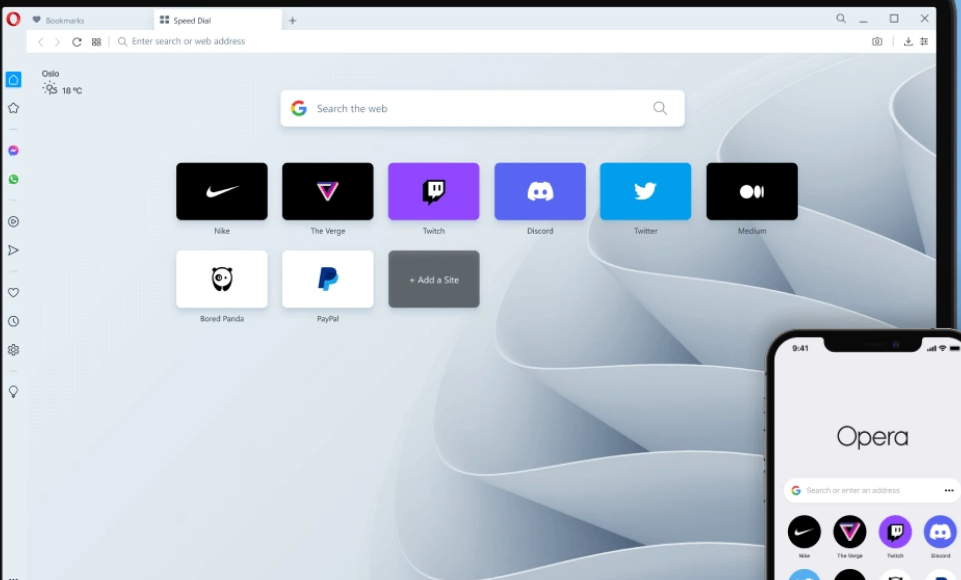
If you’re a frequent user of Opera, you may have noticed that the browser can sometimes slow down or become sluggish. Fortunately, there are several steps you can take to speed up Opera and improve your browsing experience.
- Update Opera: Make sure you’re using the latest version of Opera as it often includes performance improvements and bug fixes.
- Clear your browsing data: Clearing your browsing data including history, cache, cookies, and temporary files can free up space and improve browsing speed.
- Disable unnecessary extensions: Too many extensions can slow down Opera. Disable any extensions that you don’t use regularly or that are not essential to your browsing experience.
- Use a lightweight theme: Using a lightweight theme can reduce the strain on your computer’s resources and improve browsing speed.
- Disable unnecessary plugins: Plugins are often used to add additional functionality to Opera, but they can also slow down the browser. Disable any plugins that you don’t use regularly.
- Enable hardware acceleration: Enabling hardware acceleration can improve Opera’s performance, especially when it comes to video playback and 3D graphics.
- Limit the number of tabs: Having too many tabs open at once can slow down Opera. Try to limit the number of tabs you have open at any given time.
Microsoft Edge

If you’re using Microsoft Edge as your primary web browser, you might find it slowing down over time. This can be frustrating, especially if you rely on it for work or personal use. Fortunately, there are a few things you can do to speed up Microsoft Edge and improve its performance.
- Clear your browsing data: Over time, your browser’s cache and cookies can build up and slow down your browsing experience. To fix this, go to Edge’s settings and click on “Privacy, search, and services.” Under “Clear browsing data,” select “Choose what to clear” and check the boxes for cached data and cookies. Click “Clear now” to complete the process.
- Disable unnecessary extensions: While extensions can be useful, too many of them can cause Edge to slow down. To disable extensions, go to Edge’s settings and click on “Extensions.” From there, you can disable any extensions that you don’t need or use frequently.
- Keep Edge up to date: Microsoft regularly releases updates for Edge that include bug fixes and performance improvements. Make sure you have the latest version of Edge by going to the settings menu and clicking on “About Microsoft Edge.”
- Use a faster internet connection: If you’re using a slow internet connection, your browsing experience will be slow, regardless of your browser. Consider upgrading your internet plan or using a wired connection instead of Wi-Fi.
Brave browser
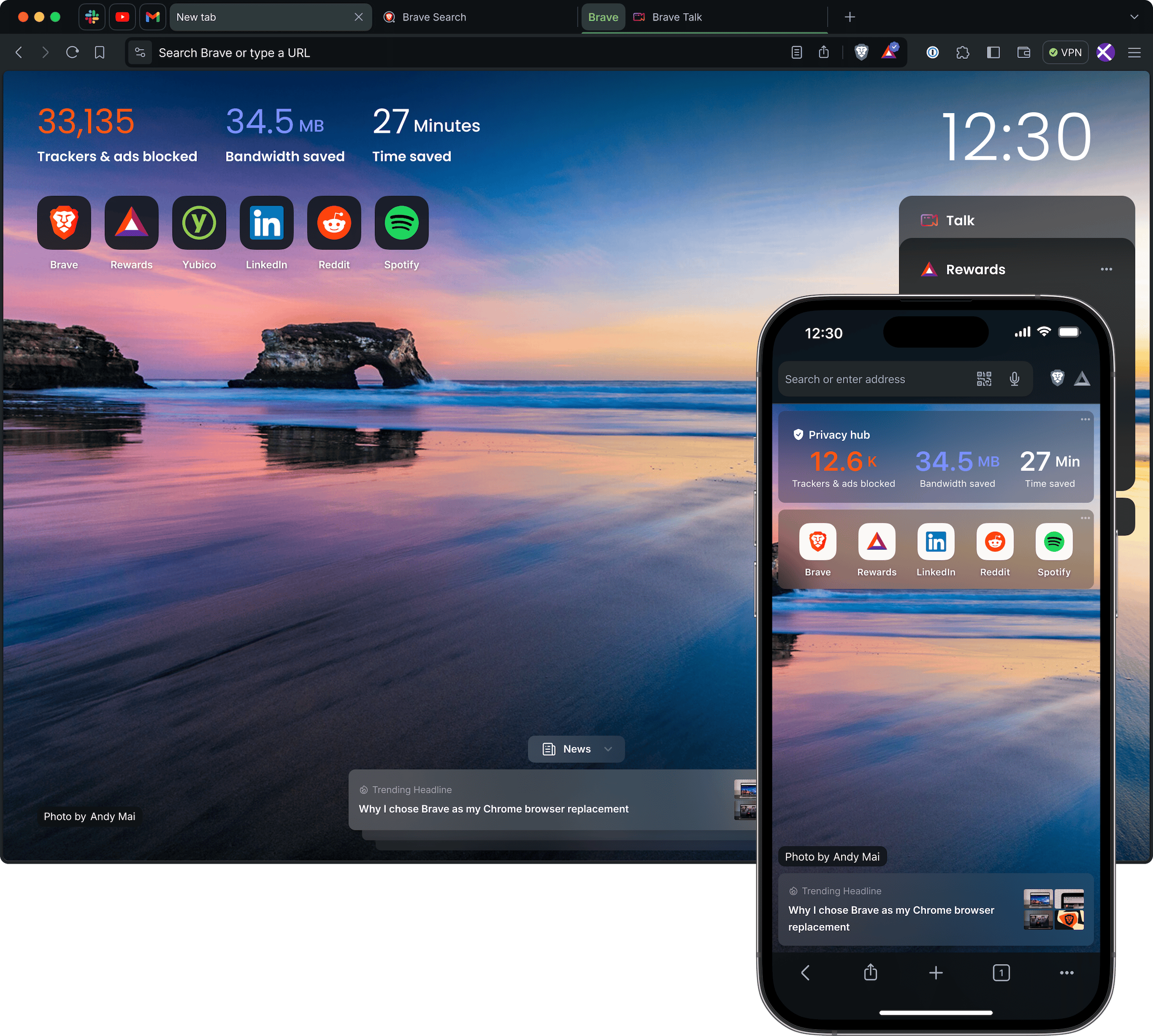
Brave browser is known for its security and privacy features. However, it can also be quite slow at times. If you are experiencing sluggishness in your Brave browser, there are several ways to speed it up.
- Clear your cache: Your browser’s cache stores temporary files that can slow down your browsing experience. Clearing your cache regularly can help speed up your Brave browser.
- Disable unnecessary extensions: Extensions can add functionality to your Brave browser, but they can also slow it down. Disable any extensions that you don’t need or use regularly.
- Use the latest version: Make sure you are using the latest version of Brave browser. Updates often include bug fixes and performance improvements.
- Adjust your settings: Brave browser has a variety of settings that can impact its performance. Adjusting your settings can help speed up your browsing experience. For example, you can disable hardware acceleration or adjust your network settings.
- Use a VPN: Brave browser has a built-in VPN that can help protect your privacy, but it can also slow down your browsing speed. If you don’t need the VPN, consider disabling it to improve performance.
Vivaldi

If you are looking to speed up your browsing experience with Vivaldi, there are several steps you can take to optimize the browser. Here are a few tips to get started:
- Update to the Latest Version: Make sure you are running the latest version of Vivaldi to take advantage of the latest performance improvements and bug fixes.
- Disable Unused Extensions: Vivaldi is known for its extensive customization options, including a wide variety of extensions. However, using too many extensions can slow down your browser. Disable any unused extensions to improve performance.
- Clear Your Cache: Over time, your browser cache can become cluttered, slowing down your browser. Clear your cache regularly to keep your browser running smoothly.
- Adjust Settings for Better Performance: Vivaldi offers several settings that can be adjusted to improve performance. For example, you can disable animated tabs, reduce the number of thumbnails displayed on your Speed Dial page, and adjust settings related to background tabs.
- Use a Lightweight Theme: While Vivaldi offers a range of themes to customize the browser’s appearance, some themes can be quite resource-intensive. Try using a lightweight theme to reduce the strain on your system.
There are many ways to speed up your web browser and make your browsing experience smoother. Clearing your cache, disabling unused extensions, updating your browser, disabling animations and plug-ins, using ad blockers, and using a VPN are all effective methods. Try these tips out and see which ones work best for you.