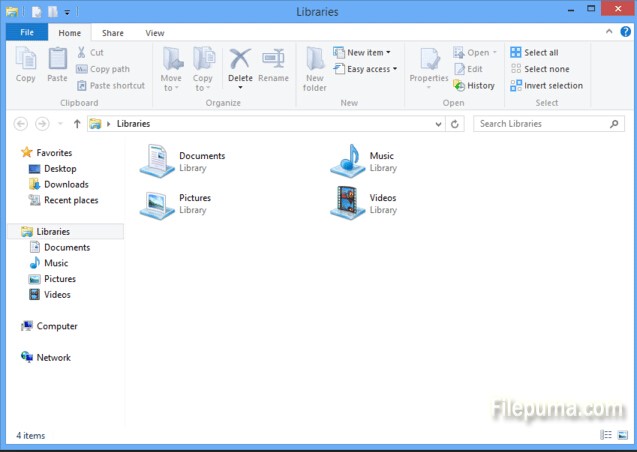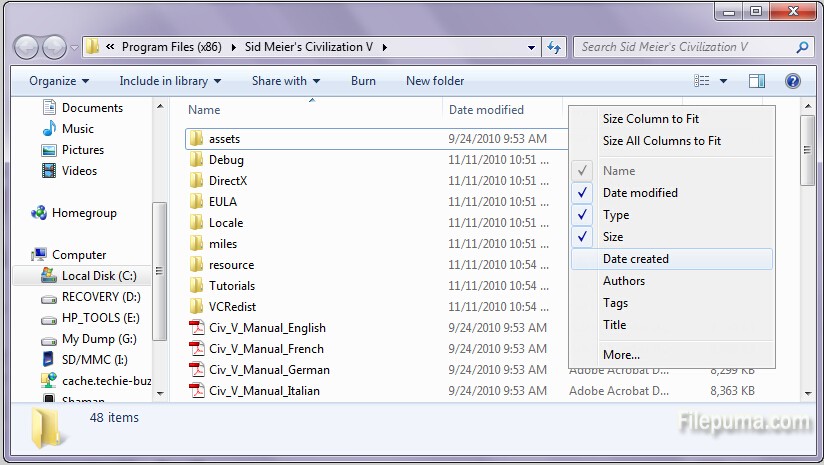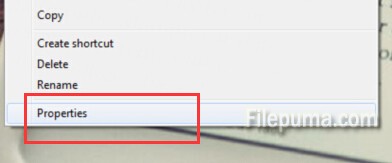Password lock window is a great feature which help users to add security. Users need to enter the password before then enter the main interface. However, this is unnecessary to some users. So how to unlock the Windows Administrator Password? Here is the instruction.
1. Turn on your Computer. Hold “F8” until you enter Windows Boot Menu.
2. Click on “Safe Mode.” Select “Default Administrator” to create a new password. Or you could just click “Enter” to skip this step.
3. Log in to the default account, select “Control Panel.”
4. Go to “User Account” tab and select “Family Safety.” Click “User Account” and select “Manage.” And then select the original user name and click on “Remove Password.”
5. Click “Start.” Select “Run.” Enter “control userpasswords2.”
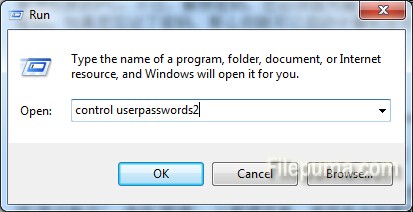
6. Press “Enter.” Uncheck “Users must enter a user name and password to enter this computer.” to unlock the administrative rights to the computer.
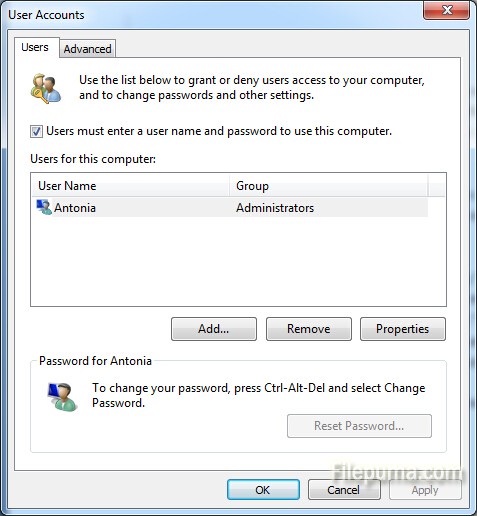
Tips: If you have forgotten your password, then you can boot the computer in safe mode and reset it.